Esults, click here – Kodak I780 User Manual
Page 16
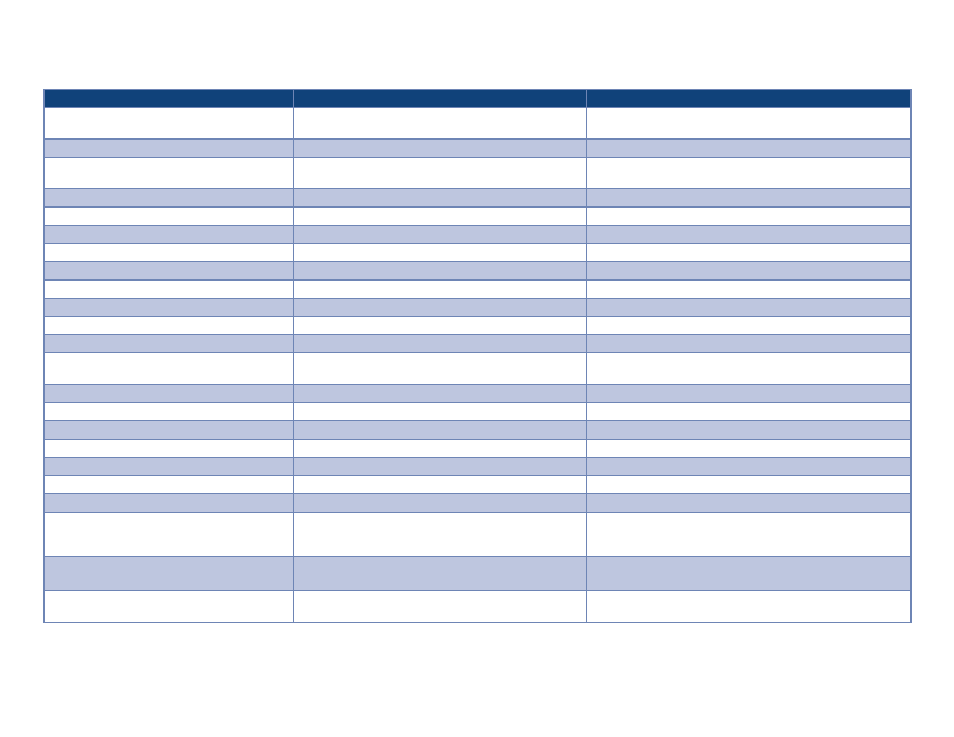
Canon DR-X10C Scanner, VRS configuration EMC Captiva QuickScan Pro v6.5.1 demo settings
Canon DR-X10C with VRS Option
Multifeed Productivity Test
Challenge Document Productivity Test
200 dpi, bitonal, duplex, AO, auto thresholding,
multifeed detection, multipage TIFF output
300 dpi, bitonal, duplex, AO, auto thresholding,
multifeed detection, multipage TIFF output
QuickScan scan profile name
DR-X10C VRS test job 01
DR-X10C VRS test job 02
General—save images to this folder
C:\Program Files\EMC Captiva\QuickScan\My Images\
x10c-VRS\Job01
C:\Program Files\EMC Captiva\QuickScan\My Images\
x10c-VRS\Job02
Scan—show continue dialog after scan
Checked
Checked
Scan—scan mode
Duplex
Duplex
Scan—scan type
Black and white
Black and white
Scan—dpi
200
300
Scan—page size
Scanner max
Scanner max
Image format and naming—enter file name at …
Checked
Checked
Image format and naming—file type
TIFF
TIFF
Image format and naming—color format
Binary
Binary
Image format and naming—compression
Group 4
Group 4
Image format and naming—
append standard extension …
Checked
Checked
PixKofax, main tab, paper source
Feeder
Feeder
PixKofax, main tab, dpi
200
300
PixKofax, main tab, mode
Black and white
Black and white
PixKofax, main tab, page size
Scanner’s maximum
Scanner’s maximum
PixKofax, main tab, orientation
Portrait
Portrait
PixKofax, main tab, simplex/duplex
Duplex
Duplex
PixKofax, more, detect page size
Checked
Checked
PixKofax, main tab, (scanner preset) {preset
names are retained so you can use different
names as needed}
Test01
Test02
PixKofax, advanced (VRS adjustments), clarity,
auto brightness
Checked
Checked
PixKofax, advanced (VRS adjustments), clarity,
brightness
N/A
N/A
For more information about testing methodology and
laboratory test results, click here
Return to Misfeed management
Appendix 3—Part D— Misfeed management—Scanner features and settings profile, continued
