Konica Minolta DIMAGE-Z20 User Manual
Page 38
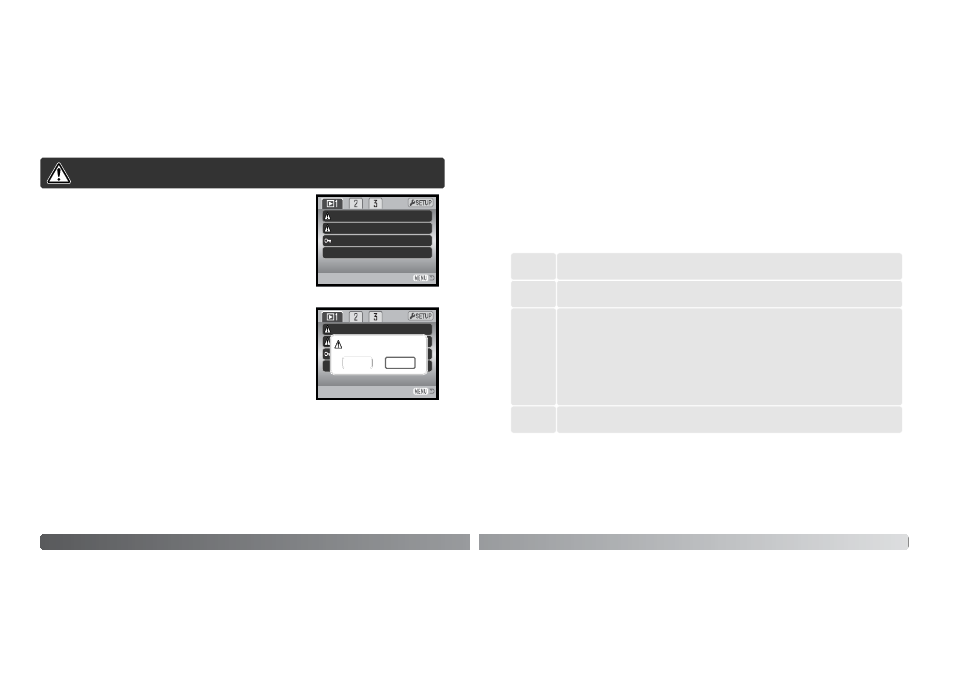
The formatting function is used to erase all data on a memory card
or in the camera’s internal memory. To format the internal memory,
remove the memory card from the camera.
Before formatting, copy the data to a computer or storage device.
Locking images will not protect them from being deleted when the
memory is formatted. Always format the memory using the cam-
era; never use a computer.
When the format option is selected and entered in section 1 of the
playback menu (p. 71), a confirmation screen appears. Choosing
“Yes” formats the memory, choosing “No” cancels the formatting
operation. A screen appears to indicate the memory has been for-
matted.
74
A
DVANCED PLAYBACK
Format
When a memory card or the camera’s internal memory is formatted, all
data is erased.
A memory card used in another camera may have to be formatted before being used. If the unable-
to-use-card message appears, the card should be formatted with the camera. If the card-error mes-
sage appears, press the central button of the controller to close the window; check the Konica
Minolta web site for the latest compatibility information:
North America:
http://www.konicaminolta.us/
Europe:
http://www.konicaminoltaeurope.com/
Delete
Format
–
–
–
–
Copy
Lock
Format?
No
Yes
C
Delete
–
75
Single, multiple, or all files can be locked. To lock images in the internal memory, remove the memo-
ry card from the camera.
A locked file cannot be deleted by either the playback menu functions or the QV/delete button.
However, the formatting function (p. 74) will erase all files whether locked or not. Important images
should be locked. The lock function is in section 1 of the playback menu (p. 71). The lock option
has four settings:
Lock
This
frame
All
frames
Marked
frames
The file displayed or highlighted in the playback mode is locked.
All files on the memory card or in the internal memory are locked.
Unlock
all
All files on the memory card or in the internal memory are unlocked.
To lock or unlock multiple files. When this setting is chosen, the frame-selection screen
is displayed. Use the left/right keys of the controller to highlight the file to be locked.
Pressing the up key marks the file with the lock indicator. To unlock a file, highlight it
with the yellow border and press the down key; the lock indicator disappears. Continue
until all the files to be locked are marked. Press the central button of the controller to
lock the marked thumbnails, or press the menu button to cancel the operation and
return to the playback menu.
