Konica Minolta DIMAGE-Z20 User Manual
Page 10
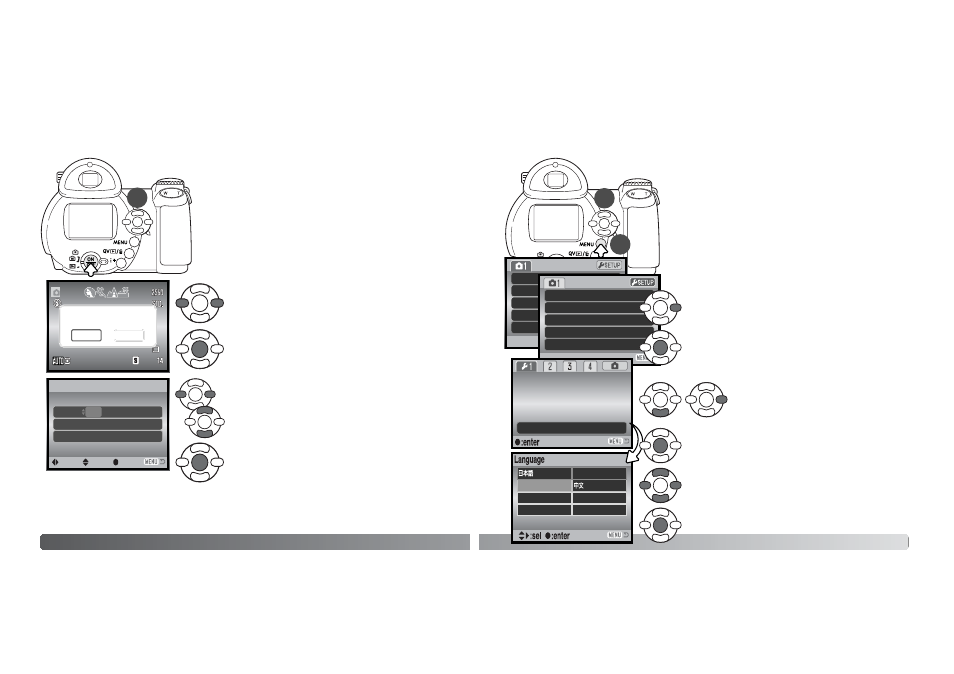
18
G
ETTING UP AND RUNNING
Use the left and right keys to select the item to be
changed.
Use the up and down keys to adjust the item.
Press the central button to set the clock and calen-
dar.
Setting the date and time
After initially inserting batteries, the camera’s clock and cal-
endar must be set. When images are recorded, the image
data is saved with the date and time of recording.
If the clock and calendar have not been set, a message is
displayed for a few seconds each time the camera is turned
on. This message is also displayed if the clock and calen-
dar are reset when the camera is stored without batteries
for a long period.
Date/Time setup screen
MM / DD / YYYY
00 : 00
Date/Time set
:enter
2005 . 01 . 01
Set date/time?
No
Yes
Use the left and right keys of the controller (1) to
select “Yes.” “No” cancels the operation.
Press the center of the controller to open the
date/time setup screen.
The date/time setup screen can be opened in section 2 of the
setup menu.
:sel.
:move
1
19
Use the down key to highlight the language
menu option, then press the right key.
Press the central button of the controller to set the
language.
Press the central button of the controller to open the
language screen.
Setting the Menu language
For customers in certain areas, the menu language may
have to be set. Press the menu button (1) to open the
menu; the appearance of the menu will depend on the posi-
tion of the camera’s controls.
Navigating the menu is simple. The up/down and left/right
keys of the controller (2) move the cursor and change set-
tings on the menu. The central button of the controller
selects menu options and sets adjustments.
Digital
Use the right key of the controller to highlight
“SETUP” at the top of the menu.
Image
Quality
Auto D
Drive mode
Image size
Quality
Auto DSP
Digital zoom
Drive m
Off
On
Standard
2560x1920
Single
Press the central button of the controller to open the
setup menu.
Language
Lens acc.
Inst.Playback
Power save
LCDbrightness
English
Use the four-way keys of the controller to highlight the
new menu language.
/CHN
Español
Italiano
English
/JPN
Deutsch
1
2
Français
Svenska
