Adjusting the quality from [custom settings, Adjusting the quality from [custom settings] -6 – Konica Minolta BIZHUB 164 User Manual
Page 88
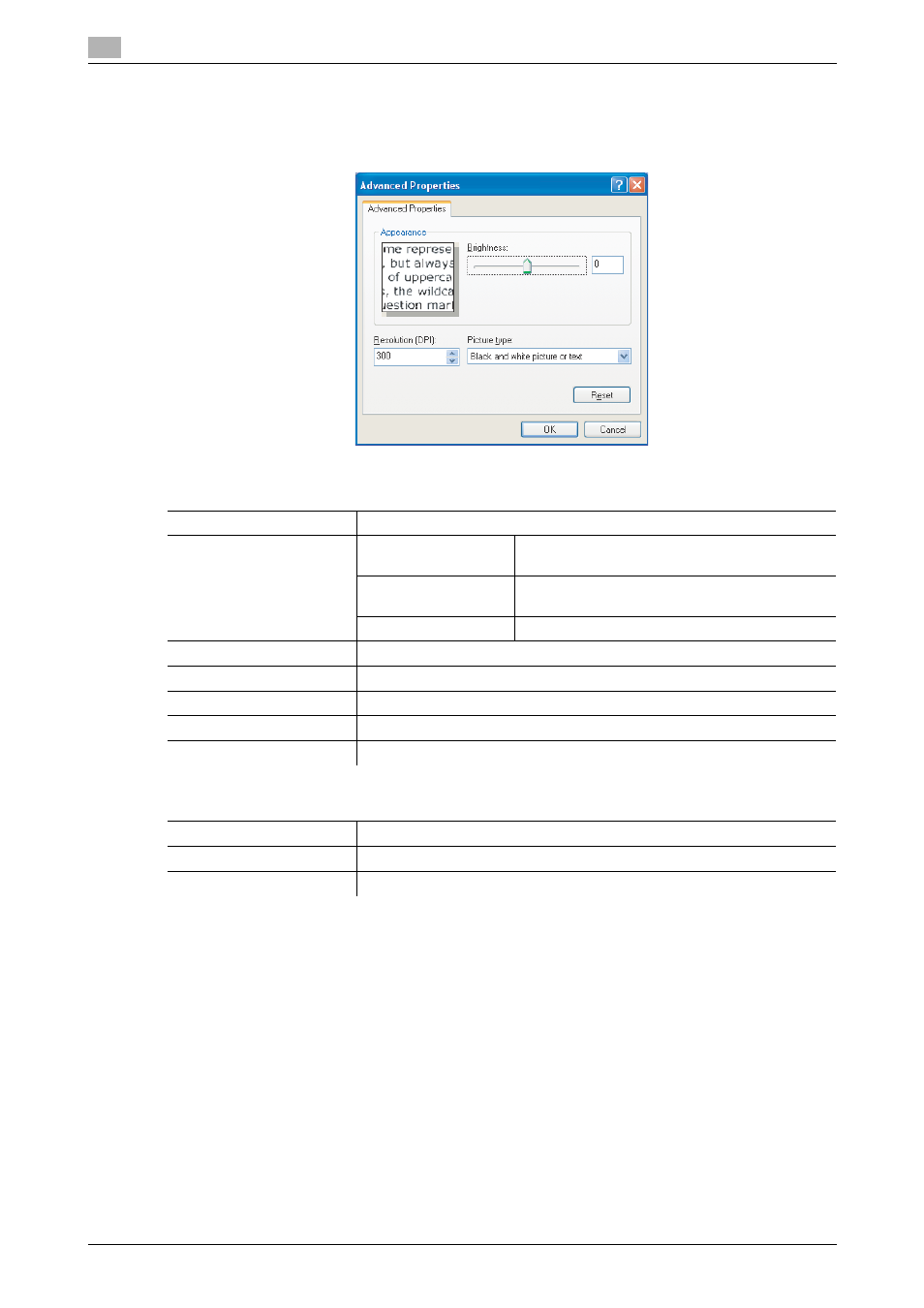
WIA scanner driver
8
8-6
bizhub 164
8.2
Adjusting the quality from [Custom Settings]
%
Select [Custom Settings], then click [Adjust the quality of the scanned picture].
Settings
[Appearance]
Displays a sample image.
[Resolution]
[150]
Normal resolution for the standard size character
(e.g. typed document) and scan efficiency.
[300]
Higher resolution for the small character (e.g.
newspaper).
[600]
The highest resolution for image data.
[Brightness]
Adjust the brightness of the image.
[Picture Type]
[Black and white picture or text] is set.
[Reset]
Click this button to return to the previous settings.
[OK]
Click this button to enable changed settings.
[Cancel]
Click this button to close the properties window.
Factory default
[Resolution]
[300]
[Brightness]
[0]
[Picture Type]
[Black and white picture or text]
- Magicolor 3100 (28 pages)
- Magicolor 3100 (42 pages)
- PAGEPRO 9100 (178 pages)
- 1300 Series (4 pages)
- bizhub PRO C5500 (12 pages)
- bizhub PRO 920 (178 pages)
- bizhub PRO 1200 (31 pages)
- bizhub PRO 920 (76 pages)
- bizhub PRO 920 (8 pages)
- BIZHUB PRO bizhubPRO920 (410 pages)
- C203 (45 pages)
- Magicolor 2480 MF (46 pages)
- SU3 (112 pages)
- IP-511 (122 pages)
- C652 (6 pages)
- SU-502 (156 pages)
- FK-505 (190 pages)
- bizhub 180 (256 pages)
- Image Controller IC-205 (106 pages)
- bizhub 162 (256 pages)
- Copier 2223 (123 pages)
- 920 (76 pages)
- 7075 (311 pages)
- MAGICOLOR 2300 (156 pages)
- MAGICOLOR 2300 (182 pages)
- Magicolor 2300DL (50 pages)
- MAGICOLOR 2300 (72 pages)
- MAGICOLOR 2300 (172 pages)
- MAGICOLOR 2300 (34 pages)
- FAX2900/FAX3900 (60 pages)
- magicolor 1690MF (2 pages)
- magicolor 1690MF (49 pages)
- magicolor 4690MF (9 pages)
- magicolor 1690MF (285 pages)
- magicolor 1690MF (12 pages)
- magicolor 1690MF (325 pages)
- magicolor 1690MF (113 pages)
- magicolor 2550DN A00V014 (67 pages)
- PagePro 1250E (2 pages)
- 7450 (9 pages)
- magicolor 2430 DL (4 pages)
- BIZHUB 250/350 (14 pages)
- magicolor 4650 (260 pages)
- PagePro 5650EN (46 pages)
- PagePro 5650EN (394 pages)
