2 uninstalling the scanner driver, Uninstalling the scanner driver -9 – Konica Minolta BIZHUB 164 User Manual
Page 71
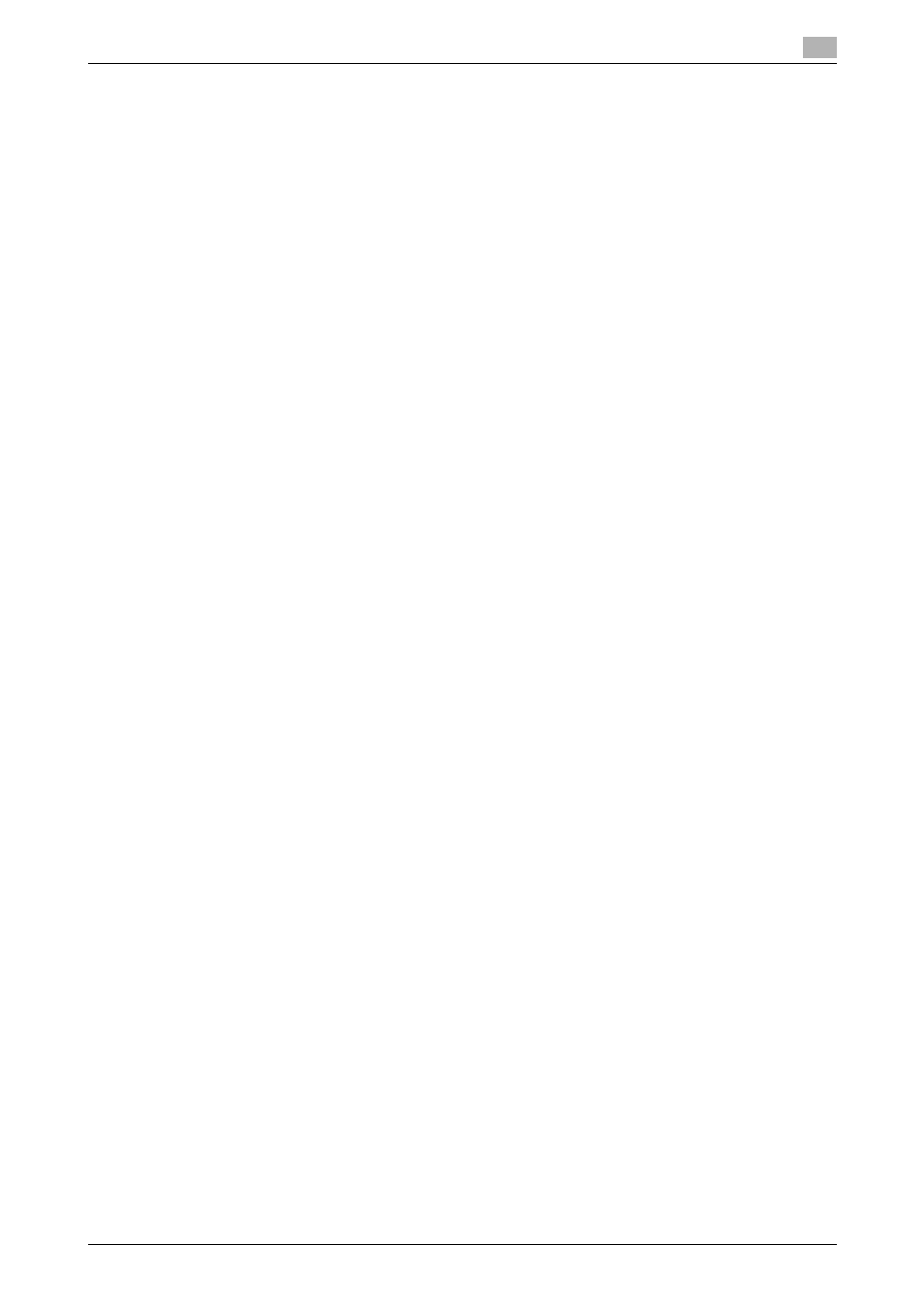
bizhub 164
6-9
6.4
Uninstalling the driver
6
Reference
-
In Windows 2000/XP/Server 2003, even if the printer driver is deleted using the preceding method, the
model information file will remain in the computer. For this reason, when reinstalling the same version
of the printer driver, the driver may not be rewritten. In this case, remove the following files as well.
–
Check the "C:\WINDOWS\system32\spool\drivers\w32e86" folder ("C:\WIN-
DOWS\system32\spool\drivers\e64" folder in the e64 system, and "C:\WINNT\system32\spool\driv-
ers\w32e86" folder in Windows 2000), and if there is a folder (file described in "oem*.inf" shown below
in Windows 2000) of the corresponding model, remove it.
–
From the "C:\WINDOWS\inf" folder ("C:\WINNT\inf" folder in Windows 2000), remove "oem*.inf" and
"oem*.PNF" ("*" included in the file name indicates a number, which differs depending on the computer
environment). Before removing these files, open the inf file, then check the model name described on
the last few lines to confirm it is the file for the corresponding model. The number of the PNF file is the
same as that of the inf file.
–
In Windows 7/Vista/Server 2008, this operation is not necessary if you have selected [Remove driver
and driver package.].
6.4.2
Uninstalling the scanner driver
When you have to remove the scanner driver, for example, when reinstallation of the scanner is necessary,
remove the driver using the following procedure.
Uninstalling the driver requires the administrator authority.
1
Click [Start], then select [All Programs] (or [Programs]) - [KONICA MINOLTA :*** Scanner] - [UnInstS-
can]. ("***" indicates a model name.)
% In Windows 7/Vista/Server 2008, when the [User Account Control] window appears, click [Continue]
or [Yes].
2
Click [Next >].
3
In the dialog box for confirming if you are sure to remove the scanner, click [Yes].
4
Click [Finish].
5
Close the open windows, and then restart the computer.
% Be sure to restart the computer.
This completes removing the scanner driver.
