8 scan function, 1 twain scanner driver, 1 scanning a document – Konica Minolta BIZHUB 164 User Manual
Page 85: Scan function, Twain scanner driver -3, Scanning a document -3, 8scan function
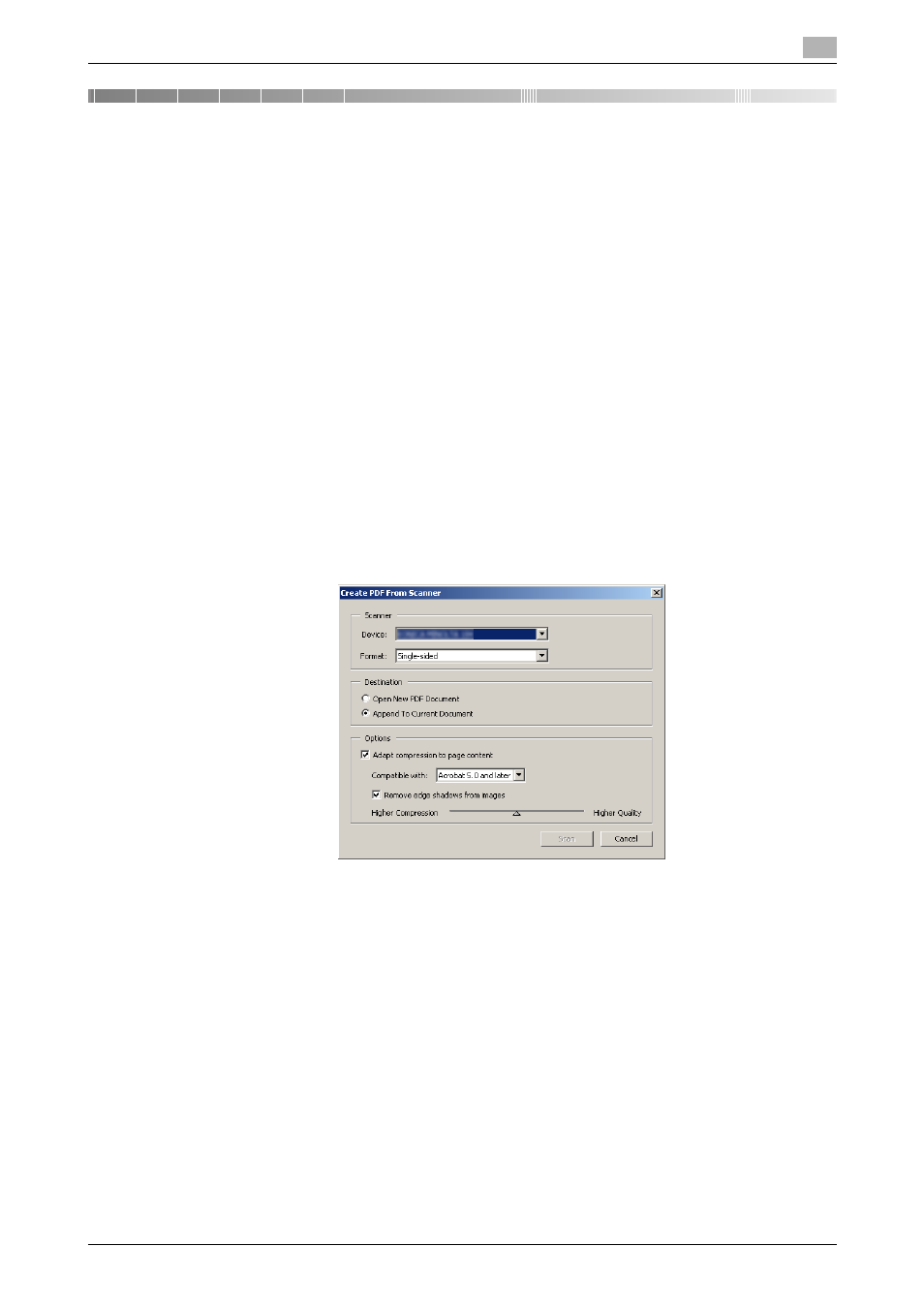
bizhub 164
8-3
8.1
TWAIN scanner driver
8
8
Scan function
8.1
TWAIN scanner driver
This section describes the functions of the TWAIN scanner driver.
8.1.1
Scanning a document
The scanning operation can be performed from TWAIN- compatible applications. The operating procedure
varies according to the application used.
As an example, the procedure using Adobe Acrobat 7.0 Professional is described below.
1
Place the document face down on the Original Glass.
% For details on placing originals, refer to page 3-6.
2
Start the application on the computer.
3
Click [File].
4
Point to [Create PDF], then click [From Scanner].
5
Select the device from the dialog box, specify the desired settings, and click [Scan].
6
Specify the necessary settings.
% For details, refer to page 8-4.
7
Click [Scan].
Scanning begins.
% To stop scanning, click [Cancel] or press [Esc].
- Magicolor 3100 (28 pages)
- Magicolor 3100 (42 pages)
- PAGEPRO 9100 (178 pages)
- 1300 Series (4 pages)
- bizhub PRO C5500 (12 pages)
- bizhub PRO 920 (178 pages)
- bizhub PRO 1200 (31 pages)
- bizhub PRO 920 (76 pages)
- bizhub PRO 920 (8 pages)
- BIZHUB PRO bizhubPRO920 (410 pages)
- C203 (45 pages)
- Magicolor 2480 MF (46 pages)
- SU3 (112 pages)
- IP-511 (122 pages)
- C652 (6 pages)
- FK-505 (190 pages)
- bizhub 180 (256 pages)
- Image Controller IC-205 (106 pages)
- SU-502 (156 pages)
- bizhub 162 (256 pages)
- Copier 2223 (123 pages)
- 920 (76 pages)
- 7075 (311 pages)
- MAGICOLOR 2300 (156 pages)
- MAGICOLOR 2300 (182 pages)
- Magicolor 2300DL (50 pages)
- MAGICOLOR 2300 (72 pages)
- MAGICOLOR 2300 (172 pages)
- MAGICOLOR 2300 (34 pages)
- FAX2900/FAX3900 (60 pages)
- magicolor 1690MF (49 pages)
- magicolor 4690MF (9 pages)
- magicolor 1690MF (285 pages)
- magicolor 1690MF (12 pages)
- magicolor 1690MF (325 pages)
- magicolor 1690MF (113 pages)
- magicolor 1690MF (2 pages)
- magicolor 2550DN A00V014 (67 pages)
- PagePro 1250E (2 pages)
- 7450 (9 pages)
- magicolor 2430 DL (4 pages)
- BIZHUB 250/350 (14 pages)
- magicolor 4650 (260 pages)
- PagePro 5650EN (46 pages)
- PagePro 5650EN (394 pages)
