Choosing a color mode – Kodak G600 User Manual
Page 32
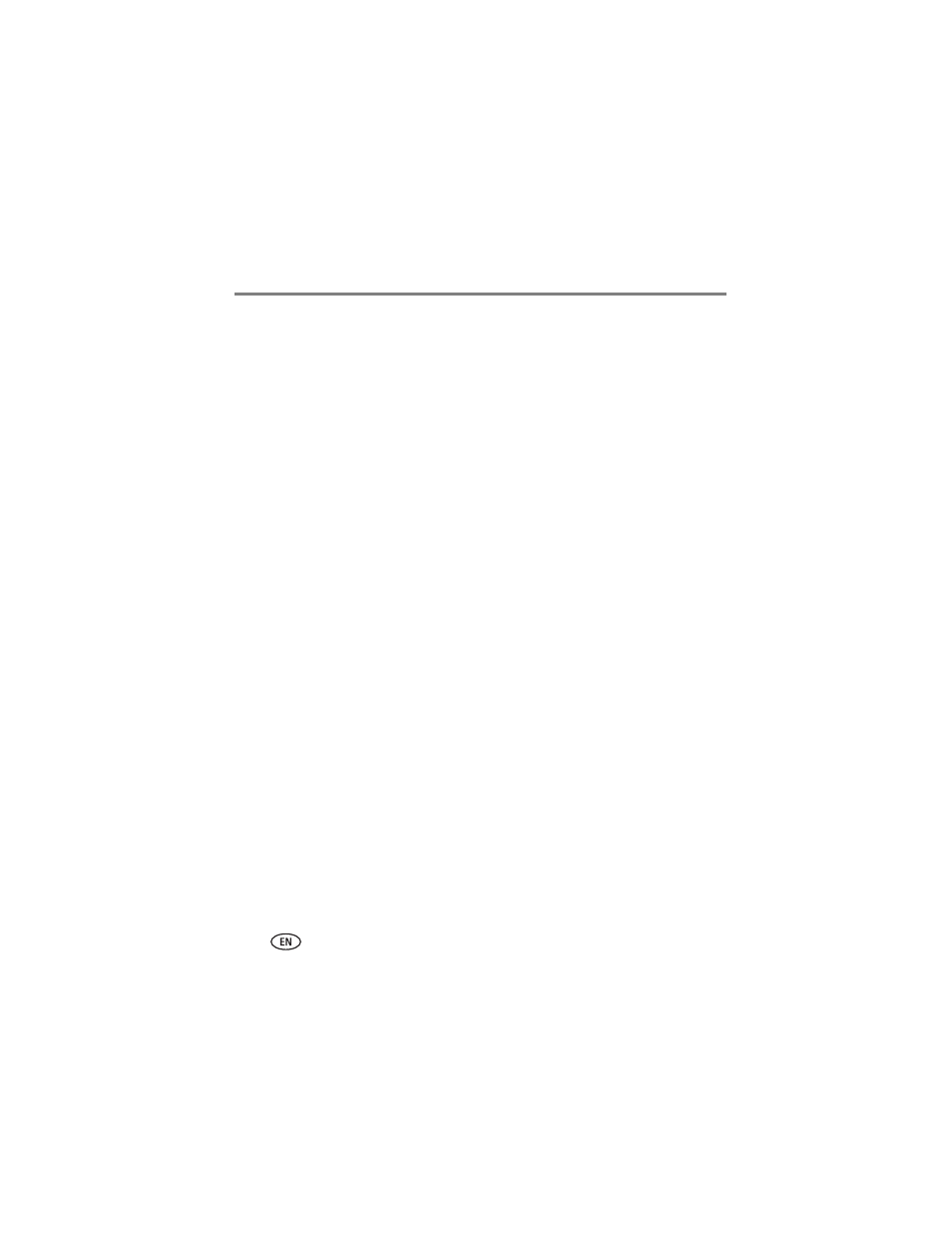
26
www.kodak.com/go/support
Using the printer dock with a computer
Choosing a color mode
You have three color-correction options to help you make great-looking prints:
Enhanced—to get richer, more vivid colors.
Natural—to get great, natural color for everyday picture-making.
None—to disable automatic color correction.
To change the color mode:
Windows 2000/XP OS:
1 From the Start menu, select Settings, then select Printers.
NOTE: Depending on your Start menu configuration, you may need to select
Printers and Faxes from the Control Panel.
2 Right-click the Kodak EasyShare G600 printer dock icon, then select Printing
Preferences.
3 Click the Color-Correction tab.
4 Select a color-correction option, then click OK.
See also other documents in the category Kodak Printers:
- Printer (67 pages)
- DryView 8900 (144 pages)
- ENDURA CIS-241 (2 pages)
- DS3700 (2 pages)
- NOVAJET 630 (192 pages)
- EasyShare 5500 (122 pages)
- CIS-201 (12 pages)
- ESP 5 (81 pages)
- ESP 5 (24 pages)
- ESP 5 (79 pages)
- ESP 5 (16 pages)
- FC2 (10 pages)
- CS300C (2 pages)
- EasyShare 5100 (86 pages)
- 3000 (36 pages)
- ESP 3.2s (123 pages)
- M700 (2 pages)
- ESP7200 (6 pages)
- CIS-221 (2 pages)
- 6B6640 (84 pages)
- 6000 (76 pages)
- 6000 (2 pages)
- ESP 3.2 (31 pages)
- ESP 1.2 (100 pages)
- ESP 1.2 (2 pages)
- ESP C315 (95 pages)
- ESP C315 (2 pages)
- ESP Office 2150 (7 pages)
- ESP C315 (20 pages)
- HERO 3.1 (34 pages)
- HERO 3.1 (100 pages)
- ESP 7250 (2 pages)
- 8800 (26 pages)
- ESP 9 (143 pages)
- ESP 9 (16 pages)
- E-4028 (8 pages)
- CP-48S (12 pages)
- 5300 (28 pages)
- RP 30 (235 pages)
- 5100 (28 pages)
- 5100 (80 pages)
- E-2411 (6 pages)
- ESP 5260 (62 pages)
- PROFESSIONAL ULTRA III Paper E-142 (8 pages)
- ESP Office 6150 (20 pages)
