How to use the auto/manu. key, How to use the rec input key, Tips for recording from a cd – Kenwood XD-9581MD User Manual
Page 30: Let's put out some sound, Auto, Manual, 2 pause the cd
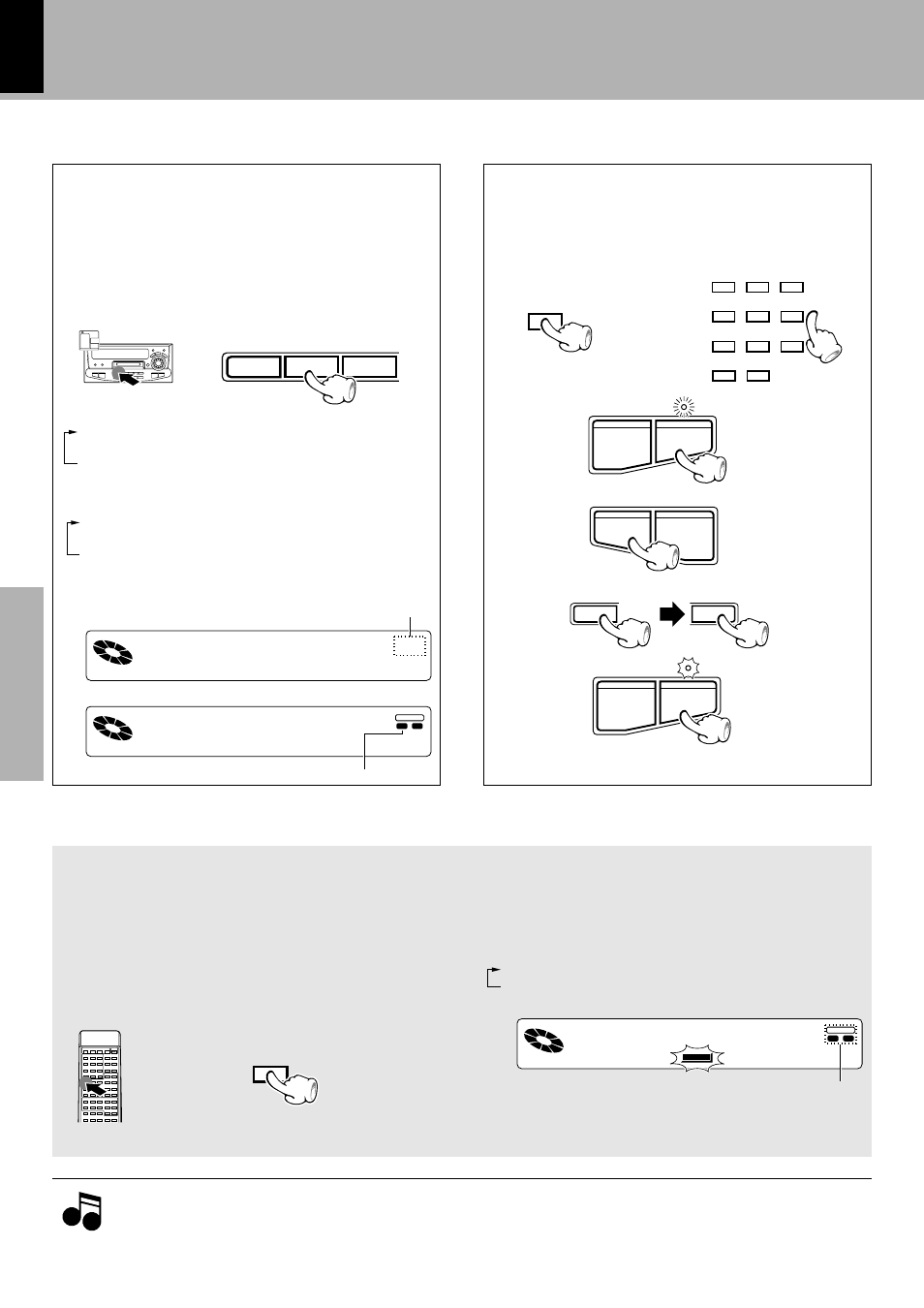
XD-9581MD (En)
30
Preparation section
Basic section
Application section
Knowledge sections
Let's put out some sound
How to use the AUTO/MANU. Key
This selects whether the track numbers are set automatically during analog recording or manually during or after recording.
The track numbers are used at the time of playback to find the start of tracks, for programming, etc.
AUTO
When a part without sound continues for 2 sec. or more during
recording, the track number is automatically increased by “1”
when the next sound enters. Use this mode for normal recording
such as recording of all tracks of a CD. When music, such a classi-
cal music, continues with low sound, the track number may be
increased by “1”. The erroneously set track number can be erased
later.
In case of such music, use MANUAL for recording.
MANUAL
Recording is executed without automatically increasing the track
number. Track numbers can be set during and after recording.
This is convenient for recording of live performances or classical
music with continuous sound at extremely low levels.
How to use the REC INPUT key
When the input selection is CD and recording is started,
digital recording is selected automatically and adjust-
ment of the recording level is not required.
When the playback level of a digitally recorded MD is not
suitable (too loud or too low), the recording level can be
adjusted by using the REC INPUT key to switch to analog
recording, and then recording can be repeated with ad-
justment to the most suitable level.
When the input selection is CD
Each press switches the modes as follows.
1 “DIGITAL1” : Digital recording from the equipment
connected to OPTICAL 1 jack
2 “ANALOG” : Analog recording
REPEAT REC INPUT Q. EDIT
DISC SKIP
1
DIGITAL
2
TITLE
SEARCH
MANU.
PGM
REPEAT
TOTAL
SINGLE
6
1 3 7
:
A N A L O G
REMAIN
TOTAL
TITLE
SEARCH
MANU.
PGM
REPEAT
SINGLE
6
1 3 7
:
D I G I T A L 1
REMAIN
1
DIGITAL
2
Tips for recording from a CD
When recording is started according to the following proce-
dure, recording (MD) and playback (CD) will start at the same
time and there is no worry of sound being skipped.
1Select the disc or the track to be recorded.
4
¢
8
¶
6
7
5Start CD playback.
4Bring the MD recorder to recording pause.
3Press the 4 key of the CD once.
6
7
2Pause the CD.
Remote control unit
TOTAL
REMAIN
TITLE
SEARCH
PGM
REPEAT
0 0 0
:
0 0 1 S C R E C O R D E R
1
DIGITAL
2
MANU.
SINGLE
÷ When the TRACK EDIT key is pressed during recording, a track
number is assigned at that position.
Not lit with “AUTO”, lit with “MANUAL”.
AUTO/MANU.
Each press switches the modes as follows.
1 “MANUAL” not lit : AUTO mode
2 “MANUAL” lit : MANUAL mode
1. At the time of recording from a CD, the track number may be incremented when CD playback starts. This occurs because of a signal included
in the digital signal from the CD. Delete unwanted track numbers under reference to “TRACK ERASE or ALL ERASE”.
‰
2. When a track is extremely short, the track number may not be incremented correctly in AUTO mode.
Notes
Notes
Select before the start of recording
The CD will pause at the
beginning of the selected
disc (track).
÷ In case of analog recording, it may not be possible to record the sound at
the beginning of the title. In such a case, use digital recording.
0 +10
7 8 9
4 5 6
1 2 3
PTY
SEARCH
Let's record
When the input selection is not CD
Each press switches the modes as follows.
1 “DIGITAL2” : Digital recording from the equipment
connected to OPTICAL 2 jack
2 “ANALOG” : Analog recording
”DIGITAL” lights
÷ When the input selection is MD, only “DIGITAL 2” can be selected.
÷ When the input selection is TAPE or Broadcast, only “ANALOG”
can be selected.
When analog input is selected
When DIGITAL 1 input is selected
The frame part of the selected input side lights in red.
Goes off
This flashes during pause.
Lights
Goes off
