Verifying computer/device connections – Kodak EASYSHARE W1020 User Manual
Page 16
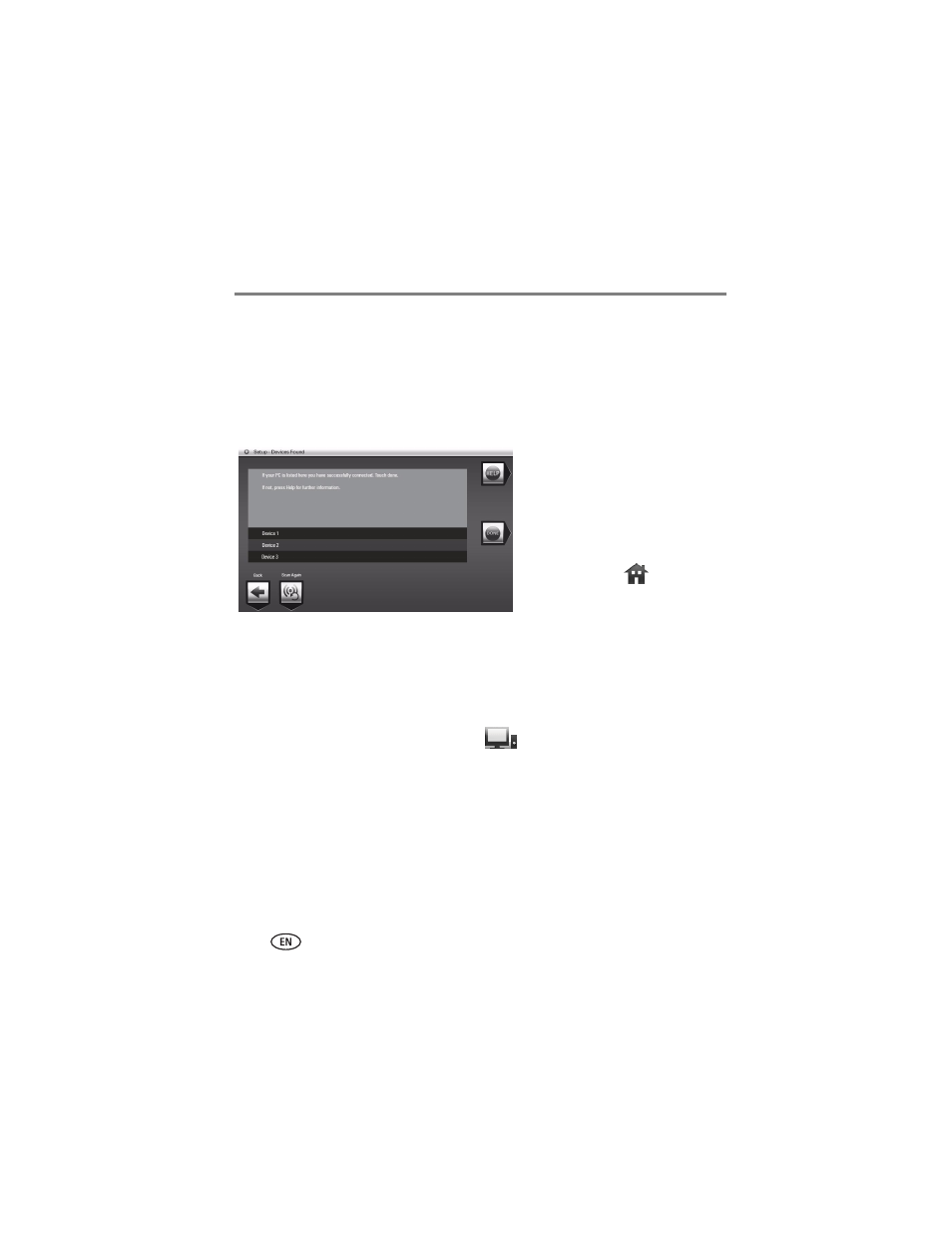
10
www.kodak.com/go/support
Setting up for wireless operation
Verifying computer/device connections
After installing the software (
) and setting up access to Web content (
return to your frame (
) then:
1 Tap Scan now.
The Scanning screen appears as the frame scans your network and then lists available
computers and other picture sources that your frame can access wirelessly.
If your computer is listed, your wireless setup is successful. Tap Done.
If your computer is not listed, tap Scan again or tap Help for options.
2 Tap Done to close the window and return to the Home screen.
Your frame can now access the content on your host computer, wirelessly. Your
computer appears as a picture source icon
on your frame (see
NOTE: If you have more than one frame on your wireless network, give them unique names using the
on-screen keyboard so you can tell them apart. Go to Home
→
Settings
→
Device configuration
menu
.
NOTE:
Select Scan later to connect and
use your frame later to view
content on your computer,
wirelessly.
To verify later, tap
→ Settings → Network → Verify
computer connection.
(Home)
