Kodak 6000 User Manual
Page 35
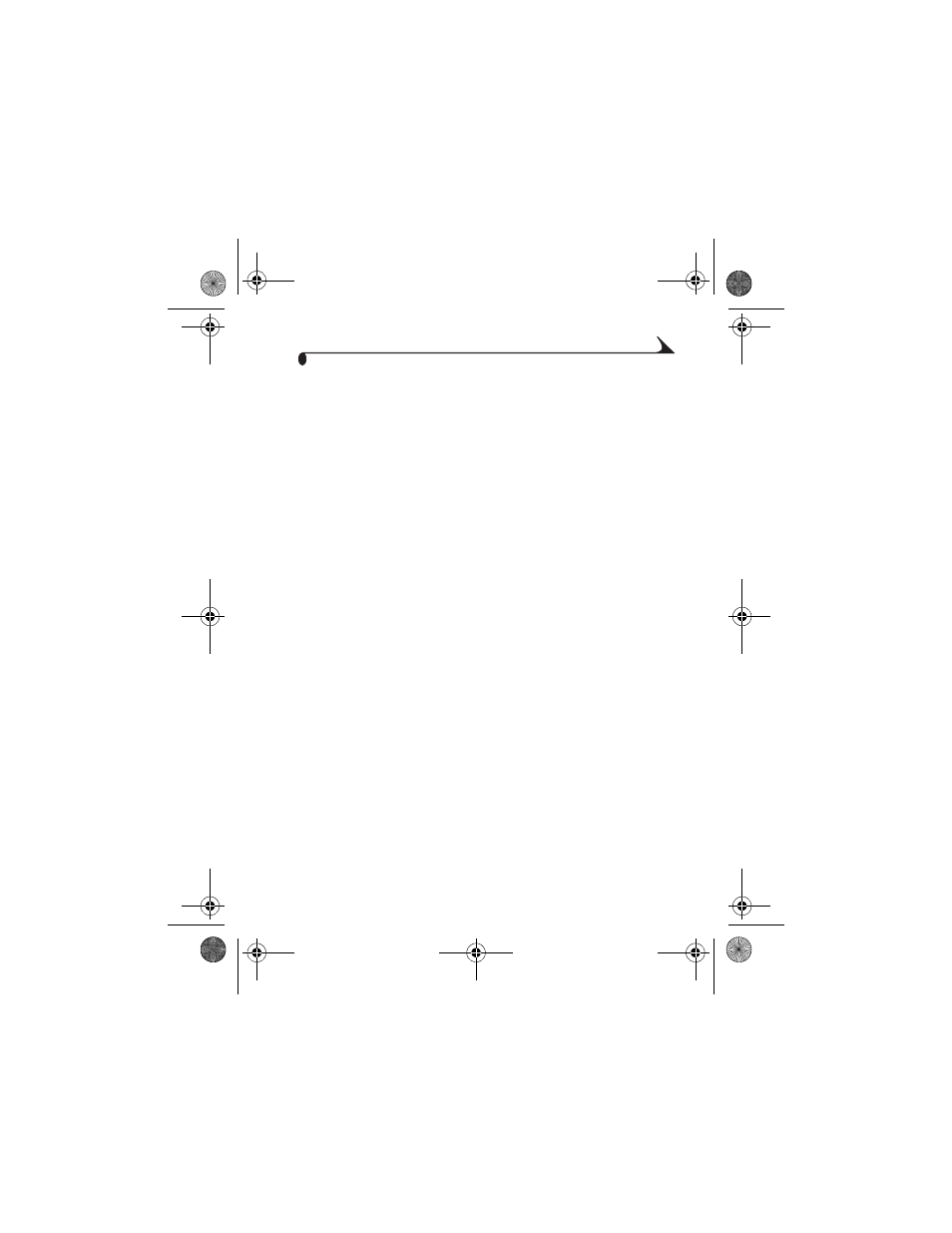
25
Chapter 5
3
Load the software:
a
Double-click the CD icon on the desktop, then double-click the
Kodak PD6000 Installer icon.
b
Follow the on-screen instructions. Use the installer menus to select a
language. When prompted, restart the computer.
c
Open the finder window and click the Applications button. If you don’t
see the Applications button, access the Applications folder on your
operating drive.
d
Open the Utilities folder, then double-click Print Center.
e
In the Printer List window, click the Add Printer button.
f
Select Kodak PD6000, then click Add.
The Kodak EasyShare printer dock 6000 is added to your computer.
Uninstalling
On a Windows-based computer:
1
From the Start menu, select Settings, then select Control Panel.
2
Double-click Add/Remove Programs.
3
Select the Kodak PD6000 program, then click Remove. Follow the
on-screen instructions. If prompted, restart the computer.
4
From the Start menu, select Settings, then select Printers.
5
Right-click the Kodak PD6000 printer icon, then select Delete.
6
Follow the on-screen instructions. For Windows 2000 or Windows XP,
continue to the next step. Otherwise stop here.
7
From the Start menu, select Settings, then select Printers.
8
Select Server Properties from the File menu, then click the Drivers tab.
9
Select Kodak PD6000, then click Remove.
10
Click OK when complete.
urg_00041.book Page 25 Friday, January 3, 2003 10:37 AM
