Scan, Scan with control panel – Kodak EasyShare 5100 User Manual
Page 47
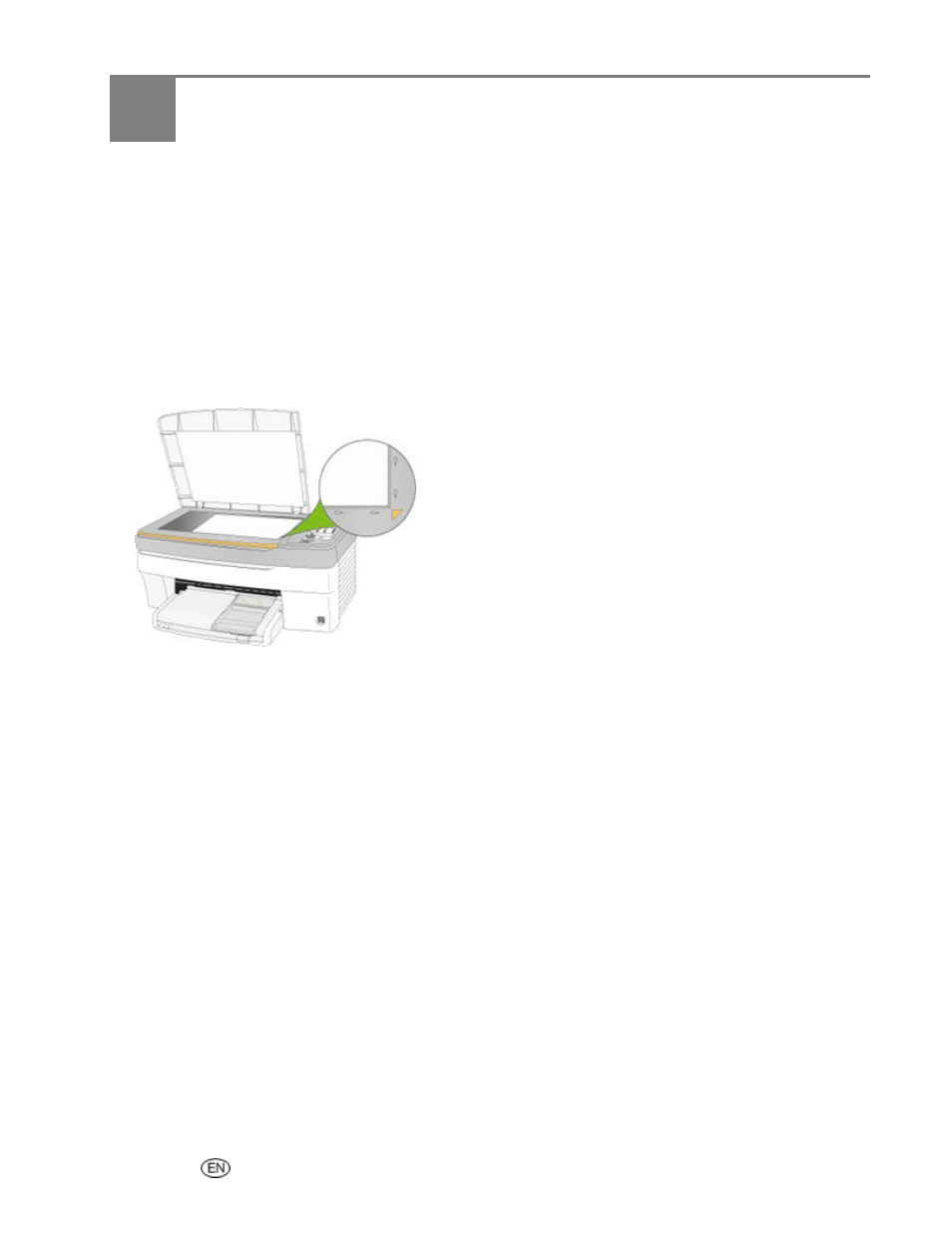
6
Scan
User Guide
43
Scan
You can start a scan from the Kodak AiO Control Panel or your computer.
Scan with Control Panel
Scanning is the process of converting text and pictures into an electronic format for your computer. The
Scan mode becomes active when you press Scan. The Scan status light is always on when the EasyShare
AiO is in Scan mode.
To use the scan features, your EasyShare AiO must be connected to a computer. The Kodak AiO Home
Center software must be installed and running on your computer prior to scanning.
1
Place your original face down in the right front corner of the scanner glass.
2
Press Scan.
3
Press Start. If the Scan application is open on the computer, the item scanned appears on the monitor.
If the Scan application is not open, open it to view the scanned item.
- Printer (67 pages)
- DryView 8900 (144 pages)
- ENDURA CIS-241 (2 pages)
- DS3700 (2 pages)
- NOVAJET 630 (192 pages)
- EasyShare 5500 (122 pages)
- CIS-201 (12 pages)
- ESP 5 (16 pages)
- ESP 5 (81 pages)
- ESP 5 (24 pages)
- ESP 5 (79 pages)
- FC2 (10 pages)
- CS300C (2 pages)
- 3000 (36 pages)
- ESP 3.2s (123 pages)
- M700 (2 pages)
- ESP7200 (6 pages)
- CIS-221 (2 pages)
- 6B6640 (84 pages)
- 6000 (76 pages)
- 6000 (2 pages)
- ESP 1.2 (2 pages)
- ESP 3.2 (31 pages)
- ESP 1.2 (100 pages)
- ESP C315 (95 pages)
- ESP C315 (2 pages)
- ESP Office 2150 (7 pages)
- ESP C315 (20 pages)
- HERO 3.1 (34 pages)
- HERO 3.1 (100 pages)
- ESP 7250 (2 pages)
- 8800 (26 pages)
- ESP 9 (143 pages)
- ESP 9 (16 pages)
- E-4028 (8 pages)
- CP-48S (12 pages)
- 5300 (28 pages)
- RP 30 (235 pages)
- 5100 (80 pages)
- 5100 (28 pages)
- E-2411 (6 pages)
- ESP 5260 (62 pages)
- PROFESSIONAL ULTRA III Paper E-142 (8 pages)
- ESP Office 6150 (20 pages)
