Copy, Copy with control panel, Copy to main tray – Kodak EasyShare 5100 User Manual
Page 45
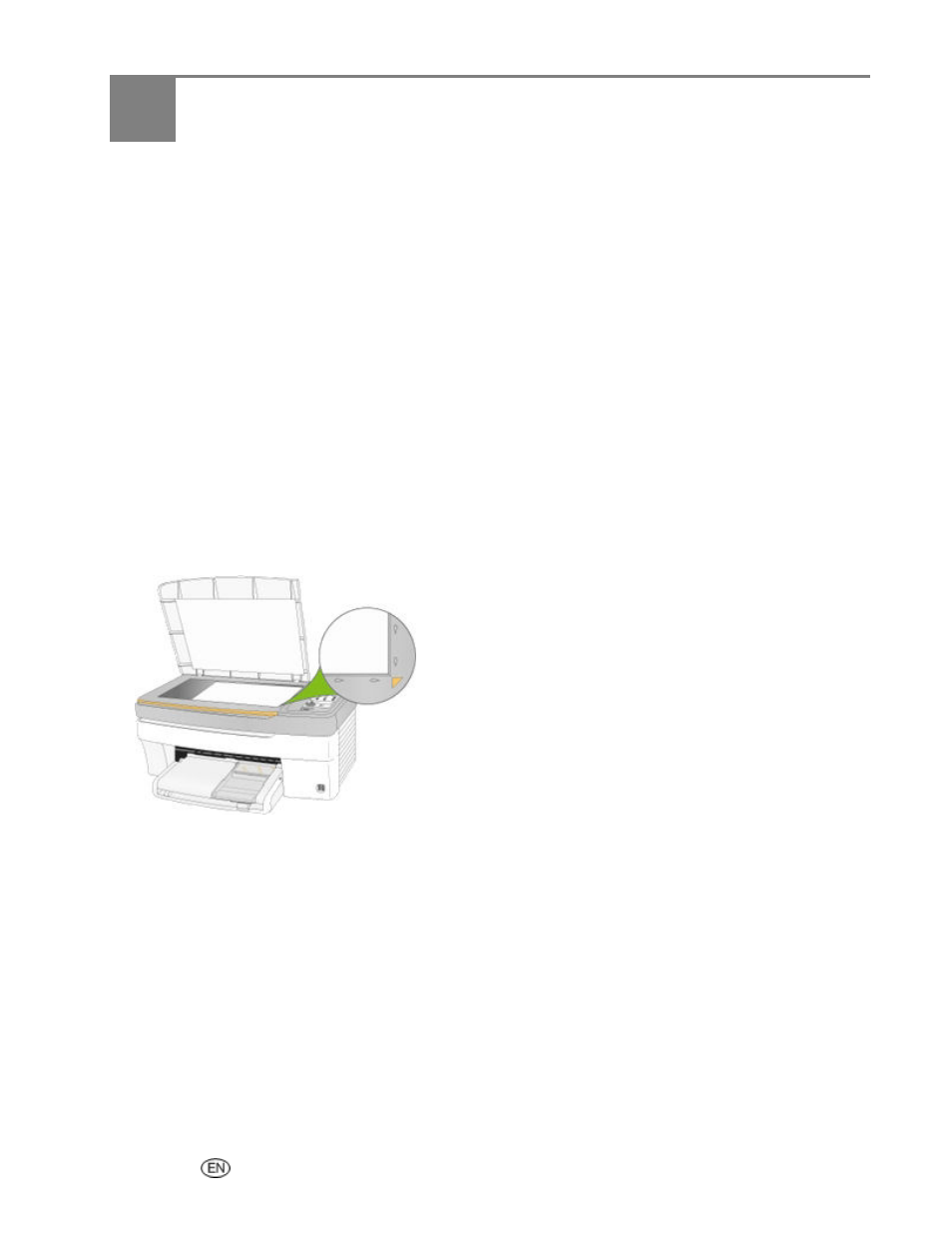
5
Copy
User Guide
41
Copy
The Kodak EasyShare AiO allows you to produce high-quality color and black-and-white copies on a
variety of paper types, including transparencies. Once copying has started, you may at any time abort a
copy operation by pressing the Cancel button.
Copy with Control Panel
The Kodak EasyShare AiO allows you to produce high-quality color and black-and-white copies on a
variety of paper types, including transparencies. When you lift the cover, the EasyShare AiO scanning lamp
begins to warm up. The lamp goes into power save after one minute of no scan activity so other operations
can occur. Once copying has started, you may at any time abort a copy operation by pressing the Cancel
button.
The default settings are 100%, Color and 1 copy. Whenever printing on photo paper, or doing anything
other than 100% copy onto plain paper, the Kodak EasyShare AiO pre-scans and sizes the data as needed
to fit the output page, or to scale as requested.
Copy to Main Tray
1
Load the main tray with paper and make sure the photo tray is pulled out.
2
Place your original face down on the right front corner of the scanner glass.
3
If necessary, press the Copy button to enter Copy mode.
4
Press the
+
and
-
buttons to select the number of copies.
5
Press the Copy Print Size button to select between 100% or Fit to page.
Selecting 100% produces a 1:1 copy. Selecting Fit to page fits the original to the paper size loaded.
6
Press the Copy Color button to select between Color and Text copies.
7
Press the Start button.
