Kodak EasyShare 5100 User Manual
Page 10
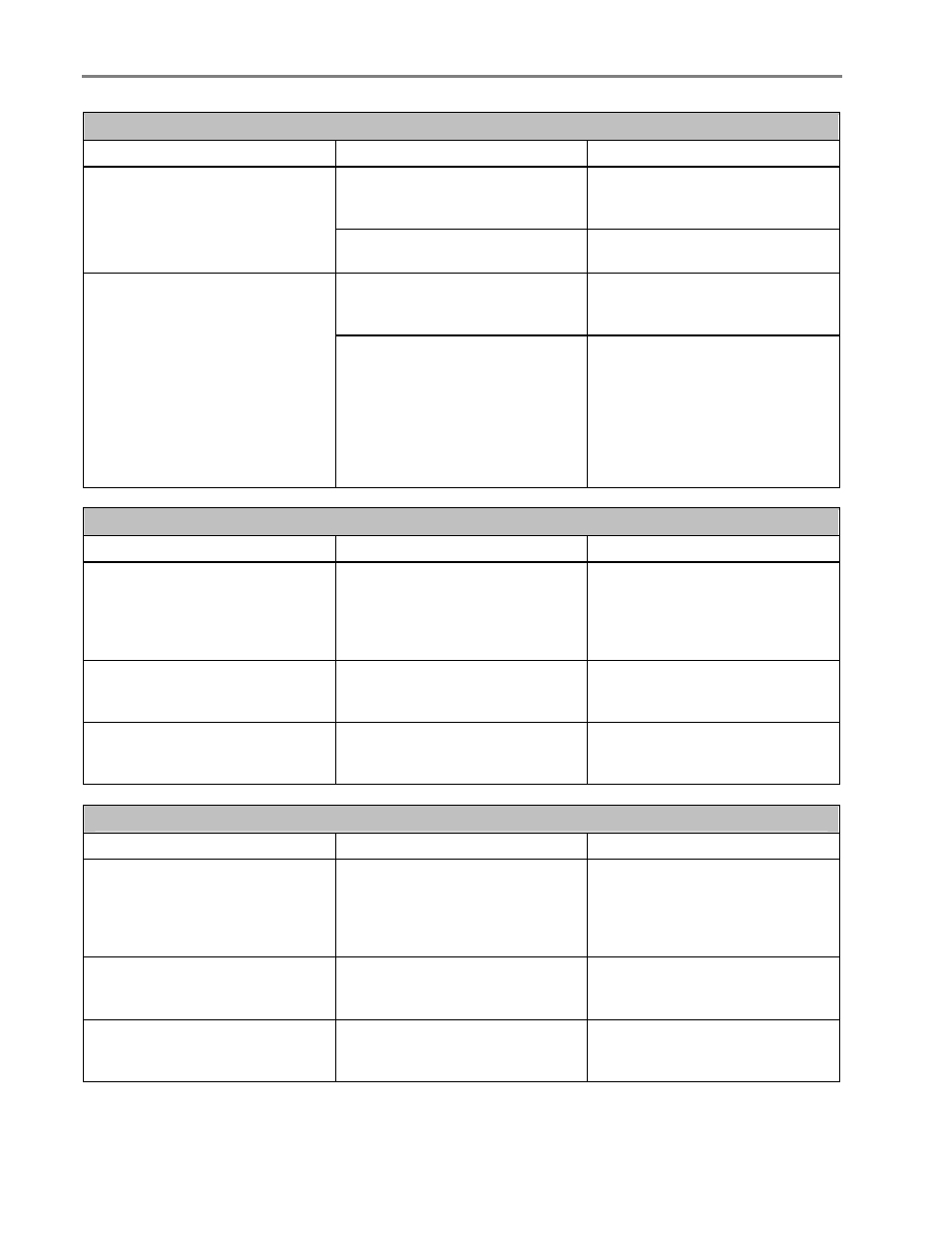
Chapter 1
Photo Tray Status Light
Light Status
Cause
Action/Solution
The photo tray is not engaged.
Push the photo tray in to engage
if you want to print 4 x 6 inch
pictures.
Photo tray light is off.
The printer is not turned on.
Press the On/Off button to turn
the printer on.
The photo tray is engaged.
Pull the photo tray out to
disengage if you do not want to
print 4 x 6 inch pictures.
Photo tray light is on.
The printer is powering up.
None: Please wait and allow the
printer to complete the
initialization process. If the
flashing green persists, you may
have an issue with the printer.
Visit Kodak.com for additional
troubleshooting steps or contact
your local Kodak Call Center.
Check Color Ink Light
Light Status
Cause
Action/Solution
Check Color Ink light is off.
Normal operation. This light
should be off when a color ink
cartridge has been properly
installed and has enough ink to
print.
None.
Check Color Ink light is flashing
red slowly.
The color ink cartridge needs
attention or the ink level is low.
Check the ink level on the Status
Monitor. Ensure that the color ink
cartridge is properly installed.
Check Color Ink light is flashing
red rapidly.
The color ink cartridge needs
attention or one of the colors is
below the safe operating level.
Replace the color ink cartridge.
Check Black Ink Light
Light Status
Cause
Action/Solution
Check Black Ink light is off.
Normal operation. This light
should be off when a black ink
cartridge has been properly
installed and has enough ink to
print.
None.
Check Black Ink light is flashing
red slowly.
The black ink cartridge needs
attention or the ink level is low.
Check the ink level on the Status
Monitor. Ensure that the black
ink cartridge is properly installed.
Check Black Ink light is flashing
red rapidly.
The black ink cartridge needs
attention or the ink is below the
safe operating level.
Replace the black ink cartridge.
6
Kodak EasyShare 5100 AiO
