Adjusting the settings and copying a document – Kodak HERO 7.1 User Manual
Page 74
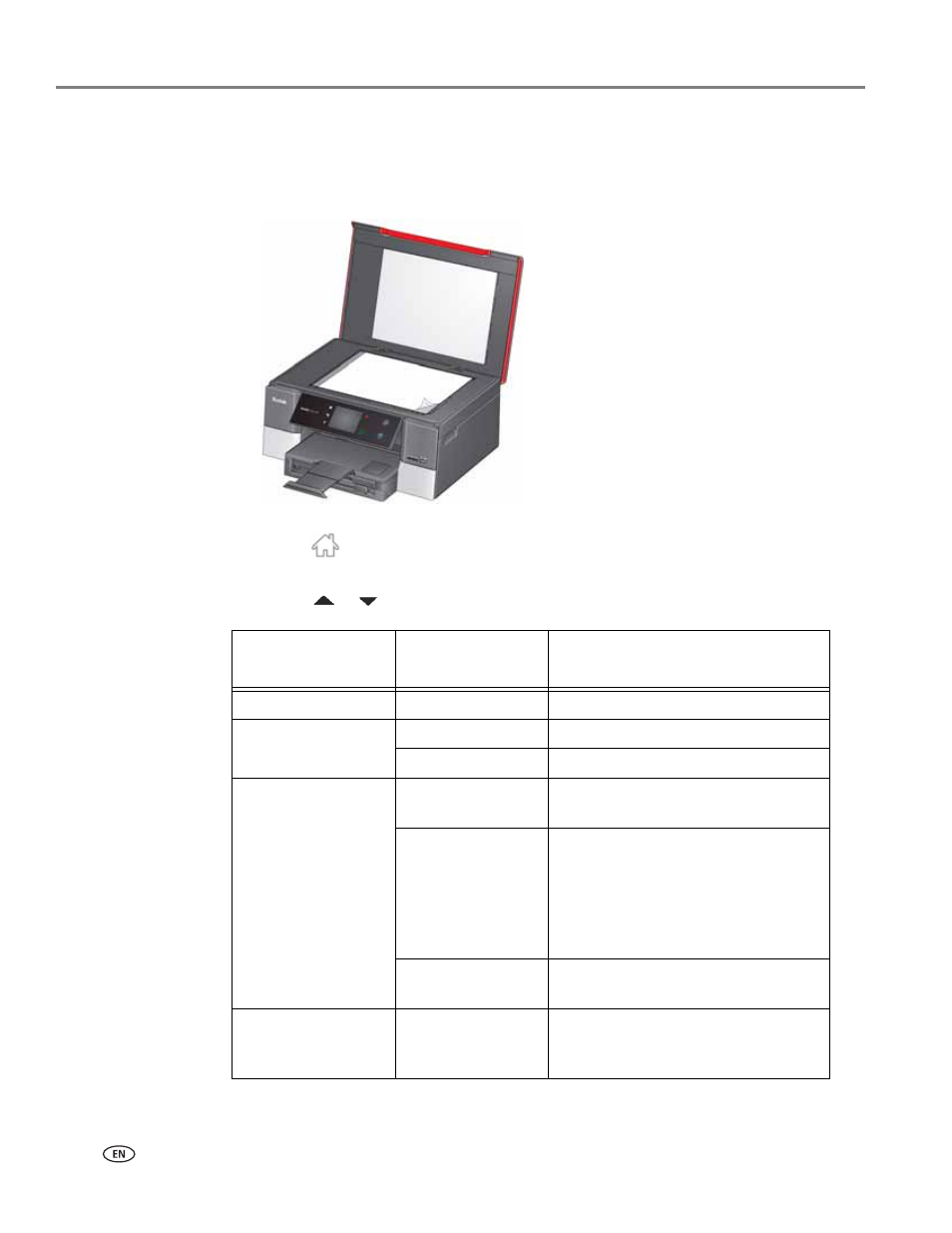
Copying
68
www.kodak.com/go/aiosupport
Adjusting the settings and copying a document
1. Lift the scanner lid, and place the document face down in the right-front corner
of the scanner glass.
2. Close the lid.
3. Press .
4. Touch
Copy Document
, then touch
Options
.
5. Touch
or
, then touch the setting you want to change.
Copy Document
Option
Setting Description
Quantity
1 (default) to 99
The number of copies that print.
Color Mode
Color (default)
Prints full color.
Black & White
Prints black and white (gray scale).
Copy Size
Same Size
(default)
The copy is the same size as the
original.
Fit to Page
The printer detects the size of the
original on the scanner glass and the
size of the paper in the paper tray, and
automatically reduces or enlarges the
original so that the copy fits on the
paper.
Choose Percentage
Reduces to 20% or enlarges to 500%
of the original size.
Lighter/Darker
Normal,
− 3 to +3
(Normal is default)
Lightens or darkens the copy.
Normal is no change from the original;
− 3 is the darkest; +3 is the lightest.
