Kodak HERO 7.1 User Manual
Page 62
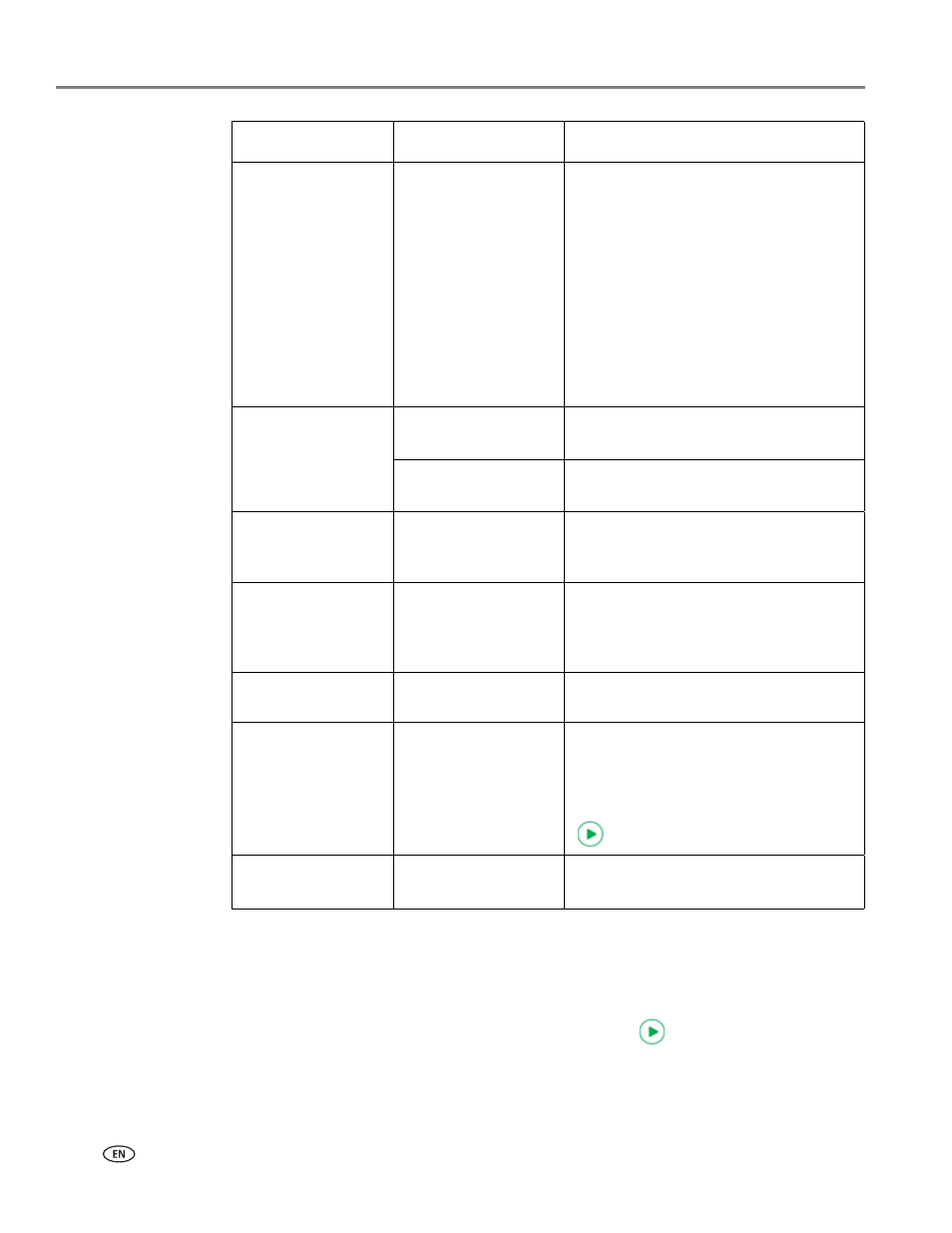
Printing
56
www.kodak.com/go/aiosupport
NOTE: You can also adjust the print photo options using the Online Printer
Management Tool. When viewing the tool in your browser (see
the Online Printer Management Tool, page 20
), select the
Settings
tab, then
select
Copy & Print
>
Print Photo
.
7. When you have finished changing settings, press
to begin printing.
IMPORTANT:
To prevent loss of data from your memory card, camera, or portable drive,
do not remove it from the printer while printing.
Print Size
4 x 6 (default)
4 x 7
5 x 7
If the bottom tray is
selected, the following
choices also appear:
4 x 8
4 x 12
8 x 10
8.5 x 11 or A4
If the selected print size is smaller than
the paper in the paper tray, the printer
automatically arranges the pictures to
best fit the paper size.
Tray Selection
Top Tray (default)
Picture prints on the paper in the top
tray.
Bottom Tray
Picture prints on the paper in the
bottom tray.
Quality
Best (default)
The printer detects when you load photo
paper and sets Best quality
automatically.
Scene Balance
On (default) / Off
Adjusts the image brightness to correct
for underexposure and reduces the
variation in contrast in different areas of
the picture.
Add Date to Prints
No (default) / Yes
Prints the date the picture was taken or
last edited in a corner of the print.
Transfer All to PC
Your printer and computer must be
connected with a USB cable.
To transfer all the pictures on the
memory card to your computer, press
on the control panel.
• Save as Defaults
No (default) / Yes
To save settings as the new default,
touch
Yes.
Print Photos Option
Settings
Description
