Kodak HERO 7.1 User Manual
Page 3
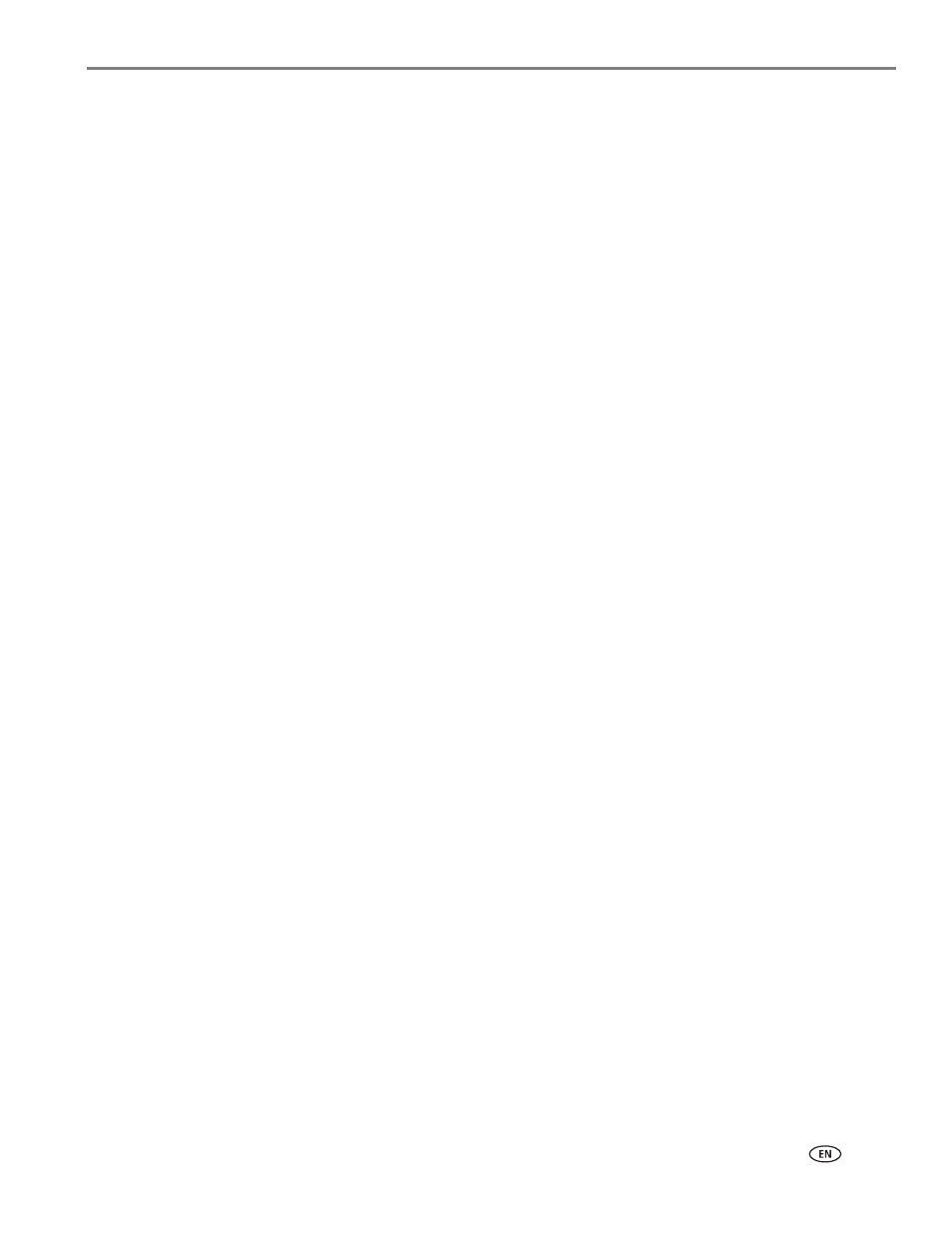
www.kodak.com/go/aiosupport
i
Table of contents
Components.......................................................................................................................................................................1
Control panel.....................................................................................................................................................................2
Using the LCD touch screen ......................................................................................................................................... 3
Home Screen Menu .................................................................................................................................................. 3
Home Screen Status Icons ......................................................................................................................................4
Home Center Software ..................................................................................................................................................6
Ordering supplies............................................................................................................................................................. 7
Configuring printer settings ..........................................................................................................................................8
Before you connect ...................................................................................................................................................9
Connecting to a wireless network using the Wi-Fi Setup Wizard.............................................................. 10
Setting up an IP Address........................................................................................................................................ 13
Viewing the network configuration..................................................................................................................... 14
Printing the network configuration ..................................................................................................................... 14
Installing your printer on additional computers on the network................................................................. 15
Connecting to another KODAK All-in-One Printer ........................................................................................ 15
Connecting to an Ethernet network .......................................................................................................................... 16
Adding a wireless network connection to a USB-connected computer .......................................................... 17
Changing from USB to a wireless connection .................................................................................................. 17
Changing from USB to an Ethernet connection ............................................................................................... 18
3 Online Printer Management Tool
Accessing the Online Printer Management Tool ................................................................................................. 20
Using the Online Printer Management Tool........................................................................................................... 21
Configuring printer settings .................................................................................................................................. 21
Changing the printer name .................................................................................................................................. 22
Setting up Scan To Email .......................................................................................................................................23
Setting up Scan To Network Folder ................................................................................................................... 29
Setting up Cloud Printing.......................................................................................................................................33
Changing printer settings for copying and printing ........................................................................................35
Paper types..................................................................................................................................................................... 38
Paper sizes...................................................................................................................................................................... 39
Envelope sizes................................................................................................................................................................40
Loading paper ................................................................................................................................................................. 41
Loading paper in the main paper tray................................................................................................................. 41
Loading the photo paper tray .............................................................................................................................. 44
Loading envelopes.................................................................................................................................................. 46
