Kodak HERO 7.1 User Manual
Page 17
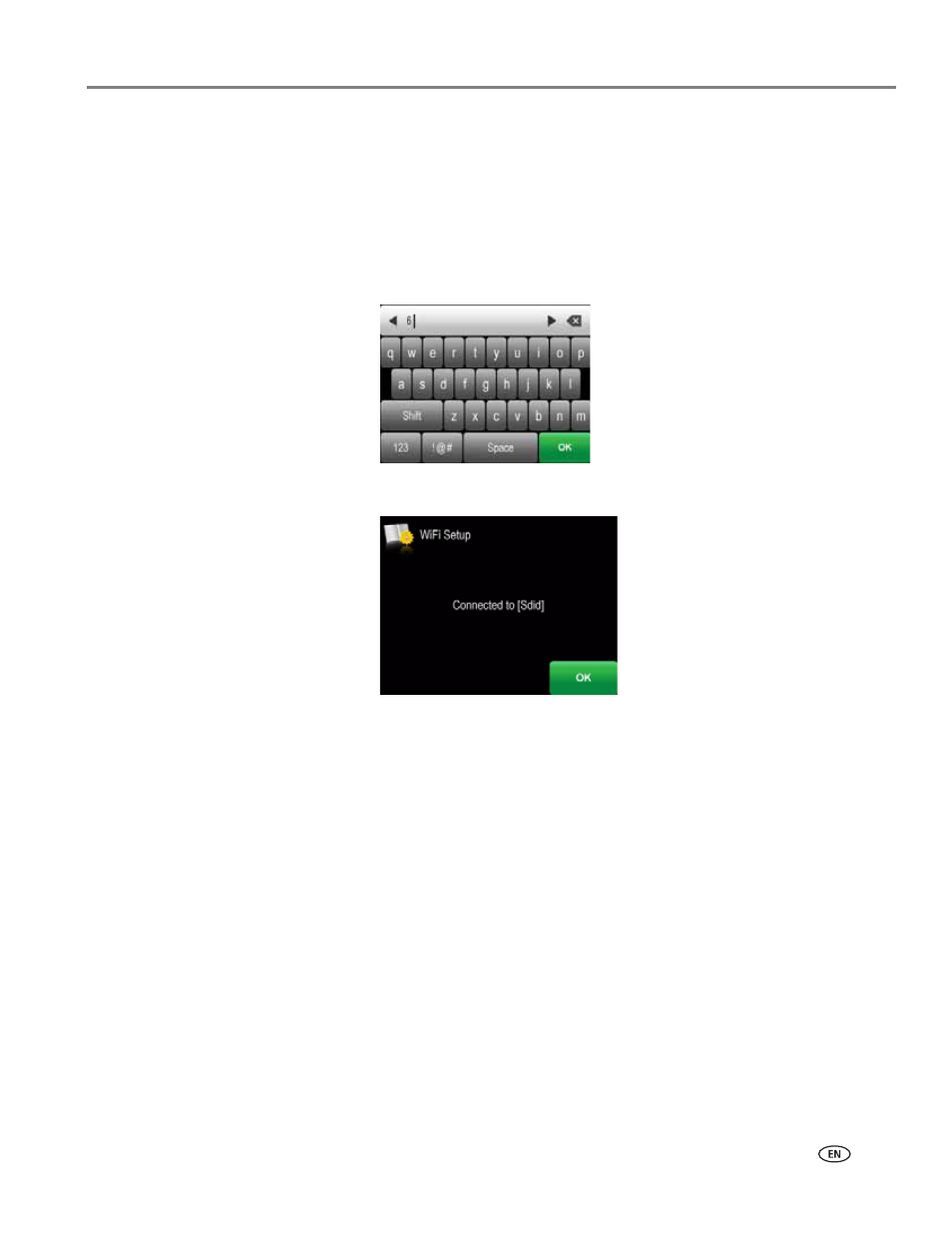
www.kodak.com/go/aiosupport
11
KODAK HERO 7.1 All-in-One Printer
4. Touch your network name.
If you don’t see your network in the list, or you want to change your network,
touch
Rescan for Wireless Networks
.
NOTE: If the name of your network is not listed, make sure your wireless router
is turned on and within range.
5. If your network requires a password, use the LCD keyboard to enter your
Security String. The Security String is case-sensitive. When you are finished,
touch
OK
.
6. When the confirmation message appears, touch
OK
.
When the printer is successfully connected, the Wi-Fi connectivity LED will stop
blinking and remain lit.
The printer with a wireless connection is listed as the name of the printer plus a
number (for example, KodakHERO7.1+0229)
7. If you haven’t installed the KODAK All-in-One Printer Software:
a. Go to
b. In the results list, click the link for KODAK All-in-One Printer Software for
your computer’s operating system.
c. Follow the on-screen instructions.
- Printer (67 pages)
- DryView 8900 (144 pages)
- ENDURA CIS-241 (2 pages)
- DS3700 (2 pages)
- NOVAJET 630 (192 pages)
- EasyShare 5500 (122 pages)
- CIS-201 (12 pages)
- ESP 5 (81 pages)
- ESP 5 (24 pages)
- ESP 5 (79 pages)
- ESP 5 (16 pages)
- FC2 (10 pages)
- CS300C (2 pages)
- EasyShare 5100 (86 pages)
- 3000 (36 pages)
- ESP 3.2s (123 pages)
- M700 (2 pages)
- ESP7200 (6 pages)
- CIS-221 (2 pages)
- 6B6640 (84 pages)
- 6000 (76 pages)
- 6000 (2 pages)
- ESP 1.2 (100 pages)
- ESP 1.2 (2 pages)
- ESP 3.2 (31 pages)
- ESP C315 (95 pages)
- ESP C315 (2 pages)
- ESP Office 2150 (7 pages)
- ESP C315 (20 pages)
- HERO 3.1 (100 pages)
- HERO 3.1 (34 pages)
- ESP 7250 (2 pages)
- 8800 (26 pages)
- ESP 9 (143 pages)
- ESP 9 (16 pages)
- E-4028 (8 pages)
- CP-48S (12 pages)
- 5300 (28 pages)
- RP 30 (235 pages)
- 5100 (28 pages)
- 5100 (80 pages)
- E-2411 (6 pages)
- ESP 5260 (62 pages)
- PROFESSIONAL ULTRA III Paper E-142 (8 pages)
- ESP Office 6150 (20 pages)
