Copying, Copying a document, Using the default settings to copy a document – Kodak HERO 7.1 User Manual
Page 73: 7 copying
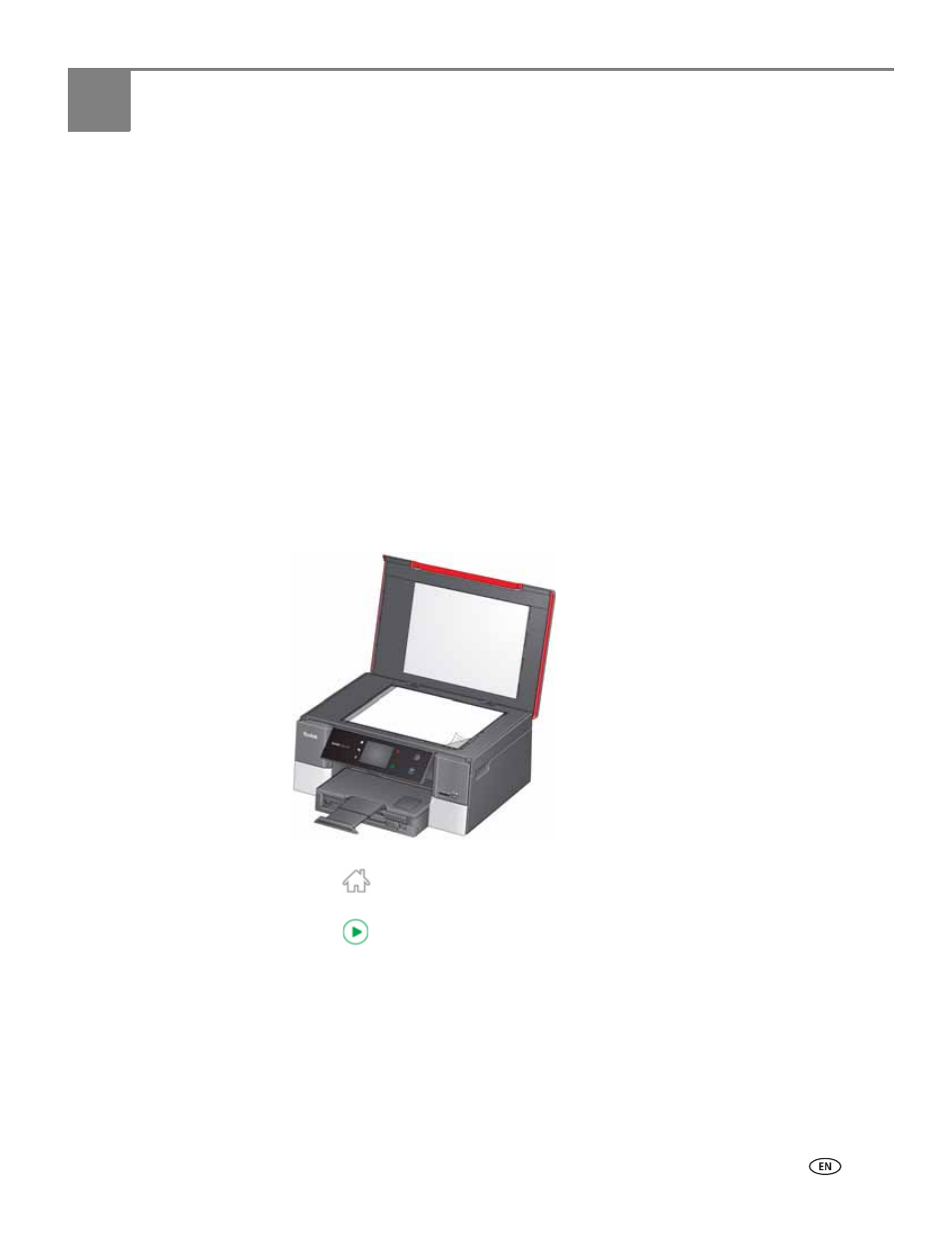
www.kodak.com/go/aiosupport
67
7
Copying
You can copy documents and photographs with your all-in-one printer. The printer
produces high-quality color or black-and-white copies on a variety of paper types
(see
).
Copying a document
You can copy a document using the default settings, or you can make adjustments to
the quantity, size, quality, and brightness of your copies. When you copy a
document, the printer will always use paper from the main (bottom) paper tray.
Using the default settings to copy a document
The default settings are either the factory default settings (
), or defaults that you have set on the printer (
To copy a document using the current default settings:
1. Lift the scanner lid, and place the document face down in the right-front corner
of the scanner glass.
2. Close the lid.
3. Press .
4. Touch
Copy Document
.
5. Press
to begin copying.
