Monitoring and adjusting printer performance, Checking ink levels – Kodak HERO 7.1 User Manual
Page 109
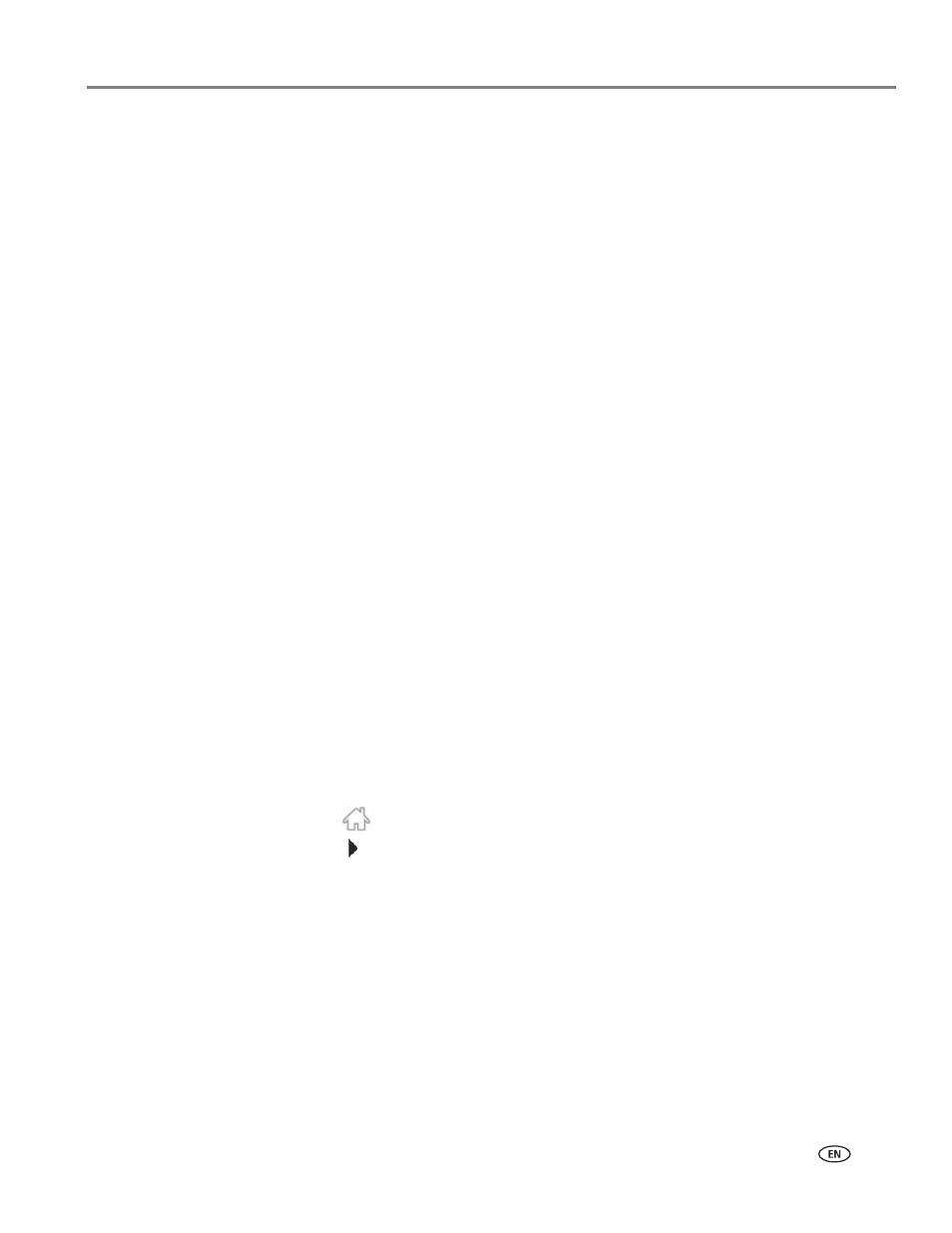
www.kodak.com/go/aiosupport
103
KODAK HERO 7.1 All-in-One Printer
Updating if your printer is connected to a computer with MAC OS
To update the software
:
1. Make sure your computer is connected to the Internet.
2. Open Home Center Software.
3. Select the
Tools
tab.
4. Click
Check for Software Updates
.
5. If there are updates, follow the on-screen instructions.
To update the firmware
:
1. Make sure your computer is connected to the Internet.
2. Connect the printer to the computer with a USB cable, Ethernet cable, or
wirelessly (if not currently connected).
3. Open Home Center Software.
4. Select the
Tools
tab.
5. Click
Check for Printer (Firmware) Updates
.
6. If there are updates, follow the on-screen instructions.
IMPORTANT:
Do not turn off or disconnect your printer or your computer during the
update. Doing so may cause the printer to become inoperable. Your printer
will restart during the upgrade.
Monitoring and adjusting printer performance
From the control panel, you can perform tasks to help keep the printer functioning
well.
Checking ink levels
To check the ink levels:
1. Press .
2. Touch
, then touch
Maintenance
.
3. Touch
Check Ink Levels
.
The LCD shows approximate levels of ink in the cartridges so you know when it’s
time to order replacement cartridges. Use 10 Series ink cartridges.
NOTE: You can order ink cartridges online. Go to
.
