Sun install check, Table, Information for setting up the – Sun Microsystems Sun Blade 2500 User Manual
Page 30: Solaris desktop operating system, To write down the information
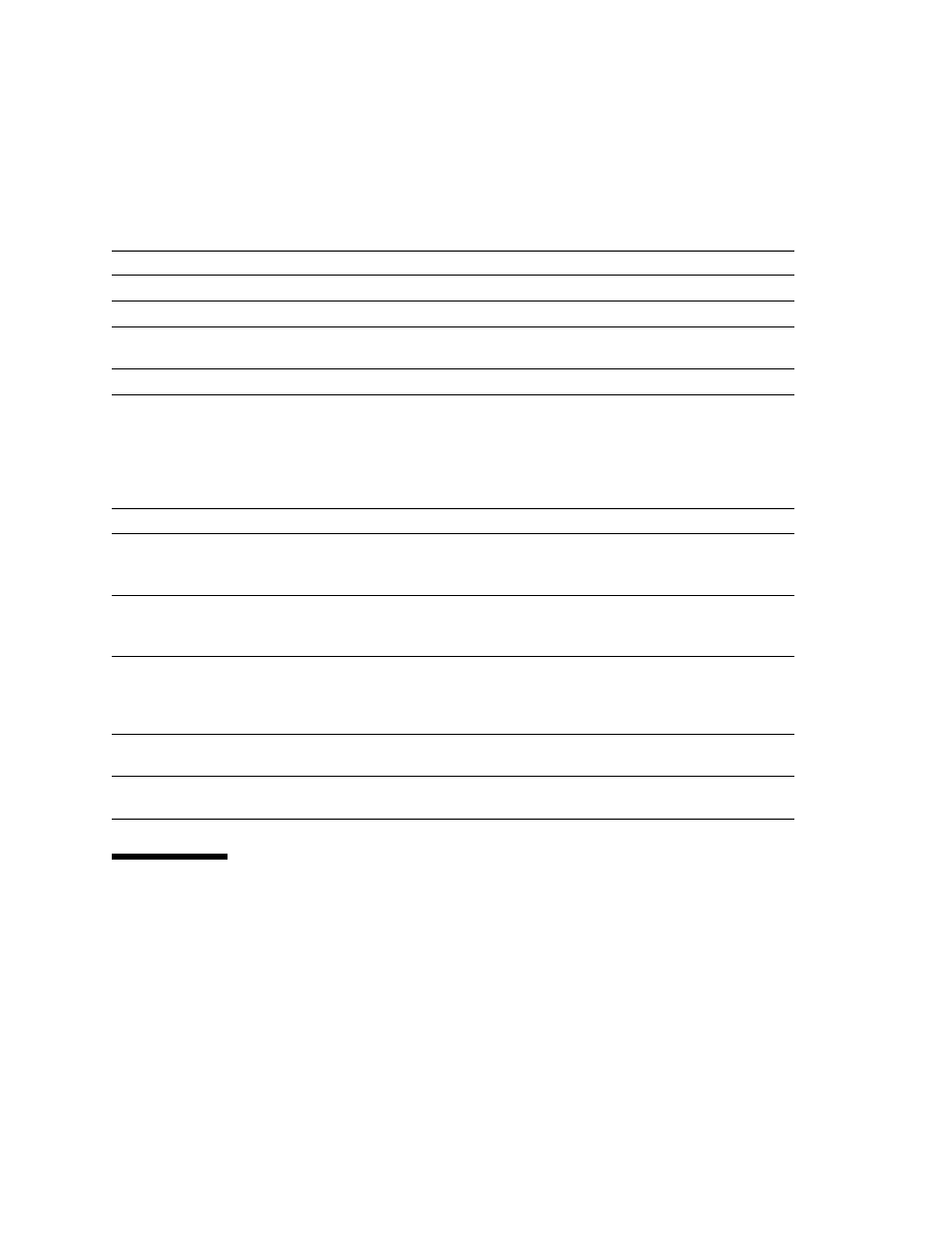
14 Sun Blade 2500 Getting Started Guide
• December
2004
Sun Install Check
The Sun Install Check tool verifies and provides information about workstation
software and hardware configuration. When installed, the Sun Install Check tool
occupies 15 MB of disk space.
TABLE
2-1
Information for Setting Up the Solaris Desktop Operating System
Setup Window
Explanation and Notes
Your Information
Solaris License
Accept the Solaris Operating System License.
Solaris Release
Choose the Solaris Operating System release.
Select Language
and Locale
Native language and locale to use for the workstation.
Host Name
A name to give the workstation.
Network
Connectivity
(IP Address)
Network or stand-alone workstation protocols. A system
administrator might be required to complete this section.
Note:
Depending on how you answer and what
information is provided by your network, you might also
be prompted for the workstation’s IP address.
Kerberos Security
Decline or accept and setup Kerberos security.
Name Service
Name service to use: NIS+, NIS, DNS, LDAP, or None.
Note:
This window is not displayed if the workstation is
not connected to a network.
Domain Name
NIS or NIS+ domain for this workstation.
Note:
This window is not displayed if the workstation is
not using the NIS or NIS+ service.
Name Server/
Subnet/
Subnet Mask
Name server (specify the server or have the workstation
find one on a local subnet).
Note:
This window is not displayed if the workstation is
not connected to a network.
Time Zone
Local time zone (select by geographic region, GMT offset,
or a time zone file).
Date and Time
Current date and time (accept the default or enter the
current date and time).
