Special papers – Sharp AR-M455N User Manual
Page 99
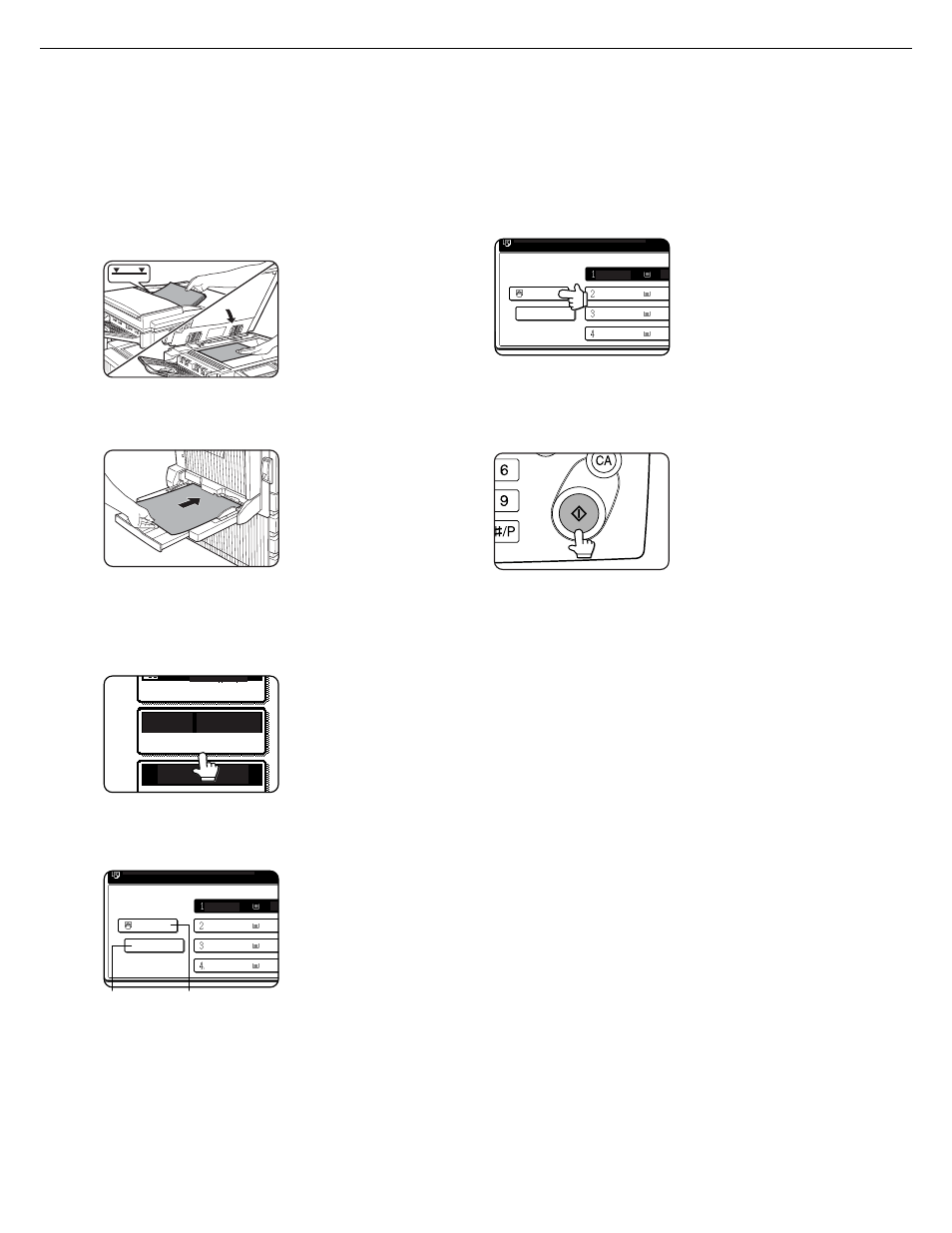
4-20
SPECIAL PAPERS
The tray 2 and the bypass tray on the optional duplex module with bypass tray can be used to make copies on
transparencies, postcards, label sheets, envelopes*
1
, and plain paper.
*1 Envelopes can be placed in the tray 2.
1
Place the original in the document feeder
tray or on the document glass. (pages 4-3
to 4-6)
2
Load the special paper in the bypass tray.
Place the paper with the
printed side face down.
See page 2-3 for the
specifications of paper
that can be used in the
bypass tray.
For the paper loading
instructions, see
"Loading paper in the
bypass tray" (page 3-3).
3
Touch the [PAPER SELECT] key.
4
Set the type and size of paper loaded in the
bypass tray.
(1)The (X) key shows
the currently selected
paper type.
(2)The (Y) key shows
the size of paper
loaded in the bypass
tray.
(3)To change the displayed paper type, touch the
(X) key before touching the (Y) key. When
loading paper, if you changed the paper size
from an AB size to an inch size (or from an inch
size to an AB size), or if you changed the paper
type, be sure to change the paper type and size
settings as explained in steps 5 to 7 on page 2-
5, and steps 8 to 10 on page 2-6.
5
Select the bypass tray.
6
Select any desired copy settings such as
the exposure or number of copies, and
then press the [START] key.
When copying from the
document glass in the
sort mode using the
[START] key, touch the
[READ-END] key after
all originals have been
scanned (step 8 on page
4-12).
UTO
AUTO
100%
8 x11
PAPER SELECT
OPY
EXPOSURE
4
1/
2
(X)
(Y)
RE DY TO SC N FOR COPY
PLAIN
8 x11
1
/
2
8 x11
1
/
2
8 x11
1
/
2
11x17
11x17
P
P
P
P
RE DY TO SC N FOR COPY
PLAIN
8 x11
1
/
2
8 x11
1
/
2
8 x11
1
/
2
11x17
11x17
P
P
P
P
