Confidential, Print menu, October, 2004 meeting – Sharp AR-M455N User Manual
Page 128
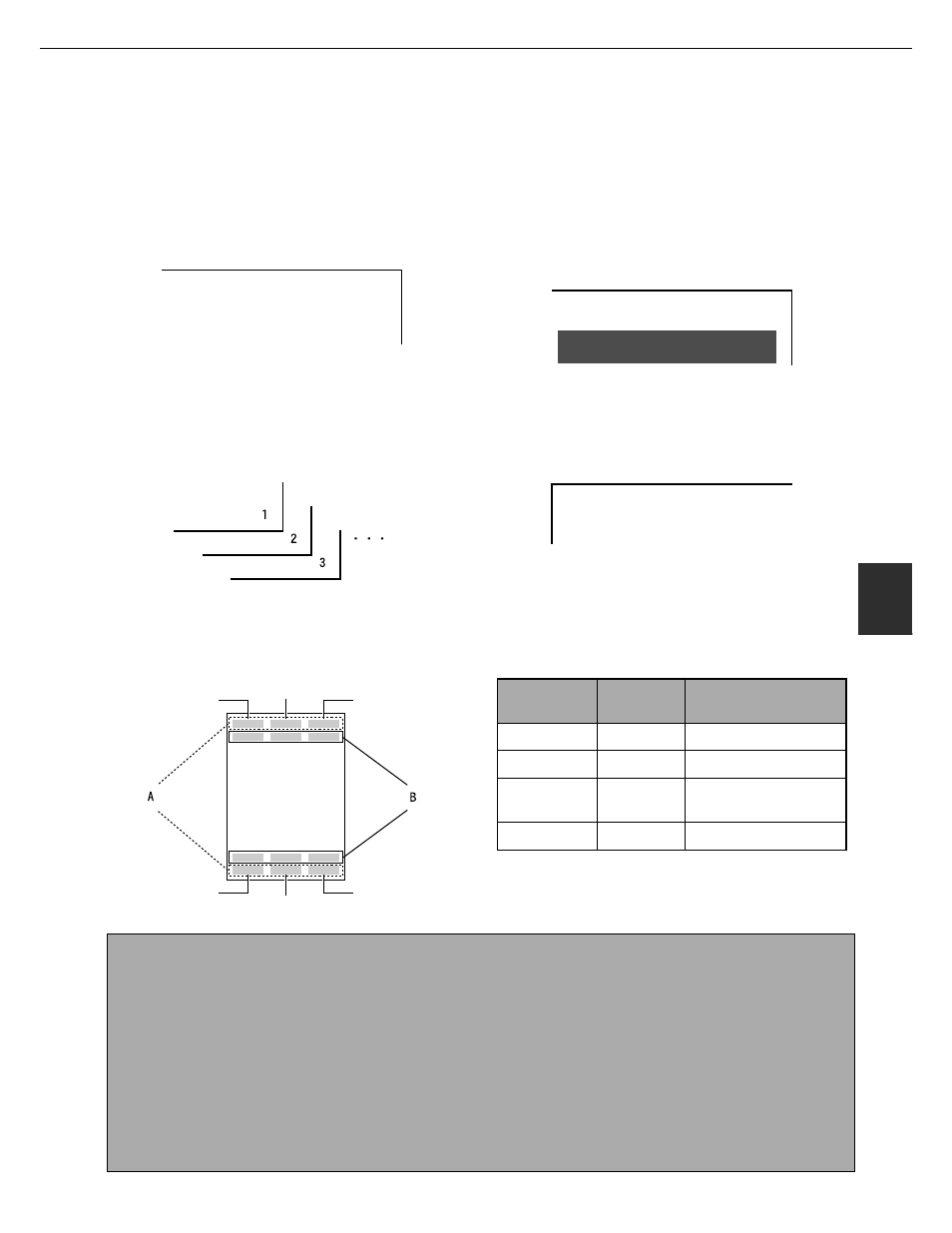
SPECIAL MODES
5-29
5
Print menu
The date, a stamp, page numbers, and entered text can be printed on copies. Four selections are available for the
PRINT MENU:
• Date print (page 5-32)
This prints the date on the paper.
[Example] Printing 2004/OCT/1 in the upper right-
hand corner of the paper
The format of the date and the character that
separates the year, month, and day can be changed.
• Page numbering (page 5-34)
Page numbers can be printed on copies.
[Example] Printing page numbers in the bottom right-
hand corner of the paper
The format of the page number can be changed.
• Stamp (page 5-33)
Print a message such as "CONFIDENTIAL" in
reverse text on the paper.
[Example] Printing "CONFIDENTIAL" in the upper
right-hand corner of the paper
One of 12 stamps can be selected.
• Text (page 5-38)
Entered text can be printed.
[Example] Printing "October, 2004 Meeting" in the
upper left-hand corner of the paper
Up to 50 characters can be printed. You can store up
to 30 sequences of frequently used text.
Six printing positions are available: left, center, or right of the top or bottom of the page.
Each printing position is divided into an area for the date, page number, and text (A below), and an area for the stamp
(B below).
2004/OCT/1
CONFIDENTIAL
October, 2004 Meeting
Top left
Top right
Top center
Bottom left
Bottom right
Bottom center
Print menu
Printing
area
Maximum number of
settings
DATE
A
One position only
STAMP
B
6 positions
PAGE
NUMBERING
A
One position only
TEXT
A
6 positions
NOTES
● A part that overlaps the printed text will not be copied.
● If the set text content overlaps the print content of another position, the central print content will be moved to the
bottom, the content on the left will be next, and the content on the right will be placed on top in that order such
that only the content visible at the top is printed. Content that is hidden due to overlapping will not be printed.
● The printed text will be printed at the set size regardless of the copy ratio or paper size.
● The printed text will also be printed at the set density regardless of the copy exposure.
● Some copy paper sizes may cause the printed contents to be cut off or the print position to shift.
● If a copy job with a print menu setting is saved using the document filing function, the print menu setting will not
be saved. If you wish to print a file saved in copy mode and use a print menu setting, use the special modes in
the Job settings / print screen (or the document filing print screen in the Web page if the machine is connected
to a network) to select the print menu setting. (A print menu setting cannot be selected when printing a file saved
in a mode other than copy mode.)
