Tray 2 and the bypass tray, Touch the [ok] key in the size setting screen, Touch the [ok] key – Sharp AR-M455N User Manual
Page 33: Loading paper, Touch the appropriate keys (checkboxes), The size entry palette appears
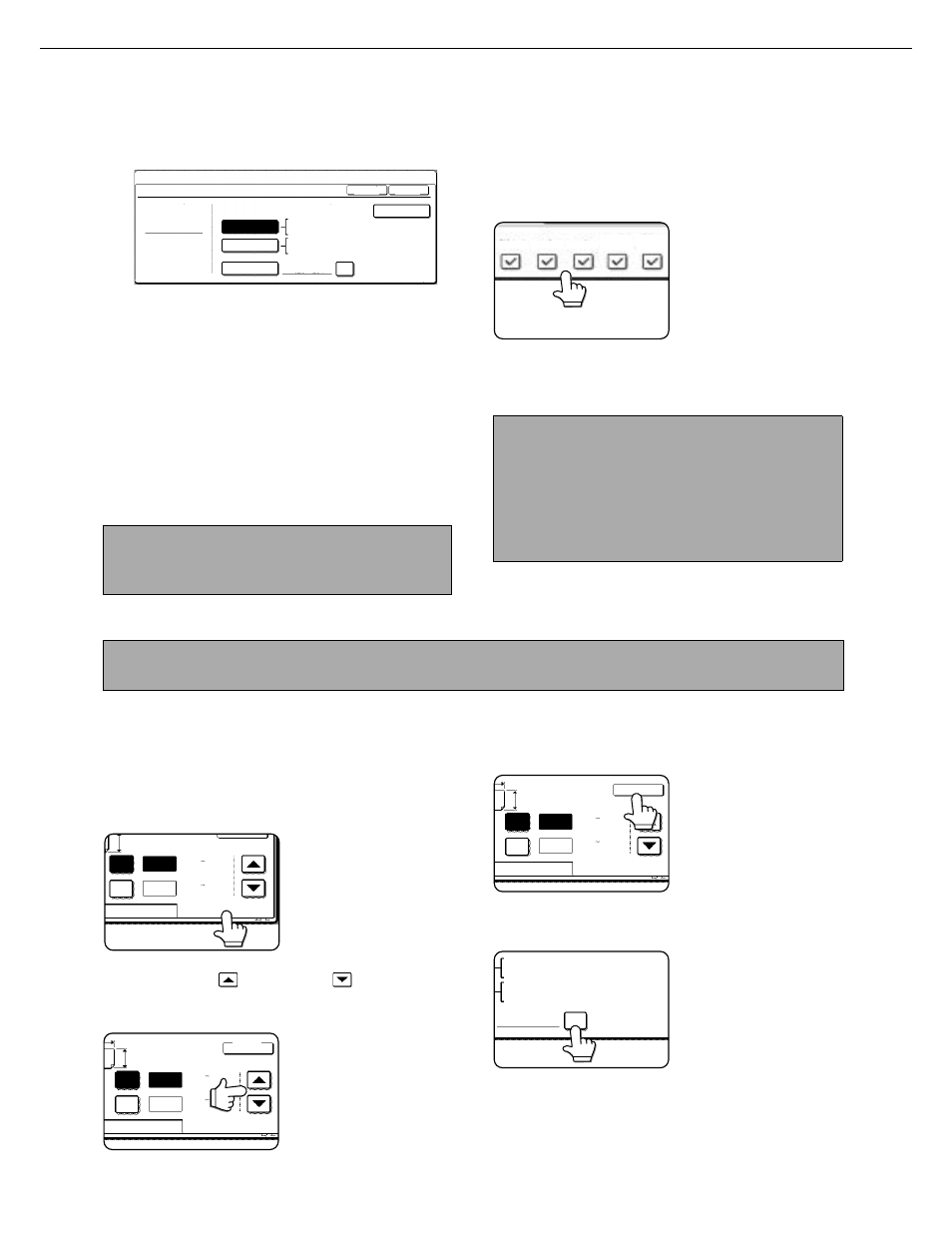
LOADING PAPER
2-6
7
Select the size of paper that was loaded in
the tray.
Touch the appropriate keys (checkboxes).
8
Touch the [OK] key in the size setting
screen.
You will return to the tray setting screen of step 4.
9
Select output functions that can be used
with the selected tray.
Touch the checkboxes
under the desired items
to select them.
Checkboxes that can be
selected will vary
depending on the options
that are installed.
10
Configure paper settings for each tray and
then touch the [OK] key to exit.
Setting the paper size when a special size is loaded
Tray 2 and the bypass tray
1
Perform steps 1 through 6 of "Setting the
paper type and paper size" (see page 2-5).
2
Touch the [SIZE INPUT] key and then
touch the [INCH] tab.
The size entry palette
appears.
3
Touch the
key or the
key to enter
the X (width) and Y (length) dimensions of
the paper.
Entry of the X dimension
(width) is initially
selected. Touch the [Y]
key and enter the Y
dimension (length) in the
same way as the X
dimension.
4
Touch the [OK] key.
You will return to the size
setting screen of step 2.
5
If the paper is a non-standard size, select
the [NON STANDARD SIZE] checkbox.
6
Perform steps 8 through 10 of "Setting the
paper type and paper size" (See page 2-6).
[AUTO-INCH] key
: Select when you have loaded
an inch-based size of paper.
[AUTO-AB]
key
: Select when you have
loaded an AB size of paper.
[SIZE INPUT] key : Select to directly enter a
paper size (see page 2-6).
[NON STANDARD
SIZE] checkbox
: Select when you have
loaded a non-standard size
of paper (see page 2-6).
[POST] key
: Select this when you have
loaded postcards.
NOTE
Sizes that can be selected vary depending on the
selected paper type.
11X17,8 X14,8 X11
8 X11R,7 X10 ,5 X8 R
1/
2
1/
2
1/
2
1/
2
1/
4
1/
2
1/
2
A3,A4,A4R,A5R,B4,B5
B5R,216X330(8 X13)
1/
2
TYPE
OK
PLAIN
TRAY 2 TYPE/SIZE SETTING
CUSTOM SETTINGS
TYPE
AUTO-INCH
SIZE INPUT
AUTO-AB
SIZE
X17 Y11
NON STANDARD
SIZE
2/2
POST
NOTE
The type and size of paper loaded in the bypass tray
can also be set from the paper selection screen.
Touch the [PAPER SELECT] key at the top of the
base screen to display the paper selection screen,
touch the [PAPER SELECT] key for the bypass tray,
and then go to step 6.
COPY
FAX
I-FAX
DOC.
FILING
NOTE
Special sizes of paper cannot be loaded in trays 1, 3 and 4.
AB
Y
11
17
X
(5 1/2 17)
inch
INCH
OK
(5 1/2 11 5/8)
inch
Y
X
AB
Y
11
17
Y
X
INCH
OK
(5 1/2 17)
inch
(5 1/2 11 5/8)
inch
X
AB
Y
11
17
Y
X
INCH
OK
(5 1/2 17)
inch
(5 1/2 11 5/8)
inch
NON STANDARD
SIZE
11
X
17,8
X
14,8
X
11
1/
2
1/
2
8
X
11R,7
X
10 ,5
X
8 R
1/
2
1/
4
1/
2
1/
2
1/
2
A3,A4,A4R,A5R,B4,B5
B5R,216x330(8 x13)
X17 Y11
5/
8
1/
2
