Sharp AR-M455N User Manual
Page 154
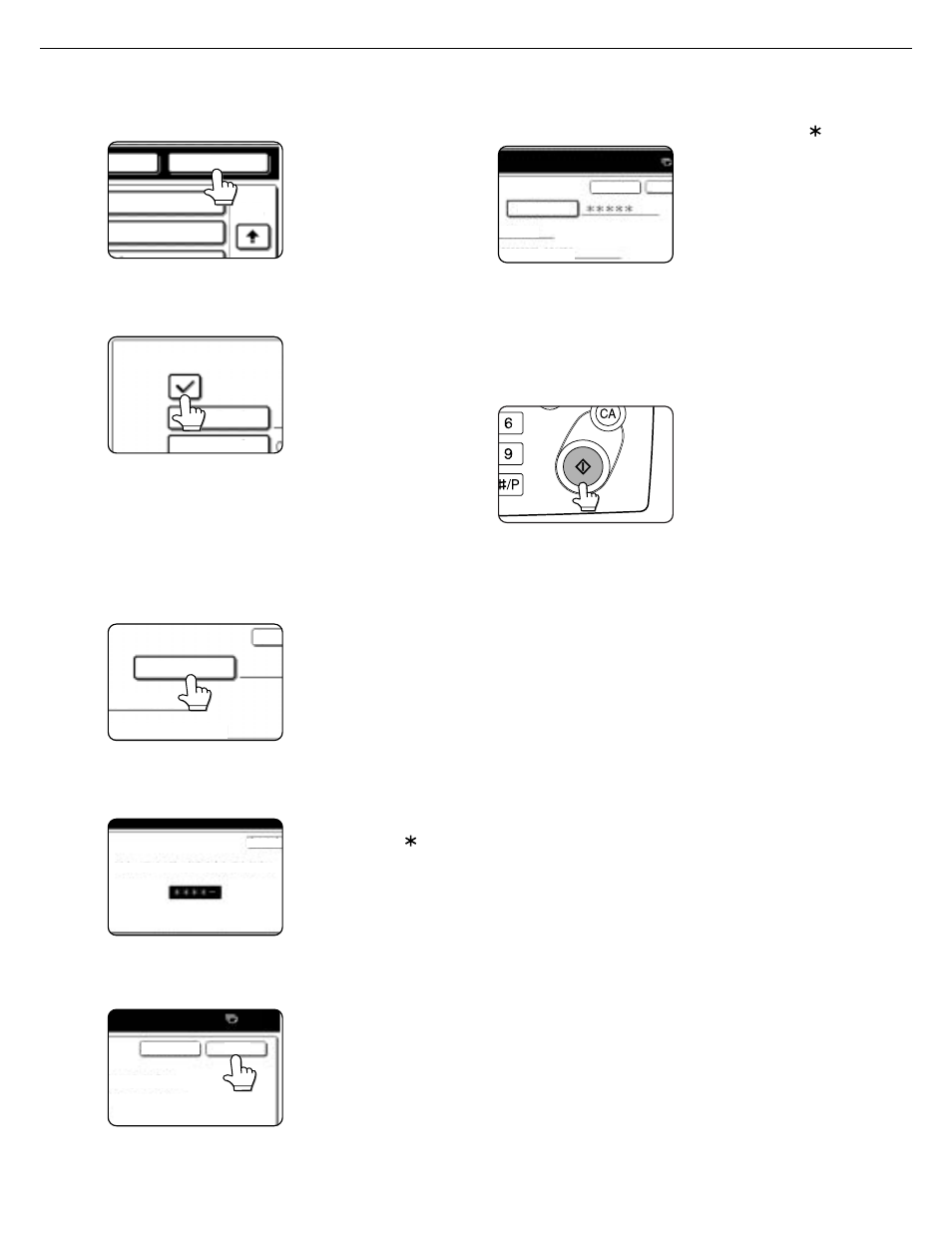
SAVING A DOCUMENT IMAGE FILE
7-8
9
Touch the [OK] key.
The touched folder is
selected and you return
to the screen of step 7.
The selected folder
name is displayed.
10
If needed, select the [CONFIDENTIAL]
checkbox (only in copy mode).
When this is selected, the
file is stored with the
attribute [CONFIDENTIAL].
To call up the file, the
password that will be set in
the following steps must be
entered.
●If you selected the [CONFIDENTIAL]
checkbox, touch the [PASSWORD] key and
enter a password.
●If you did not select the [CONFIDENTIAL]
checkbox, go to step 16. The file will be saved
as a [SHARING] file.
11
Touch the [PASSWORD] key.
The password entry
screen appears.
12
Enter a 5-digit password with the numeric
keys.
As each digit is entered,
"-" changes to "
".
13
Touch the [OK] key.
14
You will return to the screen of step 10.
The set password is displayed with " ".
15
Touch the [OK] key.
You will return to the main screen.
16
Press the [START] key on the operation
panel.
When copying begins,
the image is saved.
17
The saved image can be called up using
the file name, folder name, or user name,
or from the filing folder.
●To call up the image by entering the file name,
folder name, or user name, see "Searching
for and calling up a saved file" on page 7-13.
●To call up the image from the filing folder, see
"Calling up and using a saved file" on page 7-
15.
18
The following operations can be
performed on the image that was called
up:
●Print the image (page 7-16)
●Transmit the image (page 7-17)
●Change the attribute (page 7-18)
●Move the image (page 7-19)
●Delete the image (page 7-19)
●Check details on the image (page 7-19)
OK
FOLDER
2/2
USER NAME
FILE NAME
CONFIDENTIAL
FILE INFORMATION
PASSWORD
CAN
XYYY
ENTER PASSWORD VIA THE 10-KEY PAD.
CANCEL
CANCEL
0
OK
10-KEY PAD.
XYYY
OK
CANCEL
PASSWORD
