Text entry with "t9, Setup, Create a word using t9 – Siemens C56 User Manual
Page 80: Activate, deactivate t9, Select input language
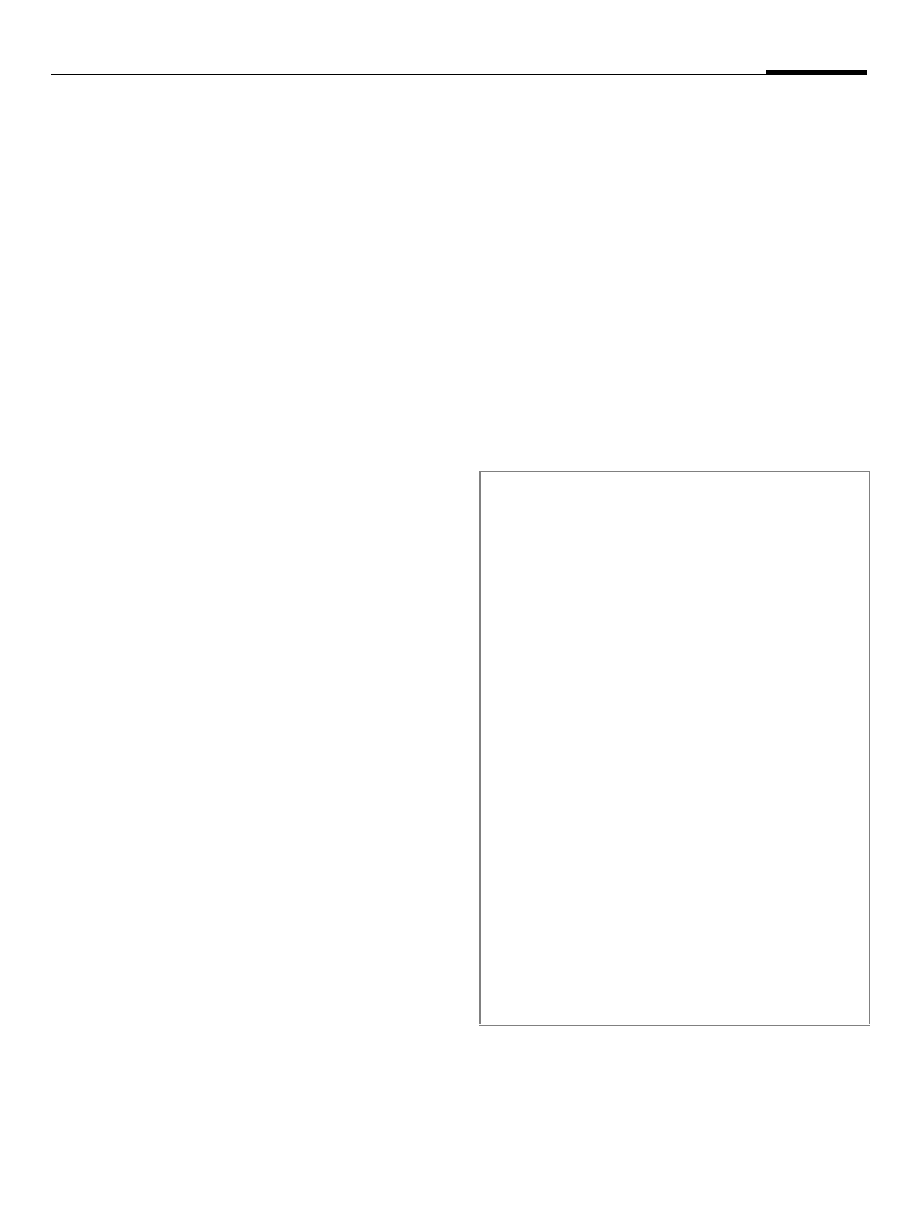
Text entry with "T9"
79
try
9"
"T9" deduces the correct word from
the individual key entries by making
comparisons with an extensive dic-
tionary.
Setup
§Menu§
Setup
Display
Text input
Activate, deactivate T9
T9 preferred
Select.
?
Activate T9.
§Change§
Confirm.
b
on the display indi-
cates for example wheth-
er lowercase/uppercase is
active.
Select input language
Select the language in which you
want to compose your message.
Input language
Select.
§Select§
Confirm, the new lan-
guage is set.
Languages with T9 sup-
port are marked by the
T9
symbol.
Create a word using T9
Since the display changes as you
proceed
it is best if you finish a word without look-
ing at the display.
You simply press the keys where the
relevant letter is located once only.
For "hotel", for example:
Press briefly for
T9
Abc
then
Press. A blank ends a
word.
Do not use special characters such as
Ä but write the standard character,
e.g. A, T9 will do the rest for you.
Note
Full stop. Ends a word when a
blank follows. Acts as a wild-
card character for an apostro-
phe/hyphen in the word:
e. g.
§provider.s
= provider’s.
Press control key at the bottom
to end a word.
Press briefly: Switch be-
tween:
abc, Abc,
T9
abc,
T9
Abc, 123
. Status indicator in
the top line of the display.
Hold down: All input modes
are displayed.
Press briefly: Write special
characters (p. 83).
Hold down to open the input
menu (p. 84).
T9 dictionaries for other languages can be
found at: www.my-siemens.com/t9
