Q-button in the soho mode – SMC Networks SMC Barricade SMCBR24Q User Manual
Page 93
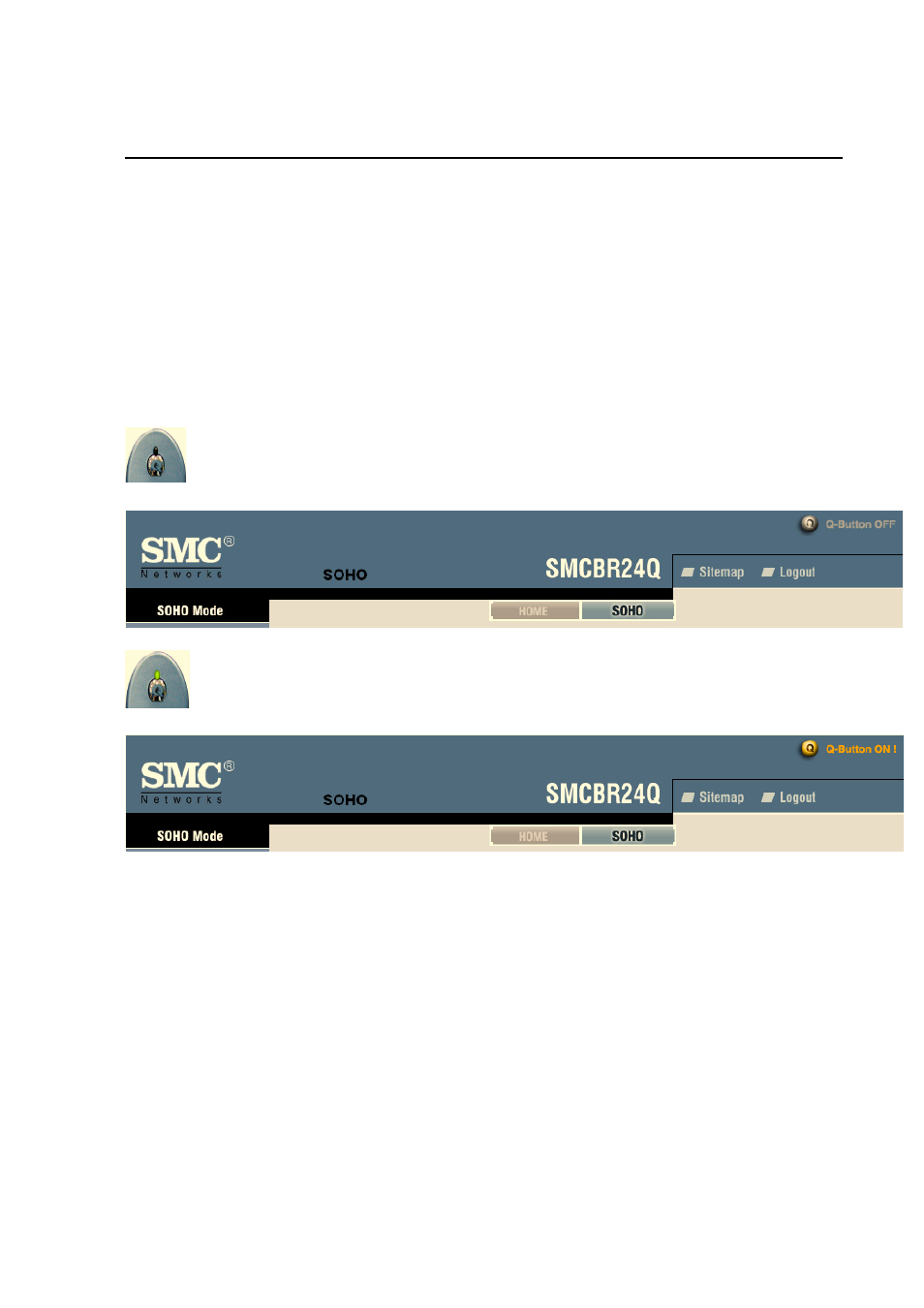
SMCBR24Q User Manual
Page 93
Q-button in the SOHO Mode
The Q-button is a user friendly design. It provides a basic bandwidth management method. The
end user can enjoy smooth Internet applications without any hassles with just one push.
Q-button, Q-button LED and Q-button icon
The Q-button is on the front panel with an LED above the button and an icon in the upper right corner of the
UI indicating its current status. The default is off. When the Q-button is off (shown in Fig. 2), the green LED
is off and the icon is grayed out. When the Q-button is on (shown in Fig. 2), the green LED is on and the
icon turns yellow.
Fig. 1: Q-button off
Fig. 2: Q-button on
If no configuration in the QoS page by the UI:
When the button is pushed on without any configurations in the QoS page, the router distributes the
available bandwidth provided by the ISP evenly to the min. rate of bandwidth of each PC on the LAN. The
max. rate of each PC is 100% of the available bandwidth provided by the ISP.
If any configuration in the QoS page by the UI:
Any QoS configurations will make the Q-button a hot key. The end user can set the bandwidth
management in the QoS page with the Q-button pushed off in advance. Once the Q-button is on,
the pre-settings will be enabled. The end user can also set the bandwidth management with the
Q-button pushed on.
Note: bandwidth management settings will only work with the Q-button pushed on.
