Viewing events, Erasing events for a day, Erasing all events in your scheduler – Samsung 12172009 User Manual
Page 66
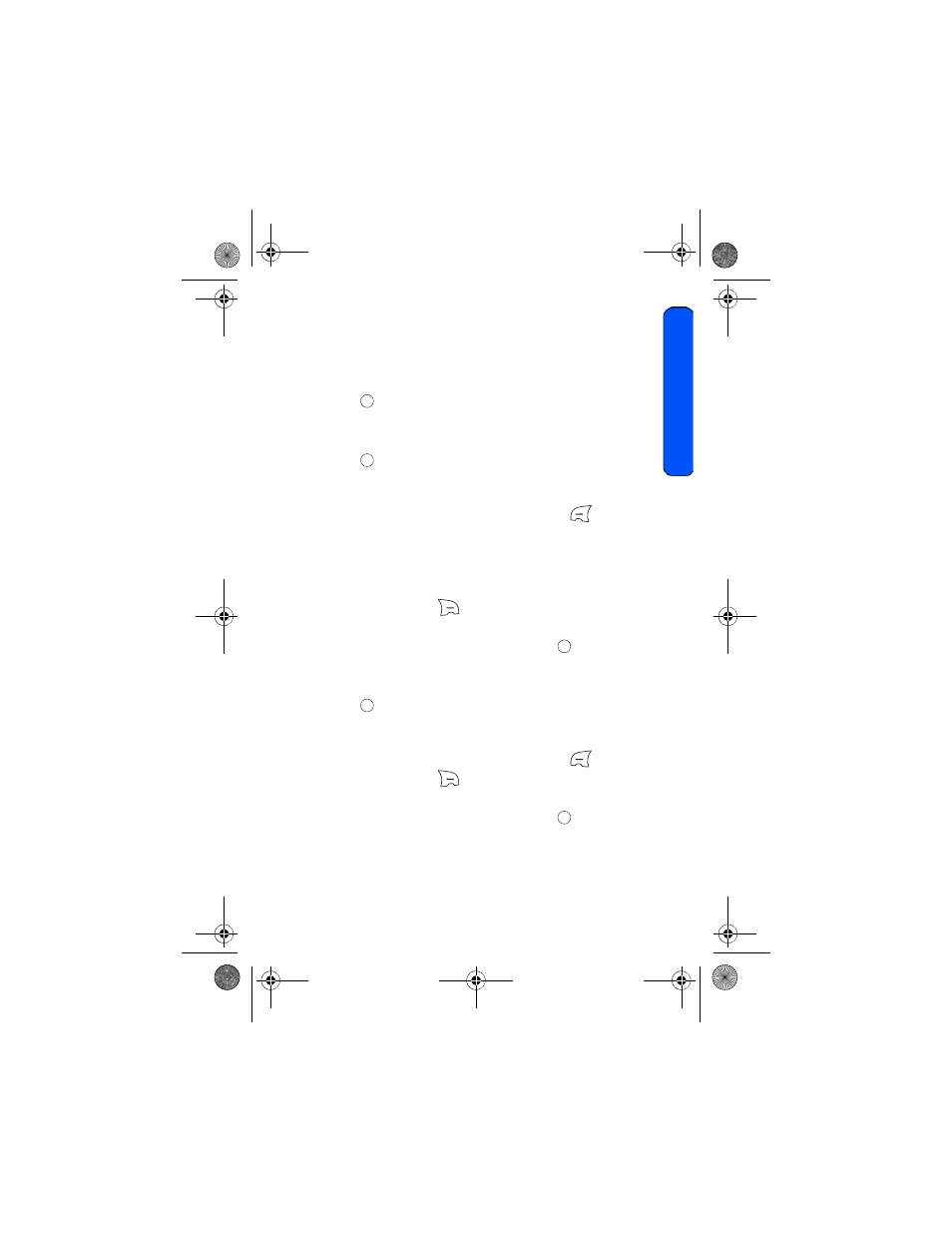
Tools
59
To
ols
3. Select Scheduler.
4. Press the navigation key up or down to select the desired ringer
category.
5. Press the navigation key up or down to select the desired ringer or
melody.
6. Press
to save.
Viewing Events
To view your scheduled events:
1. Press
for
Menu.
2. Select Tools > Calendar.
3. Select today’s date, if it is not already selected, or scroll to the desired
date to view that day’s events. Press the left softkey
for View.
Erasing Events for a Day
To erase events for a day:
1. View the day for which you wish to erase the event. See "Viewing
Events" on page 59 for more details.
2. Press the right softkey
for Options.
3. Select Delete or Delete All.
4. Highlight Yes using the navigation key and press
to confirm.
Erasing All Events in your Scheduler
To delete all scheduled events:
1. Press
for
Menu.
2. Select Tools > Calendar.
3. Select today’s date, if it is not already selected, or scroll to the desired
date to view that day’s events. Press the left softkey
for View.
4. Press the right softkey
for Options.
5. Select Delete All.
6. Highlight Yes using the navigation key and press
to confirm.
r330 BMC Guide.book Page 59 Thursday, December 17, 2009 11:15 AM
