Entering text, Selecting a character input mode, Entering text using t9 text input – Samsung 12172009 User Manual
Page 25
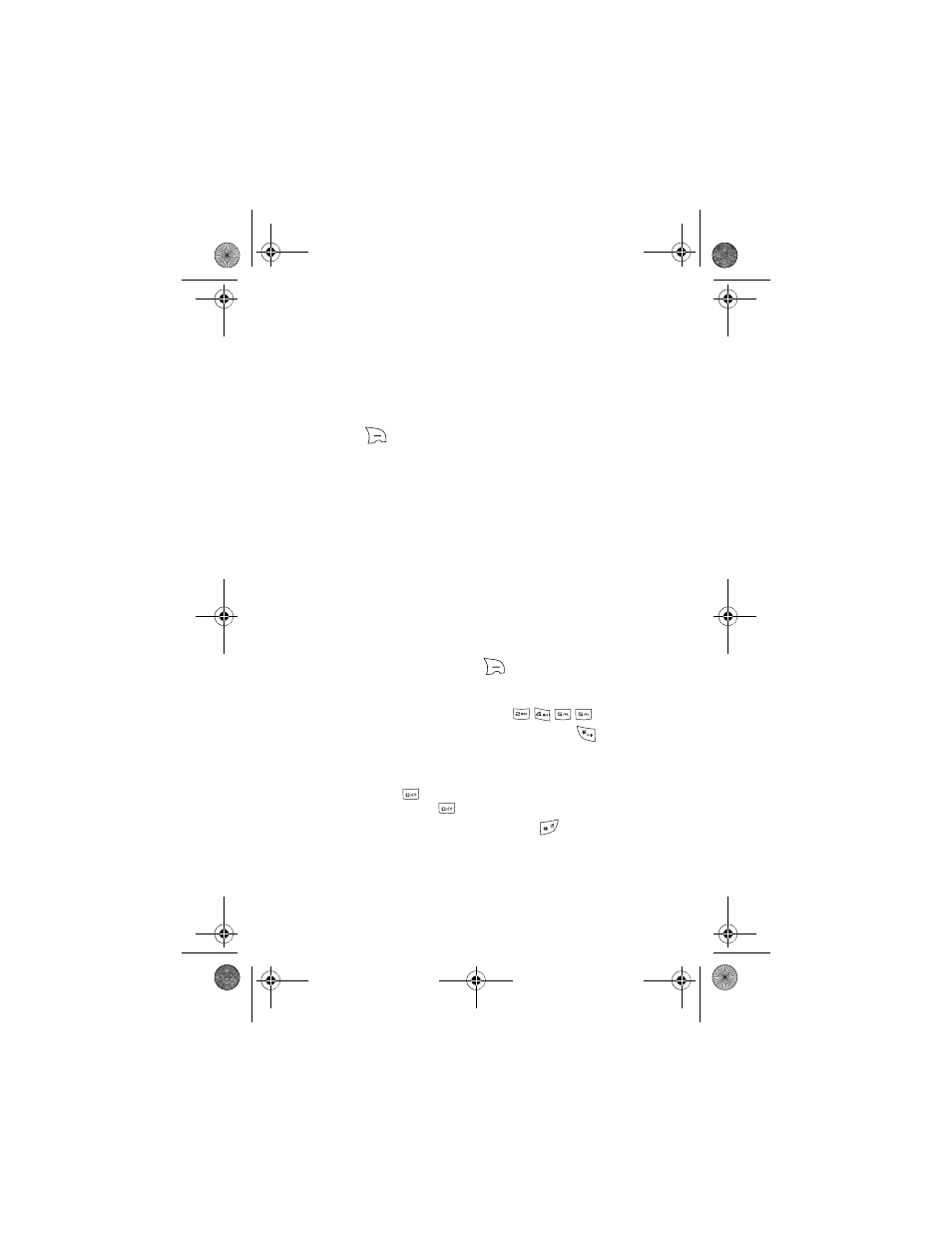
18 Phone
Basics
Entering Text
Selecting a Character Input Mode
Your phone provides convenient ways to enter words, letters, punctuation,
symbols, and numbers whenever you are prompted to enter text (for example,
when adding a Contacts entry or when sending text messages).
To change the character input mode:
1. When you display a screen where you can enter text, press the right
softkey
for
Options.
2. Select a character input mode:
•
Alpha to enter characters by tapping the keypad (see page 19).
•
T9(English) to enter text using a predictive text system that reduces
the number of keypresses required while entering a word.
•
Symbol to enter symbols (see page 19).
•
Number to enter numbers (see page 19).
Entering Text Using T9 Text Input
T9 Text Input lets you enter text by pressing keys just once per letter. T9 Text Input
uses an intuitive word database to analyze the letters you enter and create a
suitable word. (The word may change as you type.)
To enter text using
T9 Text Input
:
1. From a text entry screen (for example, when composing a text
message), press the right softkey
for Options and select
T9(English).
2. Press the corresponding keys once per letter to enter a word. (For
example, to enter the word “Bill,” press
).
•
To get the uppercase B in the above example, press
until the text
input mode has cycled to Word. This keeps the word with only an
initial uppercase.
•
If the word you want is not displayed after you have entered all the
letters, press
to then display additional word selections with each
consecutive press of
.
•
To accept a word and insert a space, press
.
r330 BMC Guide.book Page 18 Thursday, December 17, 2009 11:15 AM
