Event alerts – Samsung 12172009 User Manual
Page 65
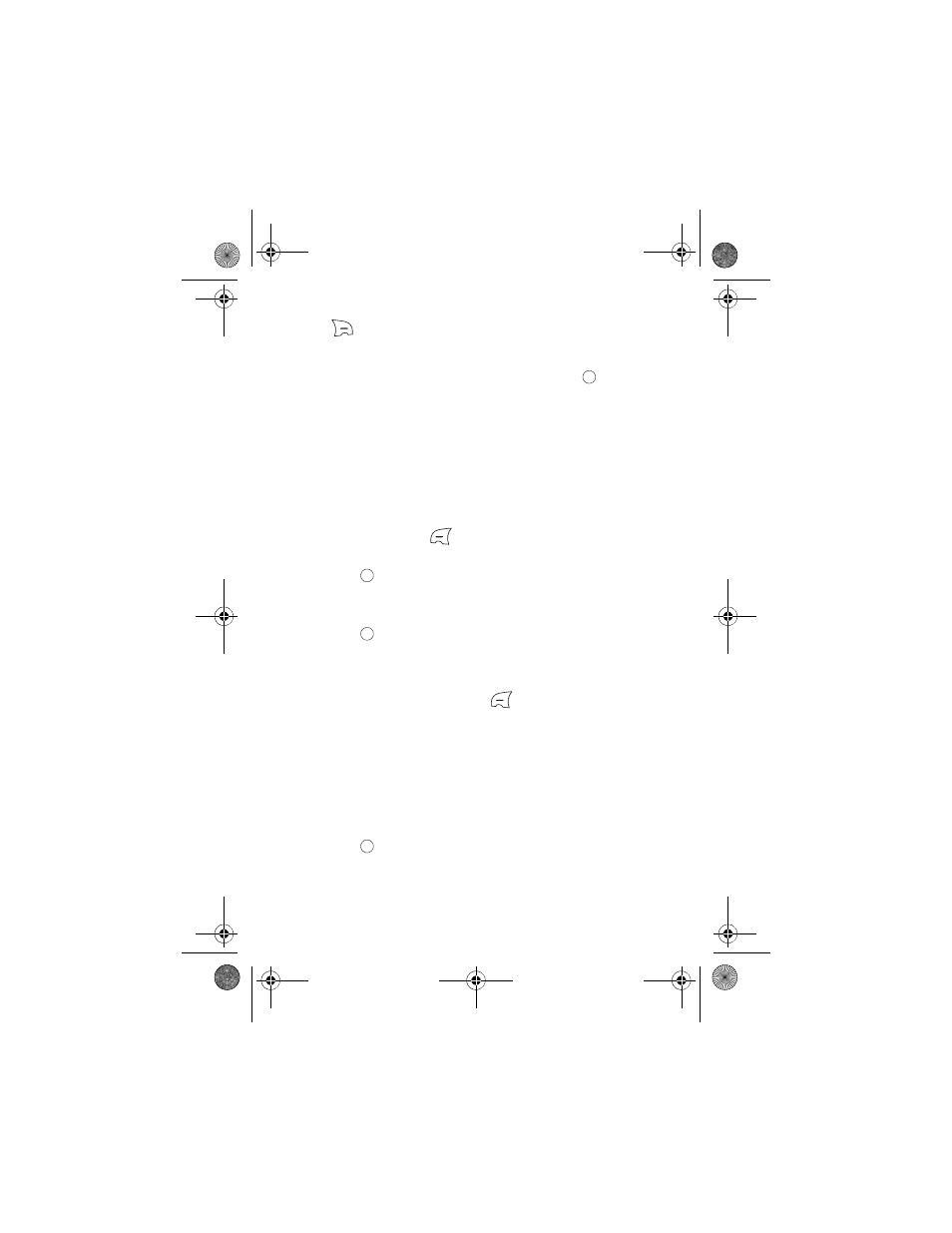
58 Tools
6. Enter the End Time and Date using the keypad. (Press the right softkey
for AM or PM.)
7. Press the navigation key down and select the type of alert for the event.
Select from the following ringer categories: Ring Tones, Melodies, or
My Downloads. Highlight the desired ringer and press
.
8. Press the navigation key down and select the frequency of the event to
be Once, Daily, Weekly, Monthly, or Yearly.
9. Press the navigation key down and select one of the following:
10. Press the left softkey
for Done.
To add an event for a specific calendar date:
1. Press
for
Menu.
2. Select Tools > Calendar.
3. Using the navigation key, scroll to the desired date.
4. Press
to view the highlighted date.
•
If you have no events currently scheduled for this date, you will see
“No Event” automatically displayed.
•
If you have one or more events scheduled for this date, they are
displayed. Press the left softkey
for Add New.
5. Create your event, as described in steps 4 to 10 of "To add an event to
today’s calendar:" on page 57.
Event Alerts
There are several ways your phone alerts you of scheduled events:
•
By playing the assigned ringer type.
•
By illuminating the backlight.
To select the ringer:
1. Press
for
Menu.
2. Select Settings > Sounds > Ringer Type.
•
No Alarm
•
30min before
•
On Time
•
1Hr before
•
10min before
r330 BMC Guide.book Page 58 Thursday, December 17, 2009 11:15 AM
