Settings, General, Text message – Samsung 12172009 User Manual
Page 53: Picture message, Web alert setup, Notification
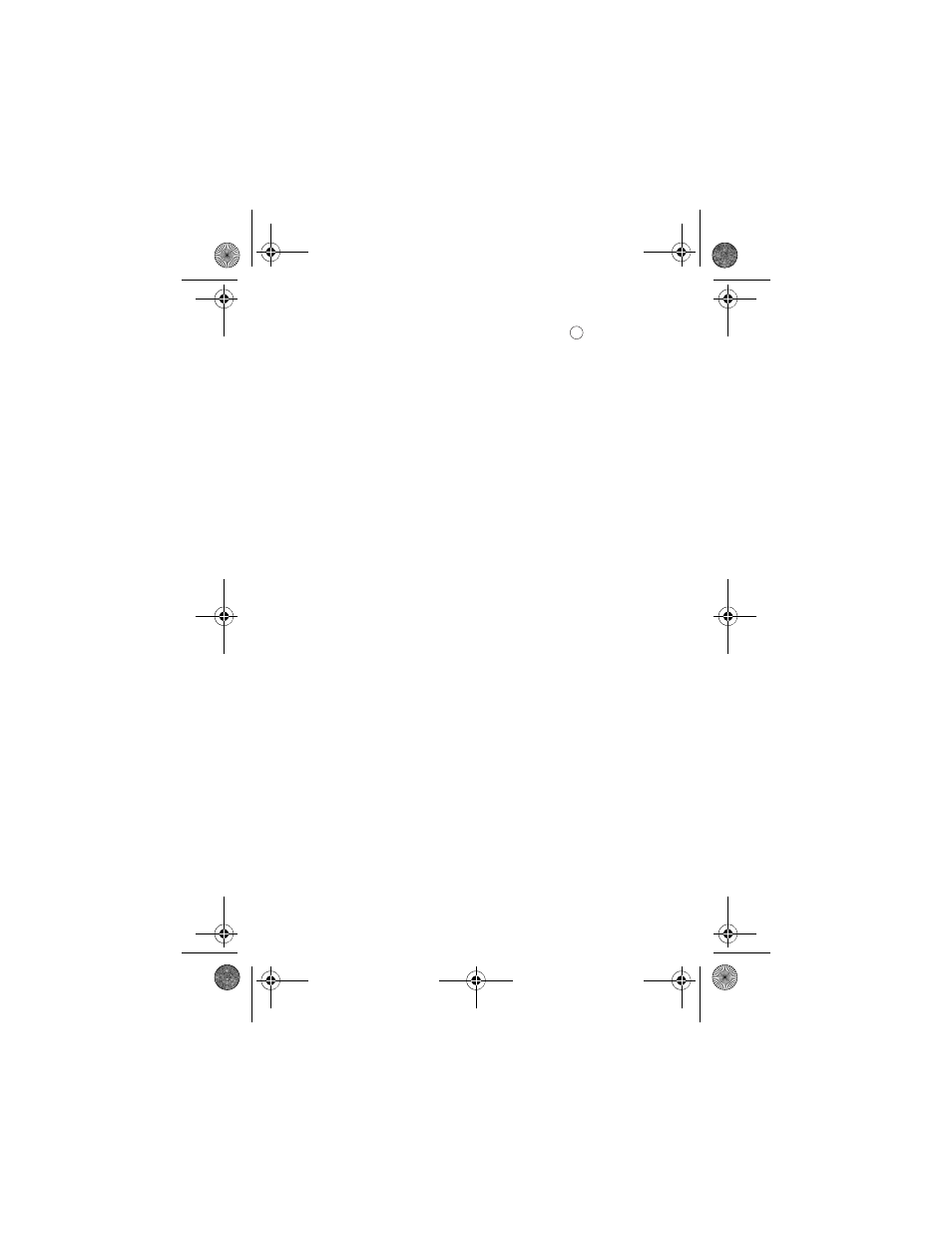
46 Messaging
4. Select Clear Envelope.
5. Press the navigation key up to select Yes and press
.
Settings
There are several options associated with messaging. The Settings menu allows
you to customize the options to fit your preferences. The message options are
divided into the following categories:
General
•
Notification: Allows you to configure whether new messages will appear
with a pop-up message and an icon or an icon only.
•
Preset Messages: Allows you to edit or change the default pre-written
messages.
•
Message Alert: Allows you to configure the Volume level, Type, and
Reminder settings for Message Alerts.
•
Auto-Erase: If Yes is selected, old messages are automatically deleted from
the mail boxes when they become full. This allows the new messages to be
added to a full mail box without having to manually delete old messages to
free up space first.
•
Save In Outbox: If Auto Save is selected, a copy of the message is
automatically saved in the Outbox after being sent.
•
Draft Alert: Allows you to configure the draft reminder default settings for
outgoing text messages and picture messages.
Text Message
•
Priority: Allows you to configure the default Priority level for messages.
•
Callback #: Allows you to configure the default Call Back number for
messages.
Picture Message
•
Priority: Allows you to configure the default Priority level for messages.
•
Auto Download: If On is selected, media attached to picture messages are
automatically downloaded to your phone.
Web Alert Setup
•
If On is selected, you automatically receive web alerts to your Inbox.
Notification
The Notification option allows you to select whether a message in a popup window
appears to alert you that new messages are waiting.
r330 BMC Guide.book Page 46 Thursday, December 17, 2009 11:15 AM
