Connecting with a computer, Saving images with a computer, E (1) (p. 88) – Sony 4-157-878-12(1) User Manual
Page 88: P. 88), Preparing a computer (windows), Step 1 checking the computer system
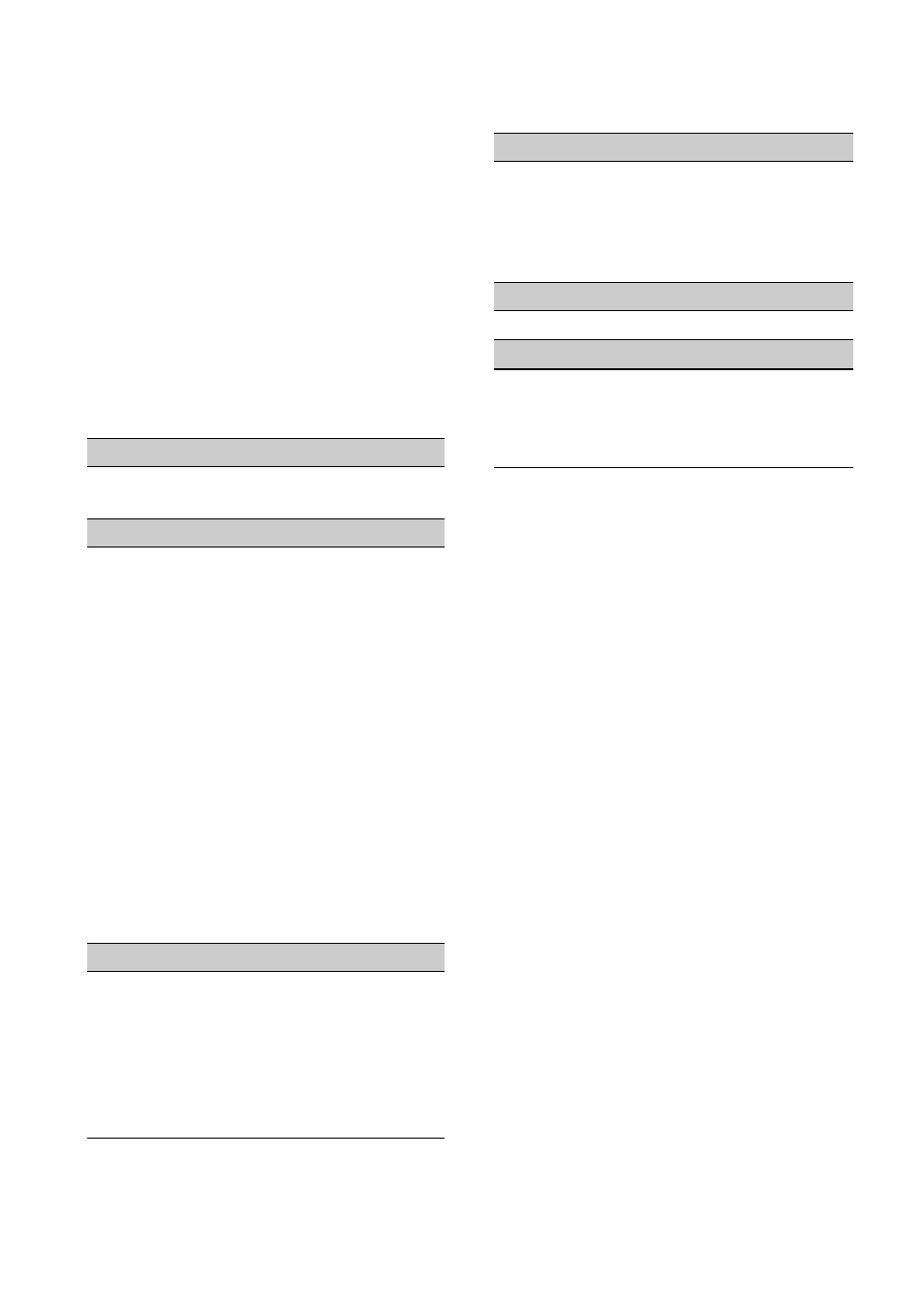
88
Connecting with a Computer
Saving images with a computer
Preparing a computer (Windows)
You can perform following operations
using “Content Management Utility.”
• Importing images to a computer
• Viewing imported images
To save movies using a computer, install
the software from the supplied CD-ROM
“Content Management Utility” beforehand.
Use commercially available software to edit
images or create discs.
Step 1 Checking the computer system
b
Notes
• Operation with all computer environments is not
assured.
• The supplied software “Content Management
Utility” is not supported by Macintosh
computers.
Step 2 Installing the supplied software
“Content Management Utility”
Install “Content Management Utility”
before connecting your camcorder to a
computer.
1
Confirm that your camcorder is not
connected to the computer.
2
Turn on the computer.
• Log on as an Administrator for installation.
• Close all applications running on the
computer before installing the software.
3
Place the supplied CD-ROM “Content
Management Utility” in the disc drive of
your computer.
The installation screen appears.
• If the screen does not appear, click [Start]
t [Computer] (in Windows XP, [My
OS*
1
Microsoft Windows XP SP3
*
2
/Windows
Vista SP2
*
3
/Windows 7
CPU
Use an Intel Core 2 Duo 2.20 GHz CPU or
faster to play back videos with high
definition image quality (HD) in the FX
mode.
Videos with high definition image quality
(HD) recorded in other than the FX mode
may be played back with a slower CPU.
Depending on the performance of your video
card, videos with high definition image
quality (HD) recorded using the FX mode
may be played back with a slower CPU than
that recommended above.
For the following operations, an Intel
Pentium III 1GHz or faster is necessary.
– Importing movies to the computer
– Processing with standard definition image
quality (SD)
Memory
For Windows XP: 512 MB or more (1 GB or
more is recommended.) However, 256 MB
or more is sufficient for processing only the
movies with standard definition image
quality (SD).
For Windows Vista/Windows 7: 1 GB or
more
Hard disk
Disk volume required for installation:
Approximately 100 MB
Only the NTFS or exFAT file system can be
used for importing videos or registering
them for viewing.
Display
Minimum 1,024 × 768 dots
Others
USB port (this must be provided as standard,
High-Speed USB (USB 2.0 compatible))
(CD-ROM drive is necessary for
installation)
*1 Standard installation is required. Operation is
not assured if the OS has been upgraded or in a
multi-boot environment.
*2 64-bit editions and Starter (Edition) are not
supported.
*3 Starter (Edition) is not supported.
