Display set) menu, P. 81), Ng (p. 81) – Sony 4-157-878-12(1) User Manual
Page 81: Display set (p. 81), Zebra, Peaking, Marker, Zebra peaking
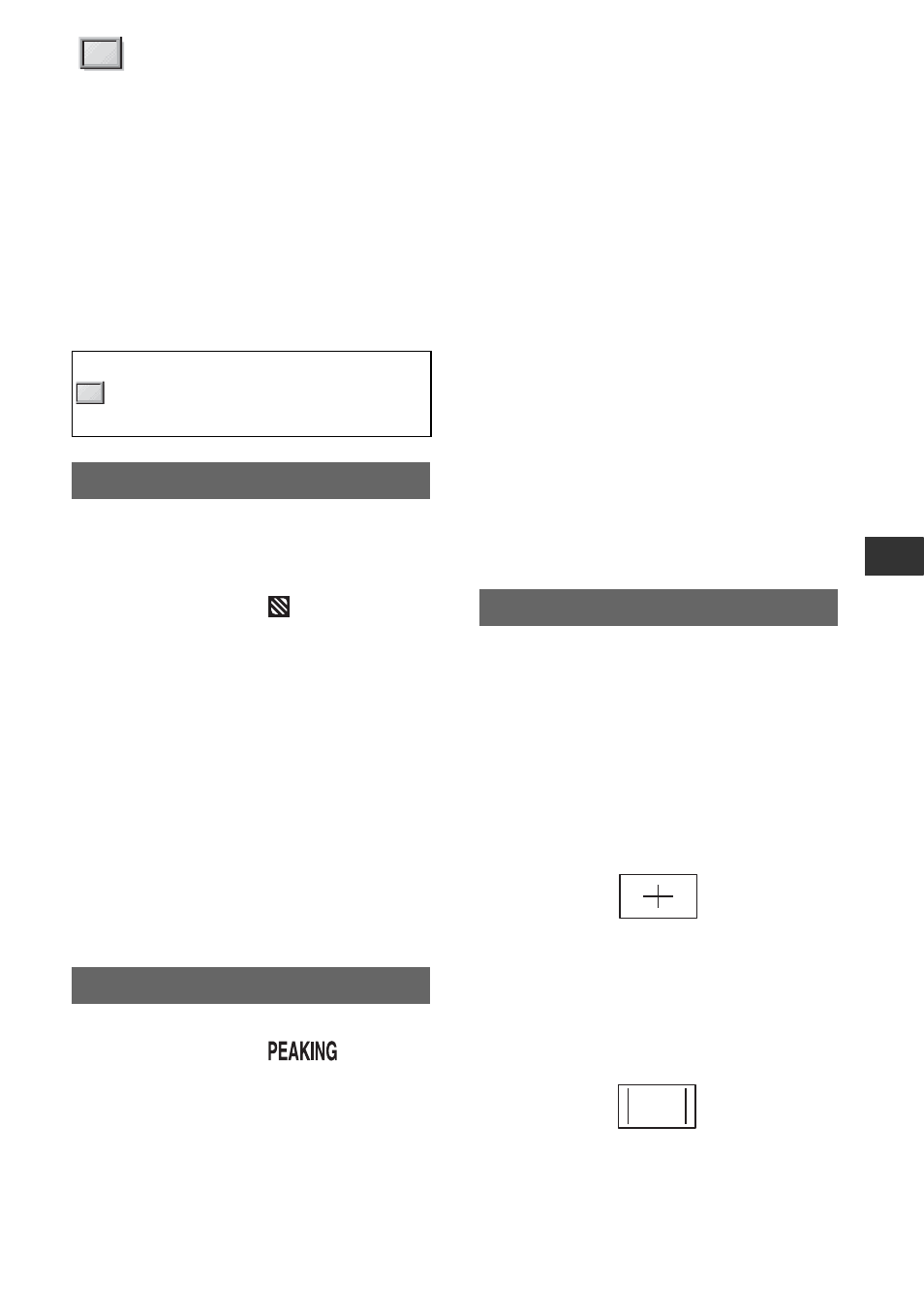
81
Usi
n
g
th
e
Me
n
u
(DISPLAY SET)
menu
Display settings of the display and the
viewfinder (MARKER/VF BACKLIGHT/
DISPLAY OUTPUT, etc.)
The default settings are marked with B.
The indicators in parentheses appear when
the items are selected.
See page 67 for details on selecting
menu items.
You can display a zebra pattern as a guide
for adjusting brightness.
x
ON/OFF
When you select [ON],
and the
brightness level appear on the screen. The
zebra pattern will not be recorded with the
image. The default setting is [OFF].
x
LEVEL
You can select the brightness level between
70 and 100 or 100+. The default setting is
[70].
z
Tips
• The zebra pattern is a strip pattern displayed
over a part of an image on the screen when the
part is higher than the preset brightness level.
• You can assign an ASSIGN button to work as
[ON/OFF] (p. 45).
x
ON/OFF
When you select [ON],
appears
and you can display an image on the screen
with its outlines enhanced. This function
helps you to adjust the focus. The default
setting is [OFF].
Press the MENU button
t select
(DISPLAY SET) with the SEL/PUSH
EXEC dial.
ZEBRA
PEAKING
x
COLOR
You can select peaking color from
[WHITE], [RED] and [YELLOW]. The
default setting is [WHITE].
x
LEVEL
You can select a peaking sensitivity from
[HIGH], [MIDDLE] and [LOW]. The
default setting is [MIDDLE].
b
Notes
• The enhanced outlines will not be recorded on
the recording media.
z
Tips
• You can focus more easily using this function in
combination with the expanded focus function
(p. 28).
• You can assign an ASSIGN button to work as
[ON/OFF] (p. 45).
x
ON/OFF
When you select [ON], you can display
markers. The default setting is [OFF].
Markers will not be recorded on the
recording media.
x
CENTER
When you select [ON], you can display a
marker at the center of the screen. The
default setting is [ON].
x
ASPECT
You can display markers at boundaries of
display area defined by the aspect ratio,
which you can select from [4:3], [13:9],
[14:9], and [15:9]. The default setting is
[OFF].
x
SAFETY ZONE
When you select either one of [80% (16:9)],
[80% (4:3)], [90% (16:9)] or [90% (4:3)],
you can display markers at boundaries of
MARKER
Continued
,
