Setting – Sanyo PLC-SW30 User Manual
Page 38
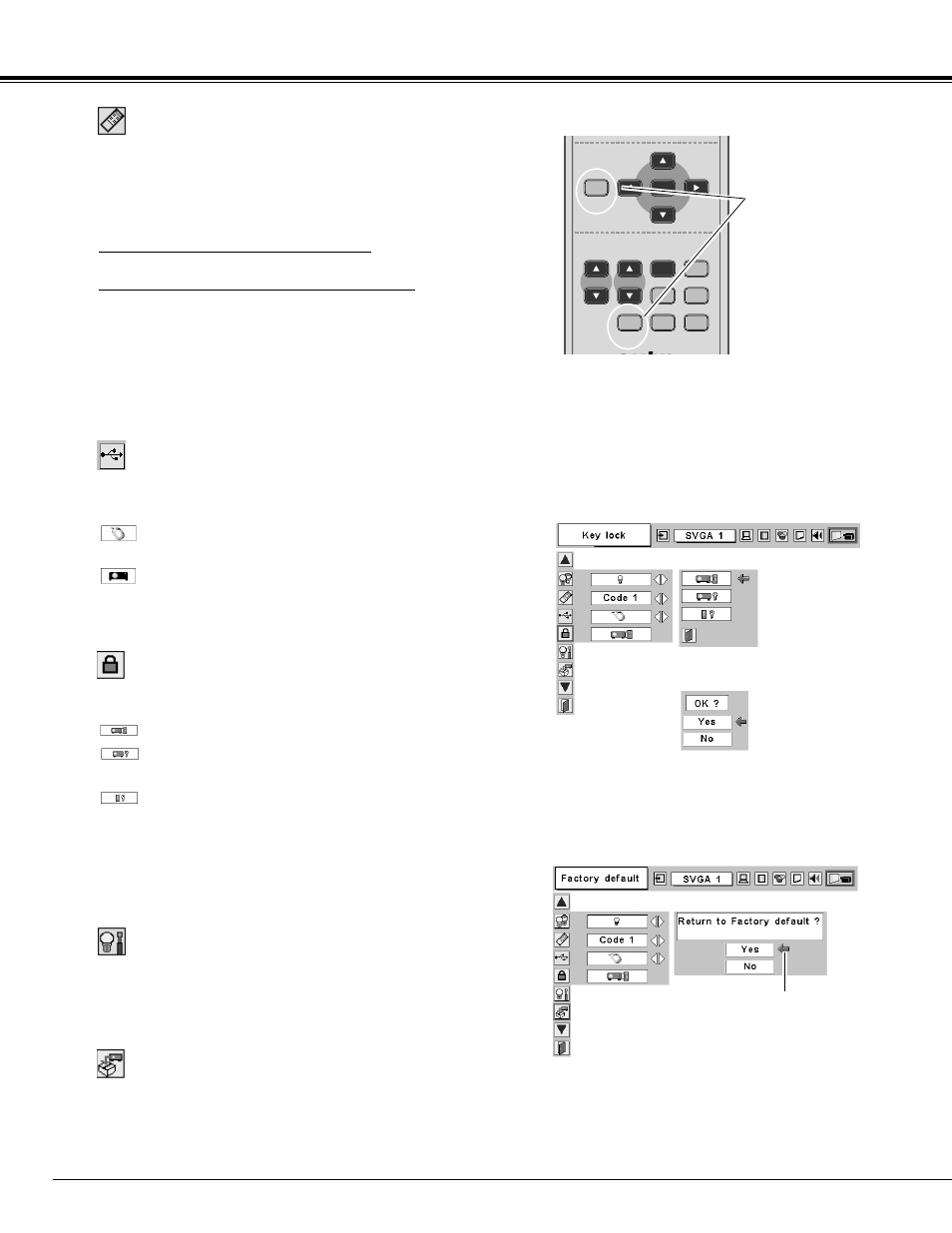
38
Setting
Remote control
This projector has two different remote control codes; the factory-
set normal code (Code 1) and the secondary code (Code 2). This
switching function prevents remote control interference when
operating several projectors or video equipment at the same time.
When operating the projector in “Code 2,” both the projector and
remote control must be switched to “Code 2.”
To change the code of the projector :
Set the remote control in the SETTING MENU to “Code 2.”
To change the code of the remote control :
Press and hold both MENU and IMAGE buttons on the remote
control together for 10 seconds or more. After changing the code,
make sure the remote control operates properly.
To return to the normal code (Code 1), operate both the projector
and remote control in the ways above again.
Note :
When battery of the remote control is replaced, the remote control
code automatically returns to the normal code (Code 1).
USB
This projector is equipped with the USB port for interactive operation
between the projector and computer. Selects either of the
followings as needed.
···· When using the PAGE
ed
buttons on the remote
control. (
☞
P10 )
···· When controlling the projector with a computer.
This item is provided for future use. Not available now.
This function is used to reset the lamp replace counter. When
replacing the projection lamp, reset the lamp replace counter by
using this function. Refer to page 41 for operation.
Lamp counter reset
Key lock
This function locks operation of the top control and remote control.
It is useful to prevent operation by a third person.
···· Not locked.
···· Locks operation of the top control.
To unlock, use the remote control.
···· Locks operation of the remote control.
To unlock, use the top control.
If the top control accidentally becomes locked and you do not have
the remote control nearby, disconnect the AC power cord to turn off
the power, and then while pressing the SELECT button, reinsert the
AC power cord. This will unlock the top control operation.
Factory default
This function returns all setting values except for the lamp counter to
the factory default settings.
Select Key lock to
display this box.
Choose one of
these with the
Point
ed
button
and select [Yes]
to activate it.
Key lock
Factory default
P-TIMER
FREEZE
COMPUTER VIDEO
PAGE
SELECT
D.ZOOM
MUTE
MUTE
VOLUME-
MENU
MENU
NO SHOW
SHOW
IMAGE
IMAGE
VOLUME+
KEYSTONE
AUTO PC
ON-OFF
CXPK
Remote Control
Press and hold
MENU and IMAGE
buttons for 10 seconds
or more.
Select Factory
default to show
this box. Select
[Yes] to activate it.
