Picture quality and color – Samsung CX1 User Manual
Page 106
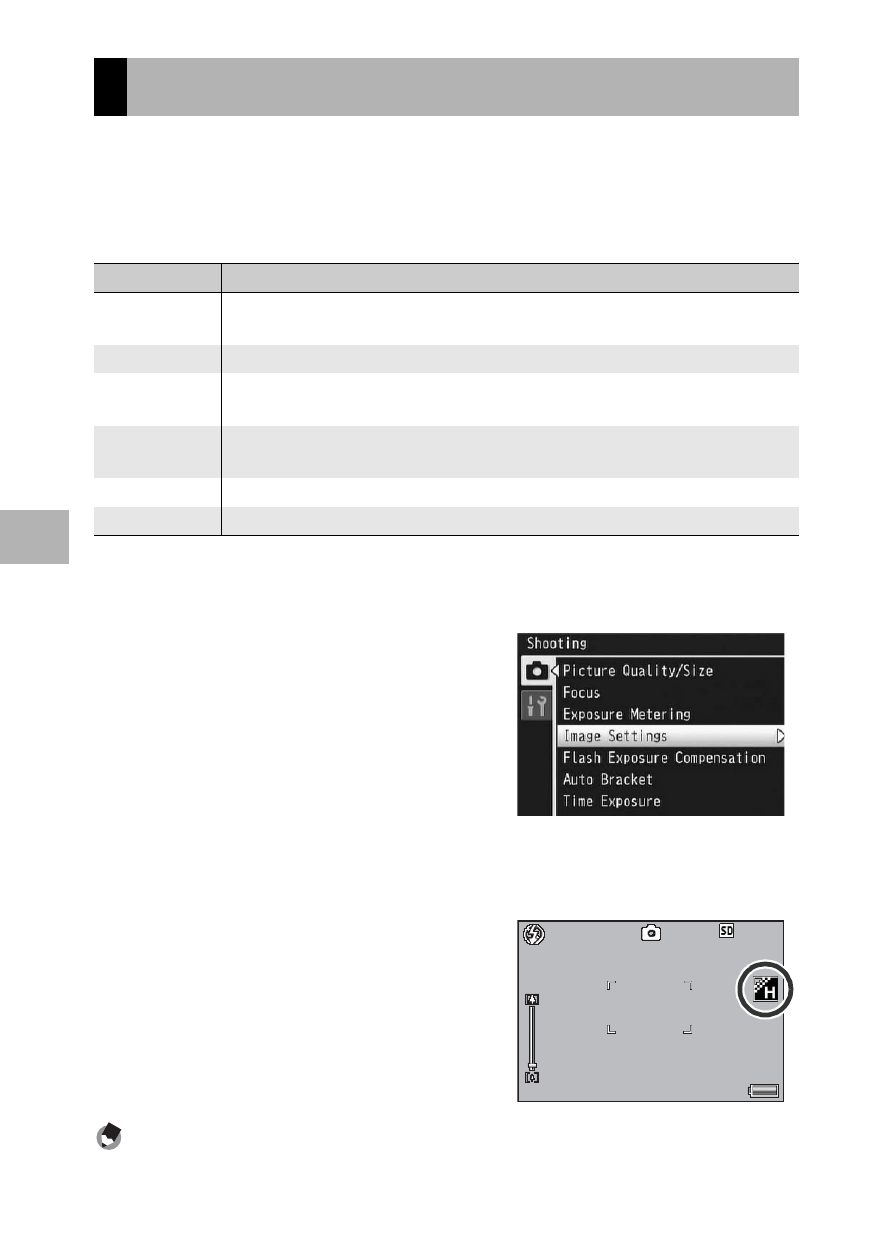
104
S
h
oo
ting
M
e
n
u
4
You can change the picture quality of an image, including the
contrast, sharpness, color and color depth.
You can select from the following picture quality settings.
Picture Quality Modes
1
Display the shooting menu.
• For the operating procedure, see P.96.
2
Press the ADJ./OK button "
to select [Image Settings] and
press the button $.
3
Press the button !" to select
the desired picture quality.
• You can set values for [Cust.
Settings] (GP.105). If the values
are already set, you can set the picture quality by simply selecting
[Cust. Settings].
4
Press the ADJ./OK button.
• If you selected a setting other than
[Normal], the symbol appears on the
screen.
Note ----------------------------------------------------------------------------------------------
[Color], [Black & White], and [Sepia] can be selected in dynamic range double-shot
mode.
Picture Quality and Color
Type
Description
Hard
The Contrast, Sharpness, and Color Depth are increased to create a
stronger, sharper image.
Normal
Creates an image with normal picture quality.
Soft
The Contrast, Sharpness, and Color Depth are decreased to create a softer
image.
Cust. Settings You can select from five [Contrast], [Sharpness], and [Color Depth] levels.
(GP.105)
Black & White Creates a black and white picture.
Sepia
Creates a sepia-toned picture.
00
0
