Sony GRAND WEGA KDS-R70XBR2 User Manual
Page 50
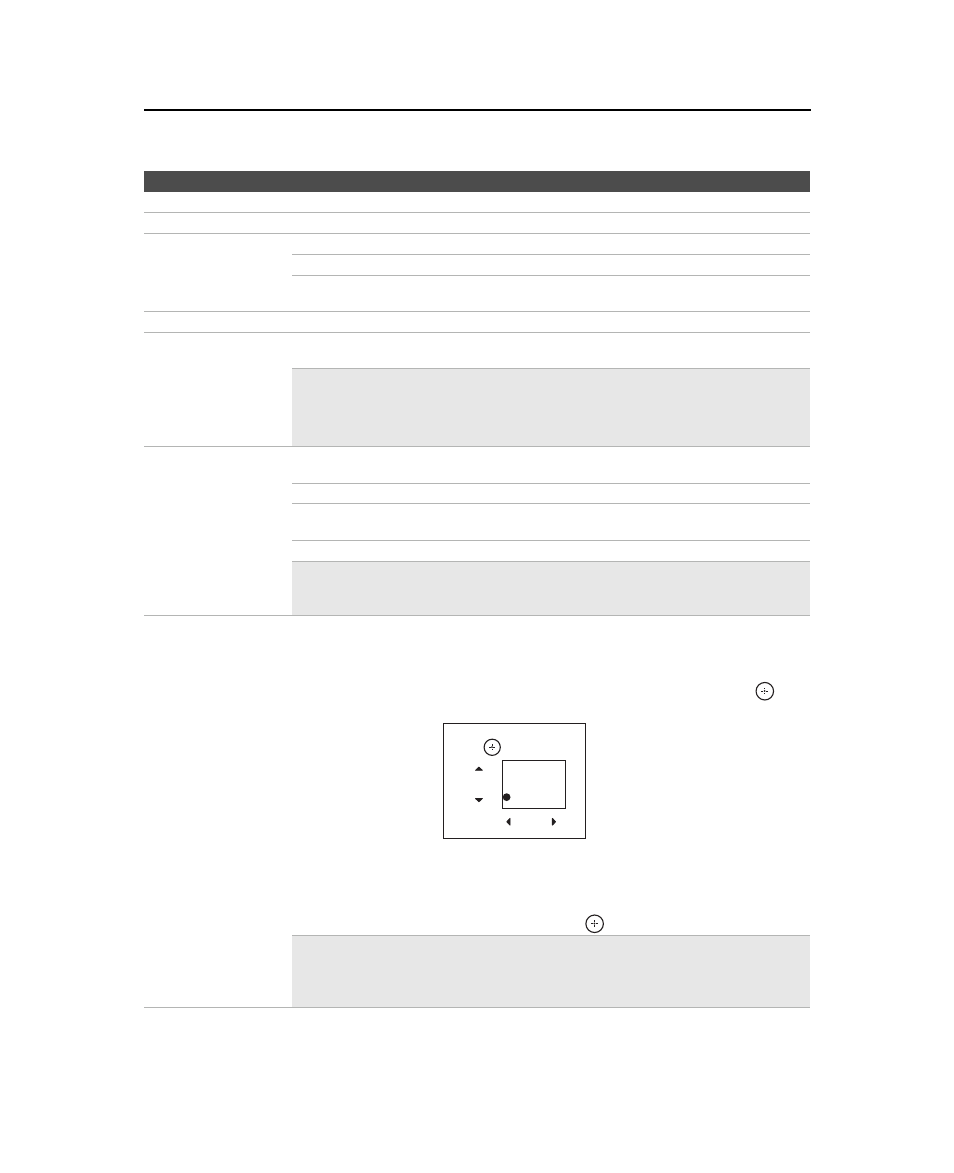
Using the Menus
50
KDS-R60XBR2/KDS-R70XBR2
2-699-721-11(1)
F:\Worker\SONY SXRD-R\2699721111(062606)\050MEN.fm
masterpage:3 columns Right
Color
Adjust to increase or decrease color intensity.
Hue
Adjust to increase or decrease the green tones.
Color Temp.
White adjustment
Cool
Select to give the white colors a bluish tint.
Neutral
Select to give the white colors a neutral tint.
Warm 1, 2
Select to give the white colors a reddish tint. Available only when
Picture Mode is set to Custom.
Sharpness
Adjust to sharpen or soften the picture.
Noise Reduction
Select to reduce the noise level of connected equipment, and the VHF/UHF or cable inputs.
Select from Auto, High, Medium, Low and Off.
✍
Noise Reduction is not available when you are using Twin View or the Freeze
feature.
✍
Auto is not available when you are using either HDMI or component
connections.
DRC Mode
Produces a high-resolution picture for high-density sources (e.g., Blu-ray Disc Player, DVD
Player, satellite receiver).
Mode 1
Recommended mode.
Mode 2
Only available when the input signal format is 1080i. Use Mode 2 if
the original signal is based on a standard-definition signal.
Off
Select to turn off DRC Mode.
✍
DRC Mode is available when you are watching 480i, 480p, 720p or 1080i
sources. It is not available when Game Mode is On, when you are using Twin
View or the Freeze feature, or when you are watching 1080p sources.
DRC Palette
Custom
Allows you to customize the level of detail (Reality) and smoothness
(Clarity) for input sources. For example, you can create a Custom
setting for your cable input’s picture, and create another for your
DVD player’s picture.
1
Press the arrow buttons to highlight Custom
then press
.
The DRC palette appears.
2
Press the arrow buttons to adjust the position of the marker (z).
As you move the z higher along the Reality axis, the picture
becomes more detailed. As you move the z to the right along
the Clarity axis, the picture becomes smoother.
3
To save the setting, press
.
✍
DRC Palette is available when you are watching 480i, 480p, 720p or 1080i
sources. It is not available when Game Mode is On, when DRC Mode is Off,
when you are using Twin View or the Freeze feature, or when you are watching
1080p sources.
Option
Description
DRC Palette
Press
Reality
(28)
Clarity
(12)
to exit
