Using the menus, Overview of menu, Press v/v to highlight the item – Sony GRAND WEGA KDS-R70XBR2 User Manual
Page 47: Press to select an option. press menu to exit, Continued)
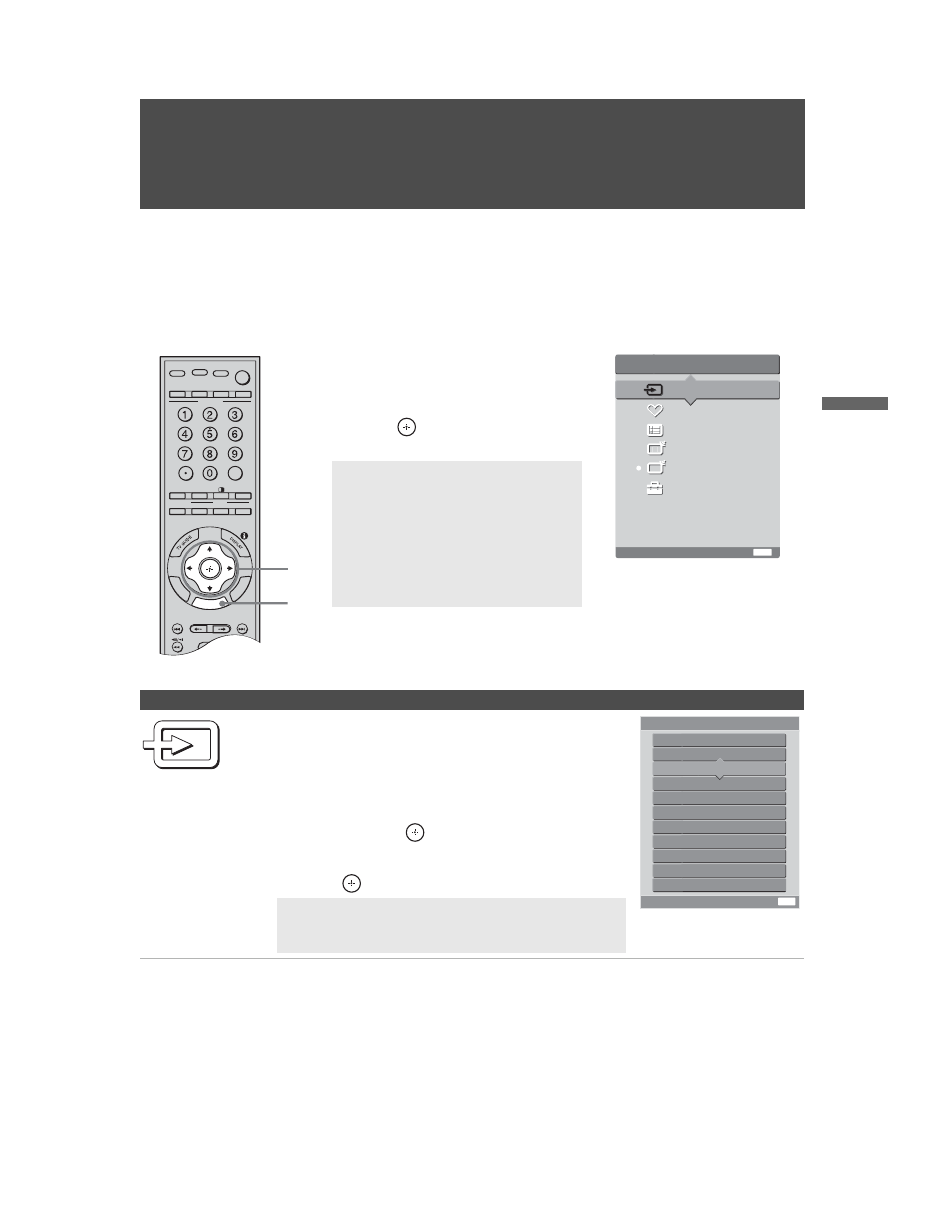
47
KDS-R60XBR2/KDS-R70XBR2
2-699-721-11(1)
F:\Worker\SONY SXRD-R\2699721111(062906)\050MEN.fm
masterpage:3 columns Right
Using
the
Me
nus
Using the Menus
Overview of MENU
MENU
Description
External Inputs
The External Inputs feature lets you select the external
inputs connected to your TV. You can also assign a label
using Label Video Inputs in the Setup settings (see
page 60).
Exit:
Select from connected equipment
MENU
MENU
External Inputs
Favorites
TV Guide On Screen
Cable
Antenna
Settings
C
C
C
C
ENT
RET
URN
TOOL
S
1
2, 3
TV/VIDEO
FUNCTION
TV
BD/DVD
POWER TV POWER
JUMP
ANT
FREEZE
SURROUND
PICTURE
SOUND
WIDE
PLAY
REPLAY
ADVANCE
NEXT
PREV
MENU
MODE
DVR/VCR SAT/CABLE
SLEEP
1
Press MENU on the remote.
The MENU control panel appears.
2
Press
V/v to highlight the item.
3
Press
to select an option.
Press MENU to exit.
✍
A dot appears next to the icon of
the currently active input (External
Inputs, Cable, and Antenna only.)
✍
When the TV is displaying the input
from a connected PC, the menu
only shows PC settings. For more
information about PC settings, see
page 64.
MENU provides one-button access for controlling your TV. It enables you to perform a variety of tasks
intuitively with a control panel on the screen rather than a variety of remote control button presses.
When you press the MENU button, you can select from basic TV functions: External Inputs,
Favorites, TV Guide On Screen, Cable, Antenna or Settings.
Exit:
External Inputs
Exit
Video 1
Video 2 Camcorder
Video 3 DVD
Video 4 DVR
Video 5
Video 6
Video 7
Video 8
Video 9
MENU
Edit Video Labels
1
Highlight External Inputs on the MENU control
panel and press
.
2
Press
V/v to highlight the desired external input and
press .
✍
To display the PC settings, select Video 9 in
External Inputs. For more information about PC
settings, see page 64.
(Continued)
