Accounts and sync, Privacy, Sd card and phone storage – Samsung GALAXY TAB GT-P1000 User Manual
Page 66: Search, Locale and text, Select locale
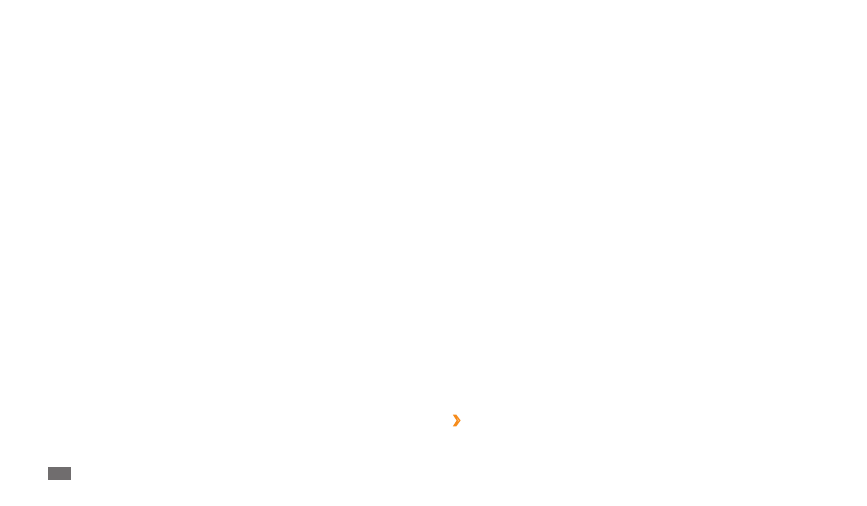
Settings
66
SD card and phone storage
Check memory information of memory cards and your device, and format
the external or internal memory.
Search
Change the Google Search settings.
Google search
•
:
Show web suggestions
-
: Set the device to display suggestions while
you are entering a keyword.
Use My Location
-
: Set the device to use your current location for
Google search and other Google services.
Search history
-
: Set the device to show the search of your Google
account.
Manage search history
-
: Manage the search history of your Google
account.
Searchable items
•
: Select the types of items to include in your search.
Clear shortcuts
•
: Clear the information from recent searches.
Locale and text
Change the settings for text input.
›
Select locale
Select a display language for all menus and applications.
Stay awake
-
: Set the device’s screen to stay on while charging the
battery.
Allow mock locations
-
: Allow mock locations and service information
to be sent to a Location Manager service for testing. This is for
application development.
Samsung Apps
•
: Select a network connection (Wi-Fi or packet switched
data network) to get notifications for new applications from Samsung
Apps.
Accounts and sync
Change the settings for the auto sync feature or manage accounts for
synchronisation.
Background data
•
: Select this setting to use the auto sync feature. The
auto sync will run in the background without opening applications and
synchronise data.
Auto-sync
•
: Set the device to synchronise contact, calendar, and email
data automatically.
Privacy
Back up my settings
•
: Back up your device’s settings to the Google server.
Automatic restore
•
: Set the device to restore applications' data you
backed up when they are installed in your device.
Factory data reset
•
: Reset your settings to the factory default values.
