Location and security, Applications, Location and security applications – Samsung GALAXY TAB GT-P1000 User Manual
Page 65
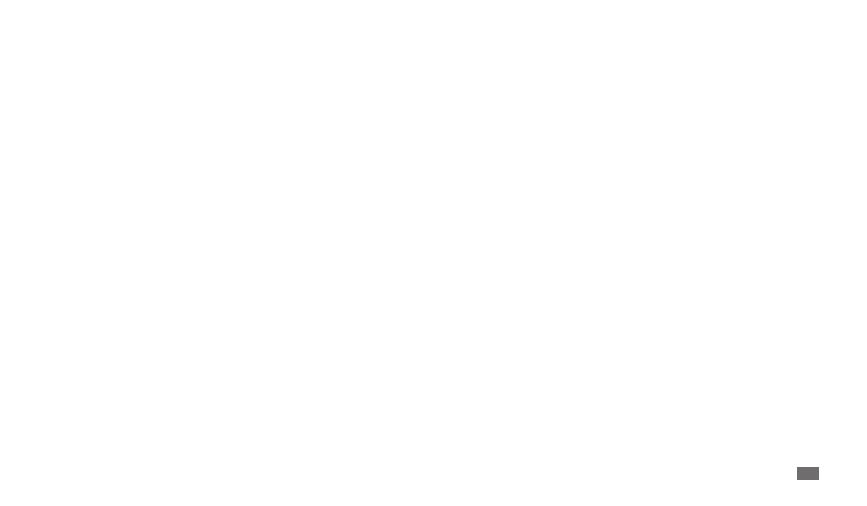
Settings
65
Select device administrators
•
: View device administrators installed on
your device. You can activate device administrators to apply new policies
to your device.
Use secure credentials
•
: Use certificates and credentials to ensure secure
use of various applications.
Install encrypted certificates from SD card
•
: Install encrypted
certificates that are stored on a memory card.
Set password
•
: Create and confirm a password for accessing credentials.
Clear storage
•
: Erase the credential contents from the device and reset
the password.
Applications
Change the settings for managing installed applications.
Unknown sources
•
: Select to download applications from any source. If
you do not select this option, you can download applications only from
Android Market.
Manage applications
•
: Access the list of the applications installed on
the device and check the application information. You can also view the
applications that are currently running or stored in a memory card.
Running services
•
: View the services you are using and access them to
manage.
Development
•
:
USB debugging
-
: Select to connect your device to a PC by using a PC
data cable. This is for application development.
Power saving mode
•
: Activate Power saving mode. In Power saving
mode, the device saves power by adjusting the white balance and the
brightness on the screen.
TV out
•
: Select a video encoding system of your TV for proper TV
connections.
►
p.56
Location and security
Change the settings for securing your device and the SIM or USIM card, and
GPS functionality.
Use wireless networks
•
: Set to use WLAN and/or mobile networks for
finding your location.
Use GPS satellites
•
: Set to use the GPS satellite for finding your location.
Set screen lock
•
: Set the unlock security code. When you have set your
security code, this option changes to Change screen lock.
None
-
: Disable the screen lock.
Pattern
-
: Set an unlock pattern to unlock the screen.
PIN
-
: Set a PIN (numeric) to unlock the screen.
Password
-
: Set a password (alphanumeric) to unlock the screen.
Set up SIM card lock
•
:
Lock SIM card
-
: Activate or deactivate the PIN lock feature to require
the PIN before using the device.
Change SIM PIN
-
: Change the PIN used to access SIM or USIM data.
Visible passwords
•
: By default, the device displays your password as · for
security. Set the device to display your password as you enter.
