Allshare, Customise dlna settings for sharing media files, Send data using the bluetooth wireless feature – Samsung GALAXY TAB GT-P1000 User Manual
Page 54: Receive data using the bluetooth wireless feature
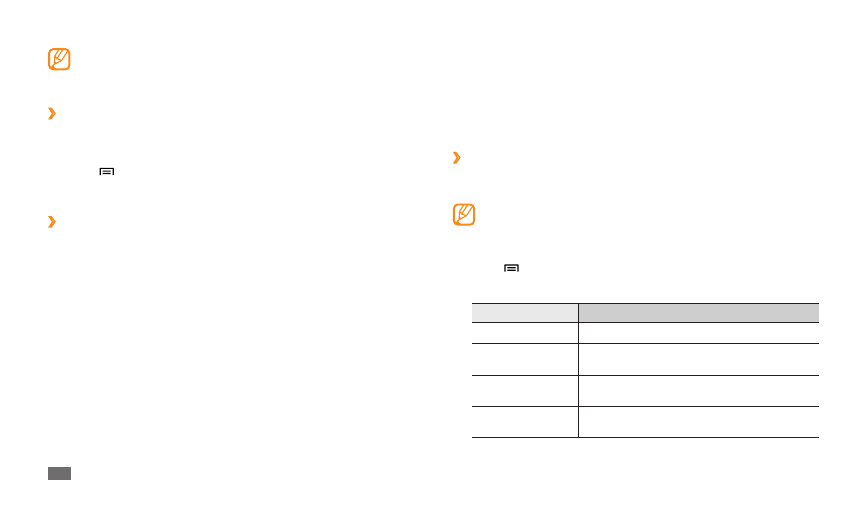
Connectivity
54
AllShare
Learn to use the Digital Living Network Alliance (DLNA) service that enables
you to share media files between DLNA-enabled devices in your home over
a WLAN.
You must first activate the WLAN feature and add a WLAN profile.
►
p. 51
Customise DLNA settings for sharing media files
›
To allow other DLNA-enabled devices to access media files on your device,
you must activate media sharing.
Some files may not play on the DLNA-enabled devices depending
on the devices.
In Menu mode, select
1
AllShare.
Press [
2
]
→
Settings.
Adjust the following settings to customise the DLNA feature:
3
Option
Function
Media server name Enter a name for your device as a media server.
Share media
Turn on video sharing, image sharing, or music
sharing with other DLNA-enabled devices.
Access point
network
Select a connection profile to use for DLNA
connections.
Upload from other
devices
Set whether or not to accept uploads from
other devices.
Some devices, especially headsets or hands-free car kits, may have a
fixed Bluetooth PIN, such as 0000. If the other device has a PIN, you
must enter it.
Send data using the Bluetooth wireless feature
›
Select a file or item, such as a contact, calendar event, memo, or media
1
file, from an appropriate application or My files.
Press [
2
]
→
Send namecard via,
Share, or Send via
→
Bluetooth.
Search for and paired with a Bluetooth-enabled device.
3
›
Receive data using the Bluetooth wireless feature
In Menu mode, select
1
Settings
→
Wireless and network
→
Bluetooth
settings
→
Visible.
Your device is visible to other Bluetooth devices for 120 seconds.
When prompted, enter the PIN for the Bluetooth wireless feature and
2
select OK (if necessary).
Select
3
Accept to confirm that you are willing to receive data from the
device (if necessary).
Received data is saved to the bluetooth folder.
