Open multiple pages, Bookmark your favourite web pages, Search for information by voice – Samsung GALAXY TAB GT-P1000 User Manual
Page 24
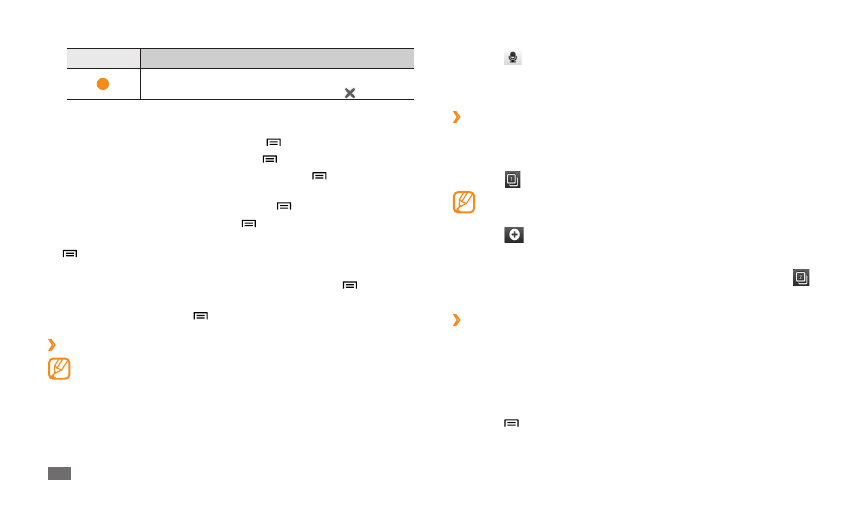
Web
24
Select
3
and say a keyword into your device’s microphone.
The device searches for information and web pages related with the
keyword.
Open multiple pages
›
You can open multiple pages and switch back and forth between them.
In Menu mode, select
1
Browser.
Select
2
.
The number displayed on the icon means the currently open
windows. You can have up to 8 windows.
Select
3
to open a new window.
Access another web page on the new window.
4
To switch back and forth between currently open windows, select
5
and select a web page to retrieve.
Bookmark your favourite web pages
›
If you know the web address of the web page, you can manually add a
bookmark.
Add a bookmark
In Menu mode, select
1
Browser.
Press [
2
]
→
Add bookmark.
Enter a page title and a web address.
3
To bookmark the web page you were viewing, skip to step 5.
Number
Function
5
Reload the current web page; While the device is
loading web pages, this icon changes to .
While browsing the web page, use the following options:
To bookmark the current web page, press [
•
]
→
Add bookmark.
To search for text on the web page, press [
•
]
→
Find on page.
To view the items downloaded from the web, press [
•
]
→
Download
manager.
To adjust the brightness of the screen, press [
•
]
→
Brightness setting.
To customise browser settings, press [
•
]
→
Settings.
To print the current web page or screen via a connected printer, press
•
[
]
→
More
→
Print. Your device is compatible only with Samsung
printers.
To send the web address of the web page to others, press [
•
]
→
More
→
Share page.
To view page details, press [
•
]
→
More
→
Page info.
Search for information by voice
›
This feature may be unavailable depending on your region or service
provider.
In Menu mode, select
1
Browser.
Select the URL input field.
2
