Personal information, Contacts – Samsung GALAXY TAB GT-P1000 User Manual
Page 46
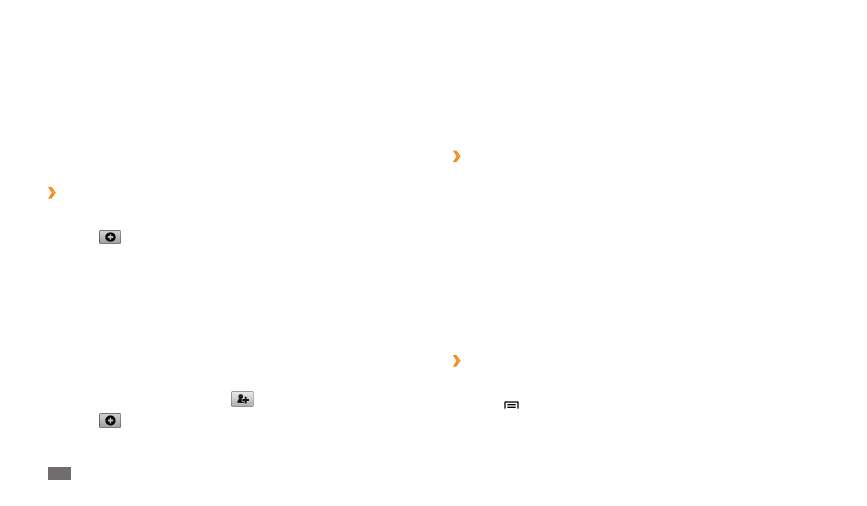
Personal information
46
Select a memory location.
4
If you have more than one account, select an account to which you
want to add the contact.
Enter contact information.
5
Select
6
Done to add the contact to memory.
Find a contact
›
In Menu mode, select
1
Contacts.
Select the search field and enter the first letters of the name you want.
2
Select the contact’s name from the contact list.
3
Once you find a contact, you can use the following options:
To call the contact, select a phone number and select
•
Call or Video call.
To send a message, select a phone number and select
•
Message.
To send an email message, select an email address.
•
To edit the contact information, select
•
Edit.
To delete the contact, select
•
Delete.
Create your namecard
›
In Menu mode, select
1
Contacts.
Press [
2
]
→
More
→
My profile.
Enter your own personal details.
3
Select
4
Done.
Personal information
Contacts
Learn to create and manage a list of your personal or business contacts. You
can save names, phone numbers, email addresses, birthdays and more for
your contacts.
›
Create a contact
In Menu mode, select
1
Contacts.
Select
2
.
Select a memory location.
3
If you have more than one account, select an account to which you
want to add the contact.
Enter contact information.
4
Select
5
Done to add the contact to memory.
You can also create a contact from the dialling screen.
In Menu mode, select
1
Phone
→
Dialer.
Enter a phone number and select
2
.
Select
3
.
