Bluetooth, For more information, refer, For more information, refer to “bluetooth” on – Samsung 8.9 User Manual
Page 92
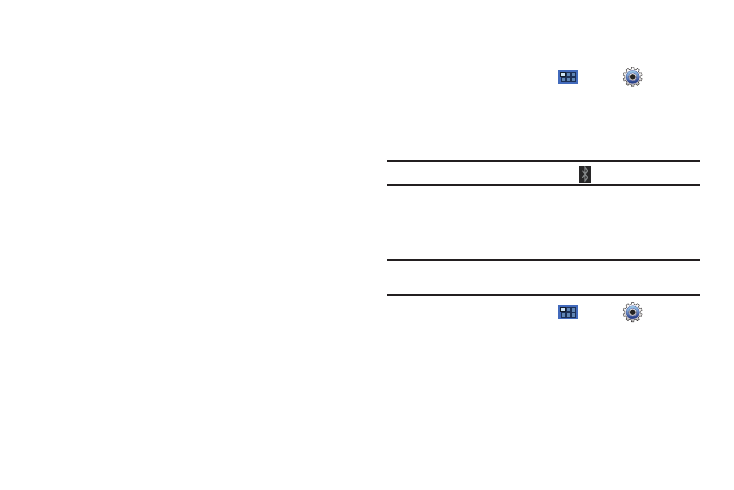
88
6.
Your tablet will scan for other devices on the same Wi-Fi
network. When your PC is found, select it.
7.
When the Wi-Fi connection request is displayed on your
tablet, touch Yes.
8.
From the Samsung Kies screen on your PC, drag and drop
desired media to the corresponding folders on the PC or
tablet.
9.
From your tablet, touch Cancel to disconnect your tablet
from your PC.
Bluetooth
Bluetooth is a short-range wireless communications technology
for exchanging information over a distance of about 30 feet.
You do not need to line up the devices to send information with
Bluetooth. If the devices are in range, you can exchange
information between them, even if they are in different rooms.
Configuring Bluetooth Settings
Configure your device’s Bluetooth settings. For more information,
refer to “Bluetooth Settings” on page 122.
Turning Bluetooth On or Off
To turn Bluetooth on or off:
1.
From a Home screen, touch
Apps
➔
Settings
➔
Wireless and networks.
2.
Touch Bluetooth to turn Bluetooth on or off. When Bluetooth
is enabled, a green check mark appears next to the field.
Note: When Bluetooth is on, the Bluetooth icon
displays in the Status Bar.
Pairing with a Bluetooth Device
Search for a Bluetooth device and pair with it, to exchange
information between your device and the target device.
Tip: After pairing, your device and the target device recognize each other and
exchange information without having to enter a passcode or PIN.
1.
From a Home screen, touch
Apps
➔
Settings
➔
Wireless and networks
➔
Bluetooth settings.
2.
Touch Bluetooth to turn on Bluetooth.
3.
Enable the target device’s discoverable or visible mode.
4.
Touch Search for nearby devices.
