Motion settings, Firewall, Privacy – Samsung 8.9 User Manual
Page 140: Motion settings firewall privacy
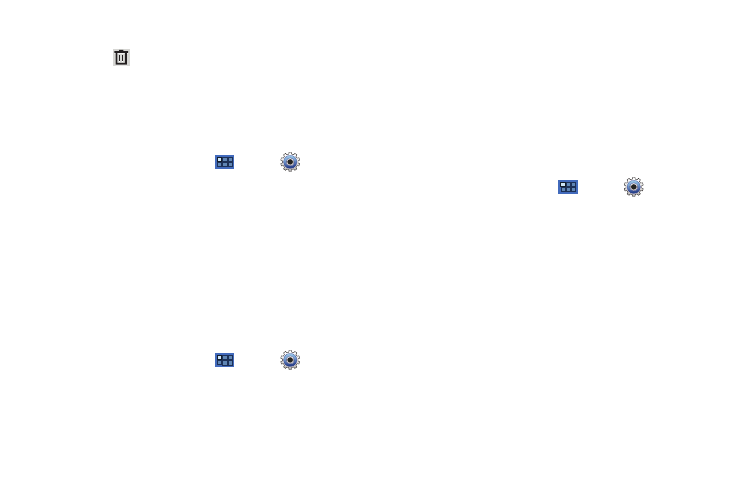
136
2.
Touch an account to display its settings.
3.
Touch
Remove account, then touch Remove account at
the prompt to remove the account and delete all its
messages, contacts, and other data.
Account Settings
To view the sync settings for an account:
1.
From a Home screen, touch
Apps
➔
Settings
➔
Accounts and sync.
2.
Touch an account to display its sync settings.
3.
Touch the sync settings that you want synchronized on
your account.
Motion Settings
It is possible to control certain aspects of your tablet by simply
tilting it. You can tilt your tablet to reduce or enlarge the screen.
You can move an icon from one Home page to another by
panning your device to the left or right while holding the icon.
1.
From a Home screen, touch
Apps
➔
Settings
➔
Motion settings.
2.
Touch Motion activation to make the following options
available.
• Tilt: Touch Use tilt to activate the tilt option and then touch
Sensitivity to set the sensitivity by dragging the slider between
Slow and Fast. Touch Try to test your setting.
• Panning: Touch Use panning to activate the panning option and
then touch Sensitivity to set the sensitivity by dragging the slider
between Slow and Fast. Touch Try to test your setting.
Firewall
You can block or allow IP access for each application running on
your tablet.
1.
From a Home screen, touch
Apps
➔
Settings
➔
Firewall.
2.
Touch Use IP firewall to make the following options
available.
• IP firewall settings: Touch an application and then touch Default
policy, Allow, or Block, which determines whether the app can
interact with the IP. Touch OK to save your setting.
• Default policy settings: Touch Allow or Block to set the Default
policy for the previous setting.
Privacy
Manage your device’s use of personal information.
