Google talk – Samsung 8.9 User Manual
Page 62
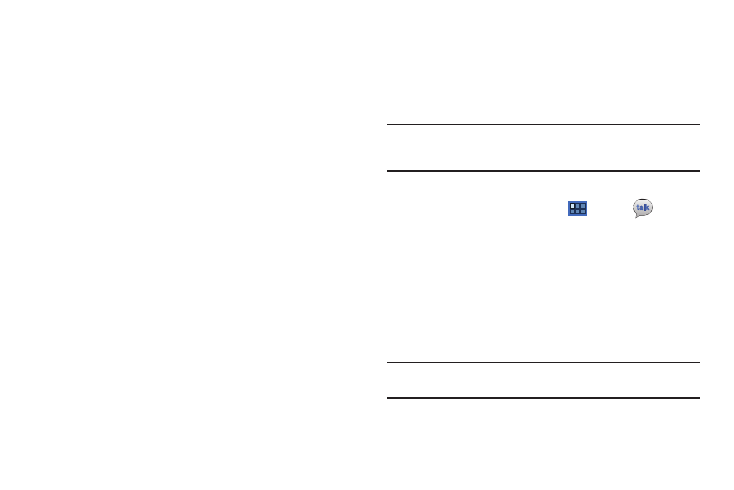
58
email, including those whose Show pictures setting you may have
changed when reading messages from them.
Gmail account settings (displays your Gmail account name)
• Sync options
–
Gmail sync for this account is ON/OFF: Indicates whether you have
Gmail synchronization turned on for this account in the Account and
sync settings. Touch to open those settings.
–
Labels to Sync: Choose which labels are synchronized.
–
Auto-download attachments: Download files attached to recent
messages when connected through Wi-Fi.
• Notifications
–
Email notifications: When enabled, notifications for new email appear
in the Status Bar.
–
Ringtone: Choose a ringtone for new email notifications.
–
Vibrate: Choose vibration settings for email notifications.
–
Notify once: When enabled, a notification appears in the Status Bar for
new email, not for every new message.
• Signature
–
Signature: Create a text signature to add to outgoing messages.
About Gmail
• Touch Feedback? to send Gmail feedback to Google.
Google Talk
Talk is Google’s instant messaging and audio and video chat
service. You can use it to communicate, in real time, with other
people who also use Google Talk on another Android tablet or
phone or on a computer.
Tip: Talk requires that you have a Google account. To set up your Google
account on your device use Accounts and sync settings. For more
information, refer to “Accounts and Sync” on page 134.
Open Talk and Sign In
1.
From the Home screen, touch
Apps
➔
Talk.
If you are not signed in to a Google account, the Sign in
with your Google Account screen displays.
2.
Touch Create account to create a new Google account.
– or –
Enter your Email address and Password and touch Sign in,
if you have an existing Google account.
Note: If you have already set up your Google account, you are automatically
logged in. Just touch Sign in.
3.
After entering your user name and password, touch
Sign in.
