Advanced recording grabación avanzada – Samsung CAMCODER SC-D963 User Manual
Page 54
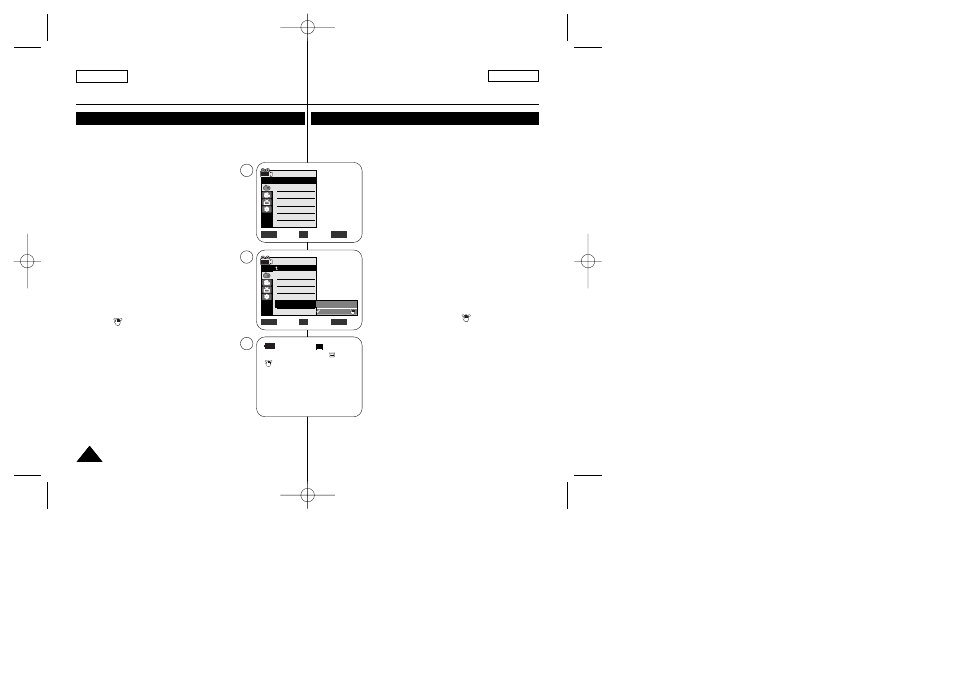
ENGLISH
ESPAÑOL
54
54
Advanced Recording
Grabación avanzada
Setting the Digital Image Stabilizer (DIS)
Ajuste del Estabilizador digital de la imagen (DIS)
✤ The DIS function works only in
✤ DIS (Digital Image Stabilizer) is a function that compensates for any
shaking or hand movement while holding the Camcorder (within
reasonable limits).
✤ It provides more stable pictures when:
-
Recording with the zoom
(DIS is not available in Digital Zoom mode.)
-
Recording a small object close-up
-
Recording and walking at the same time
-
Recording through the window of a vehicle
1. Set the [Power] switch to [CAMERA].
2. Set the [Mode] switch to [TAPE].
3. Press the [MENU] button.
■
The menu list will appear.
4. Move the [Zoom] lever to the up or down to select
5. Move the [Zoom] lever to the up or down to select
6. To activate the DIS function, move the [Zoom] lever to
the up or down to select
button.
■
If you do not want to use the DIS function, set the
7. To exit, press the [MENU] button.
■
DIS (
) icon is displayed.
[ Notes ]
■
You can directly access the DIS function using the
[QUICK MENU] button.
➥page 20
■
Digital Zoom, COLOR NITE, Emboss2, Pastel2, Mirror
or Mosaic is not available in the DIS mode.
■
16:9 Wide is not available in the DIS mode.
(SC-D963 only)
■
DIS function in 16:9 Wide mode may produce lower
quality than in normal mode. (SC-D965 only)
■
When you press the [PHOTO] button while the DIS
function is enabled, the DIS will be released shortly and
resume automatically after the still image recording.
■
It is recommended that you deactivate the DIS function when using a tripod.
■
If you use the DIS function, the picture quality may deteriorate.
■
EASY.Q mode automatically sets the
✤ La función DIS sólo está operativa en el modo
✤ DIS (Estabilizador digital de la imagen) es una función que compensa los
temblores o el movimiento de las manos mientras sujeta la videocámara
(en los límites razonables).
✤ Proporciona imágenes más estables cuando:
-
Se graba con zoom (DIS no está disponible en el
modo Digital Zoom);
-
Se graba un objeto pequeño muy de cerca;
-
Se graba mientras se camina;
-
Se graba a través de la ventanilla de un vehículo.
1. Coloque el interruptor [Power] en [CAMERA].
2. Coloque el interruptor [Mode] en [TAPE].
3. Presione el botón [MENU].
■
Aparecerá la lista de menús.
4. Mueva la palanca [Zoom] arriba o abajo para
seleccionar
5. Mueva la palanca [Zoom] arriba o abajo para
seleccionar
6. Para activar la función DIS, mueva la palanca [Zoom]
arriba o abajo para seleccionar
botón [OK].
■
Si no desea utilizar la función DIS, defina el menú
7. Para salir, presione el botón [MENU].
■
Aparece el icono de DIS ( ).
[ Notas ]
■
Puede acceder directamente a la función DIS utilizando
el botón [QUICK MENU].
➥pág. 20
■
Digital Zoom, COLOR NITE, 16:9 Wide, Emboss2 o
Pastel2, Mirror o Mosaic no están disponibles en el
modo DIS.
■
16:9 Wide no está disponible en el Modo DIS.
(sólo SC-D963)
■
La function DIS en modo 16:9 Wide puede producir una
calidad menor en modo normal. (sólo SC-D965)
■
Cuando presione el botón [PHOTO] mientras se
desactiva la función DIS, DIS se liberará brevemente y
se reanudará automáticamente tras la grabación de las
imágenes fijas.
■
Se recomienda desactivar esta función cuando se emplee un trípode.
■
Si utiliza esta función, puede que la calidad de la imagen se vea afectada.
■
El modo EASY.Q ajusta automáticamente
Move
Select
Exit
MENU
OK
ZOOM
Off
On
√
Auto
√
Auto
√
Off
√
Off
√
Off
√
Off
Move
Select
Exit
MENU
OK
ZOOM
Camera Mode
√
Camera
Program AE
White Balance
Visual Effect
16:9 Wide
DIS
Digital Zoom
4
6
60min
0:00:10
SP
STBY
7
œ
Camera Mode
Back
Program AE
White Balance
Visual Effect
16:9 Wide
DIS
Digital Zoom
0???? SCD963 USA+ESP ~107 2/21/06 9:10 PM Page 54
