Adjusting computer images, Computer image adjustment, Saving adjustment settings – Sharp XG-C60X User Manual
Page 52
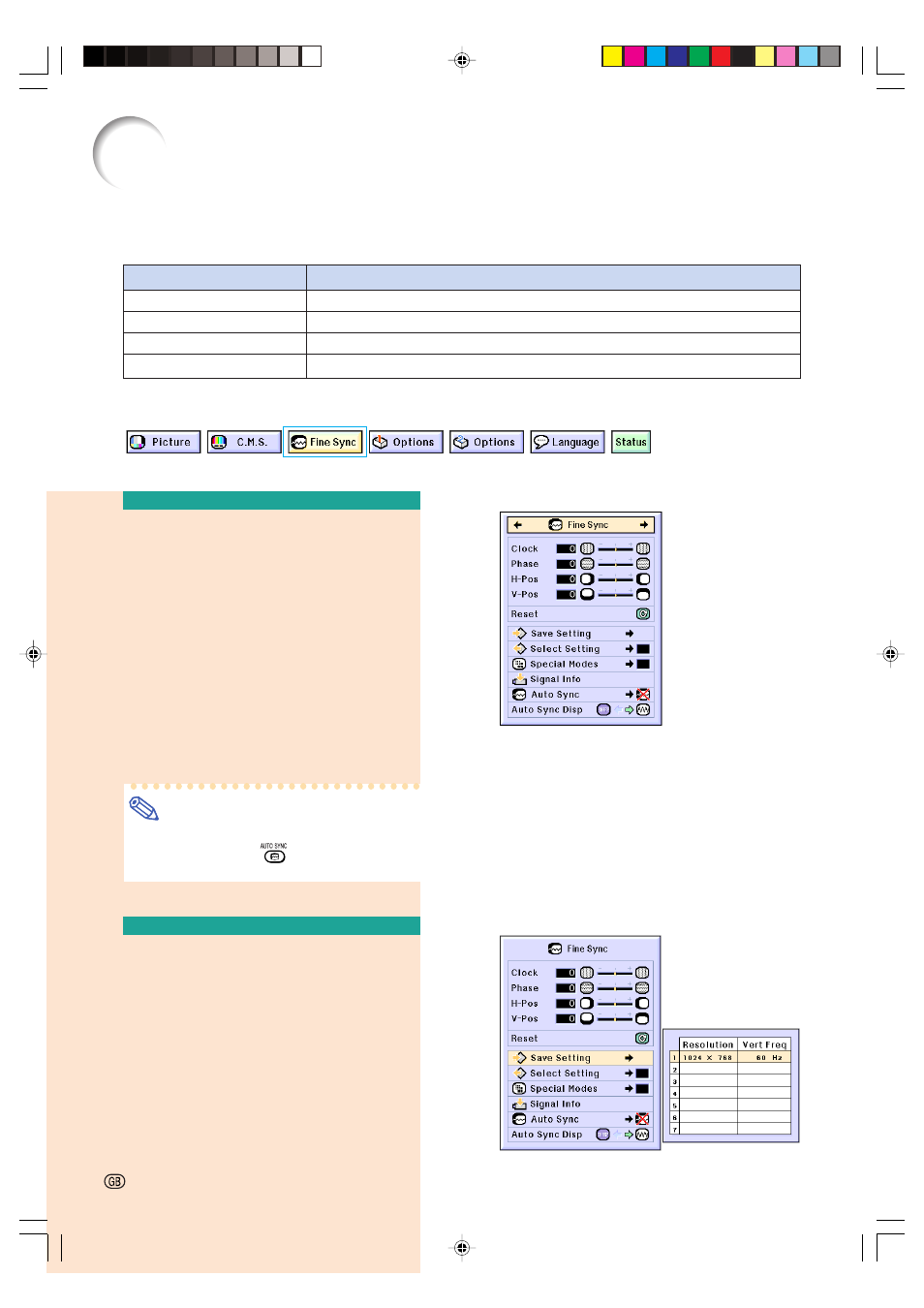
Adjusting Computer Images
Use the Fine Sync function in case of irregularities such as vertical stripes or flickering in
portions of the screen.
Computer Image
Adjustment
When “
Auto Sync
” is set to OFF or when ver-
tical stripes or flickering occur in portions of
the screen even if “Auto Sync” is set to “Nor-
mal” or “High Speed”, adjust “Clock”,
“Phase”, “H-Pos” or “V-Pos” to obtain the
best computer image.
Select “Clock”, “Phase”, “H-Pos” or “V-
Pos” in the “Fine Sync” menu on the
menu screen.
➝ For operating the menu screen, see
pages
42 to 45
.
Note
•
Computer image adjustments can be made
easily by pressing
. See page
50
for
details.
Saving Adjustment
Settings
This projector allows you to store up to seven
adjustment settings for use with various com-
puters.
Select “Save Setting” in the “Fine Sync”
menu on the menu screen.
➝ For operating the menu screen, see
pages
42 to 45
.
Selected Item
Description
Clock
Phase
H-Pos
V-Pos
Adjusts vertical noise.
Adjusts horizontal noise (similar to tracking on your VCR).
Centers the on-screen image by moving it to the left or right.
Centers the on-screen image by moving it up or down.
-48
XG-C60X_E_PDF_p42_50.p65
03.8.28, 2:09 PM
48
