Transferring images to your computer, English transferring images to your computer – Sanyo VPC E1292 User Manual
Page 56
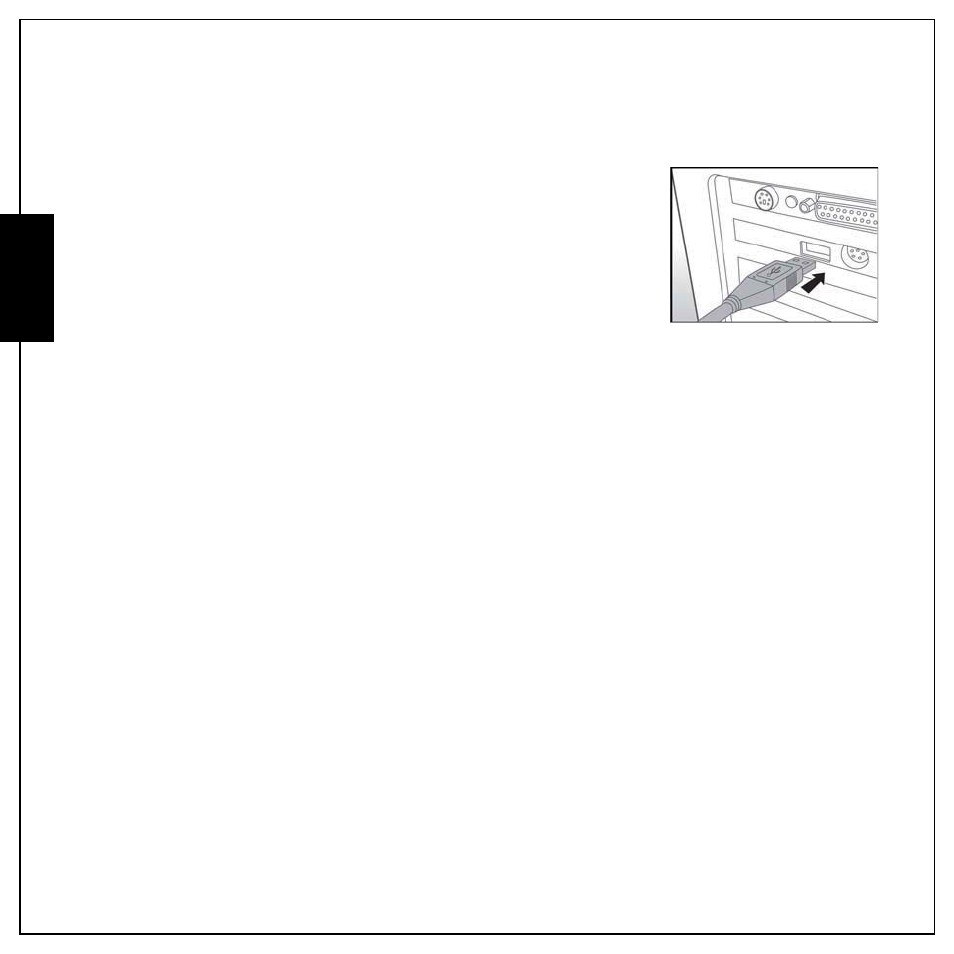
40 Photo, Video & Audio Playback
Transferring Images to your computer
English
Transferring Images to your computer
Downloading your images
1. Connect one end of the USB cable to an available USB port on
your computer.
2. Connect the other end of the USB cable to the USB terminal on the
camera.
3. Turn on your camera.
4. From the Windows desktop, double click on “My Computer”
5. Look for a new “removable disk” drive.
• This “removable disk” is actually the memory (or memory card)
in your camera. Typically, the camera will be assigned drive
letter “e” or higher.
6. Double click on the removable disk and locate the DCIM folder.
7. Double click on the DCIM folder to open it to find more folders.
• Your recorded images and video clips will be inside these folders.
8. Select the images you want to copy to your computer
9. Click EDIT
10.Click COPY
11.Open the existing folder on your computer that you want to save your images to (For example:
My pictures folder)
12.Click PASTE
DATE & TIME
2009
/ 09
/ 01
12 : 00
(Year)
Press OK when done
