Setting navigation key shortcuts, Setting text entry options – Sprint Nextel SCP-7050 User Manual
Page 94
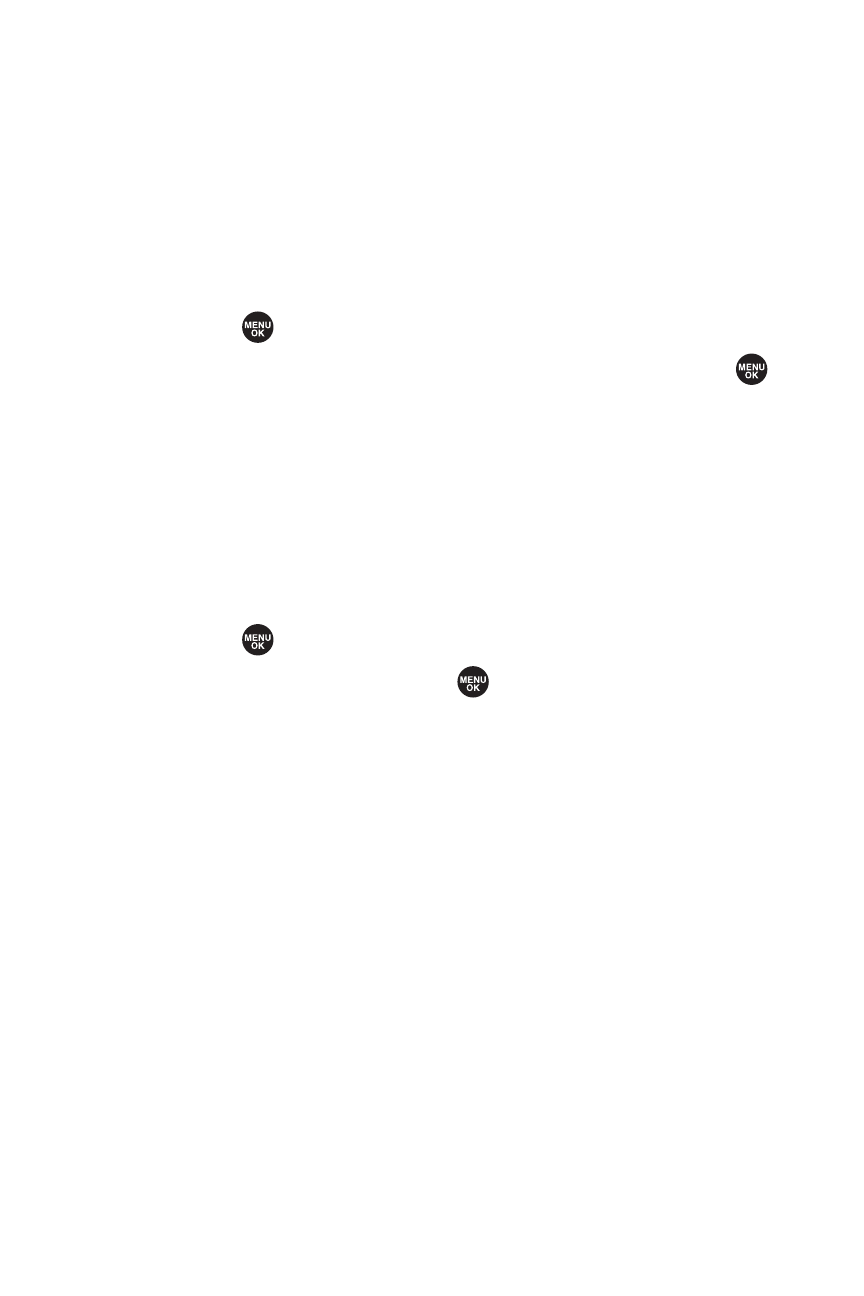
78
Section 2B: Controlling Your Phone’s Settings
Setting Navigation Key Shortcuts
You can use the navigation keys as shortcuts to access specific
menu items directly from standby mode. With this feature,
you can reassign the default shortcuts to the menu items you
choose.
To set the navigation key shortcut:
1.
Select
>Settings > Others > Navigation Keys.
2.
Select the navigation key you wish to reassign and press
.
3.
Using the navigation key or your keypad, select a
function.
4.
Select Assign (left softkey) to save.
Setting Text Entry Options
To set your text entry options:
1.
Select
>Settings > Others > Text Entry.
2.
Select an option and press
.
Ⅲ
Auto-Capital to turn auto-capitalization on or off.
Ⅲ
MyWords to add or edit a word in the T9 database
Ⅲ
Input Language to select the language (English
or Spanish).
Ⅲ
Default Input to select T9 Word, Alphabet, or
Retain Mode for the initial entry mode.
Ⅲ
Auto-Space to turn auto-spacing on or off after T9
words you enter.
Ⅲ
T9 Settings to customize the T9 settings (see page 47).
Ⅲ
Add Word to store words that you use frequently
Ⅲ
Auto-Complete to automatically display words that
may follow the current text input.
Ⅲ
Help to see the T9 instructions page.
