Event alerts, Event alert menu, Viewing day’s events – Sprint Nextel SCP-7050 User Manual
Page 136
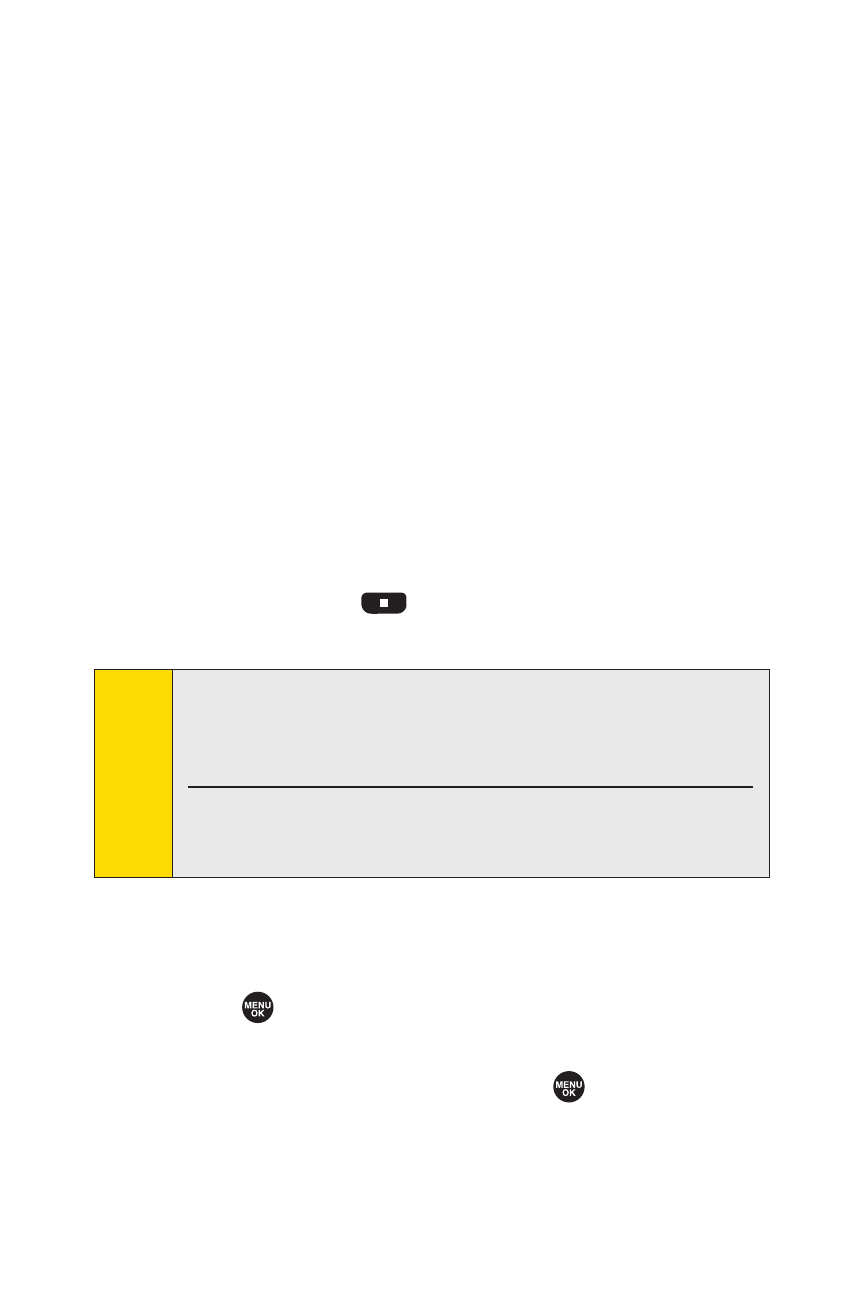
120
Section 2G: Using the Phone’s Calendar and Tools
Event Alerts
There are several ways your phone alerts you to scheduled
events:
ⅷ
By playing the assigned ringer type.
ⅷ
By illuminating the backlight.
ⅷ
By flashing the LED.
Event Alert Menu
If you have an event alarm scheduled, your phone alerts you
and displays the event summary.
To silence the alarm:
ᮣ
Press any key to stop the alarm. (The alarm will stop and
then sound again after the selected snooze interval.)
Ⅲ
Press and hold
to cancel snoozing.
Ⅲ
Select Dismiss (right softkey) to dismiss the event.
Viewing Day’s Events
To view your scheduled events:
1.
Select
> Calendar.
2.
From the monthly view, highlight the day for which you
would like to view events and press
. (If you have
events scheduled for the selected day, they will be listed
in chronological order.)
Note:
The alarm will not sound when the phone is powered off.
However, depending on the Power On to Alert setting, the
alarm setting will be active even if the phone is turned off.
(See “Setting Power On to Alert”on page 77.)
To change the alert settings, from the calendar view, select
Options
(right softkey)
> Settings >Alarm
to set the ringer
length and snooze options.
