Samsung SGH-T519 User Manual
Page 66
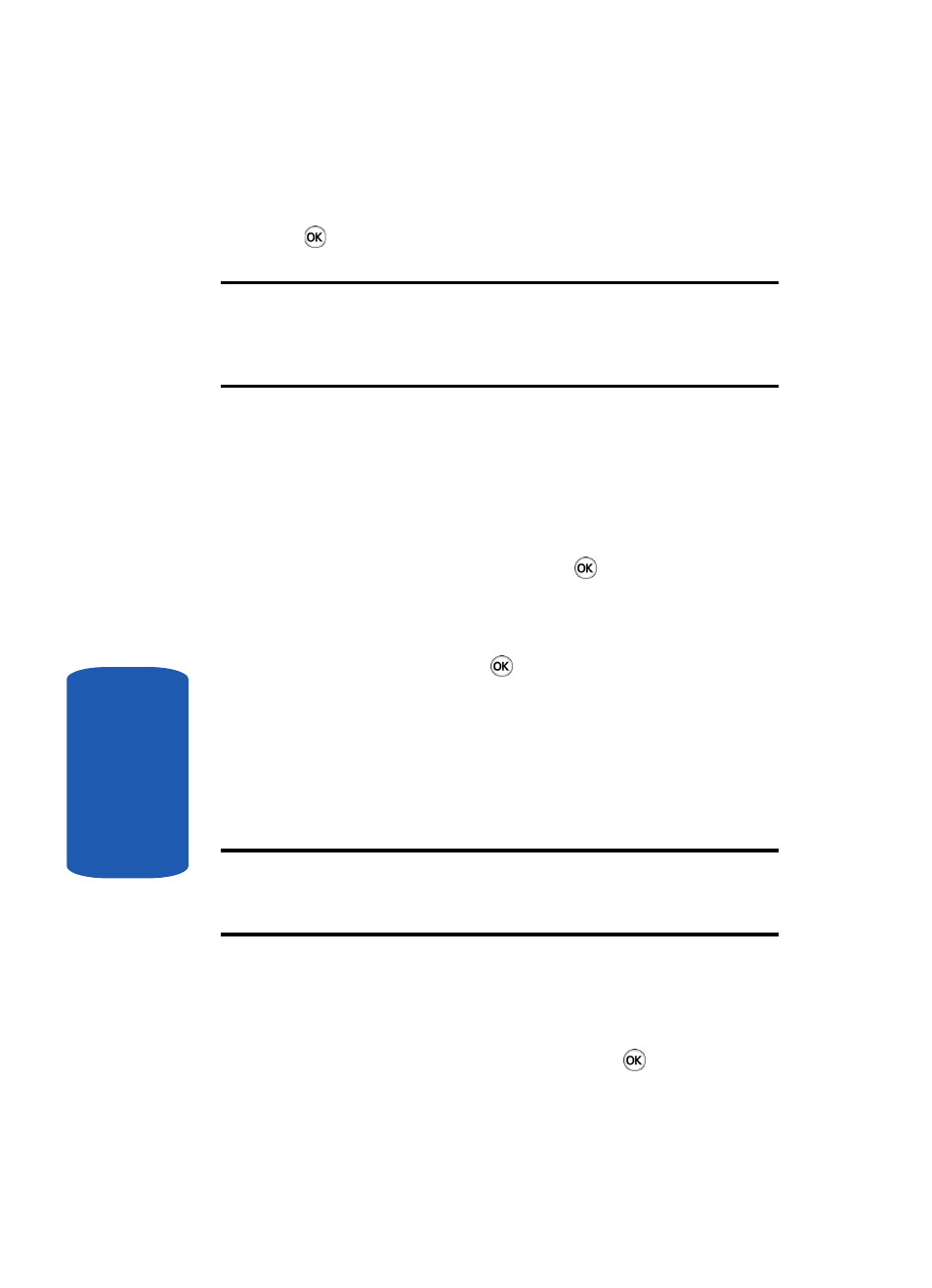
62
Section 6
5. Highlight SIM card and press the Select soft key or the
key.
Note: You can also set the Default saving option to Ask on saving in the
Management menu. With this option, you will be prompted for storage
location each time you add a new contact. See “Default saving” on page
73 for more information.
Now that your phone is set up to store numbers to your
SIM card, follow this procedure to store a number.
1. In Idle mode, press the Menu soft key to access Menu
mode.
2. Using the Navigation keys, scroll to the Phonebook icon.
Press the Select soft key or the
key to enter your
Phonebook.
3. Highlight the Add new contact option and press the
Select soft key or the
key.
4. Enter a name in the Name text box. Move to the next text
box by pressing the Down key.
For further details about how to enter characters, see
“Using ABC Mode” on page 53.
Note: Contacts stored to your SIM card do not have first and last names as
separate fields. Therefore, you will have to enter first and last name in the
name field if so desired.
5. Enter the phone number you want to store.
6. Continue to scroll down using the Down Navigation key
to enter Picture ID, Ringtone, and Group, if desired. To
select one of these options, press the
key.
